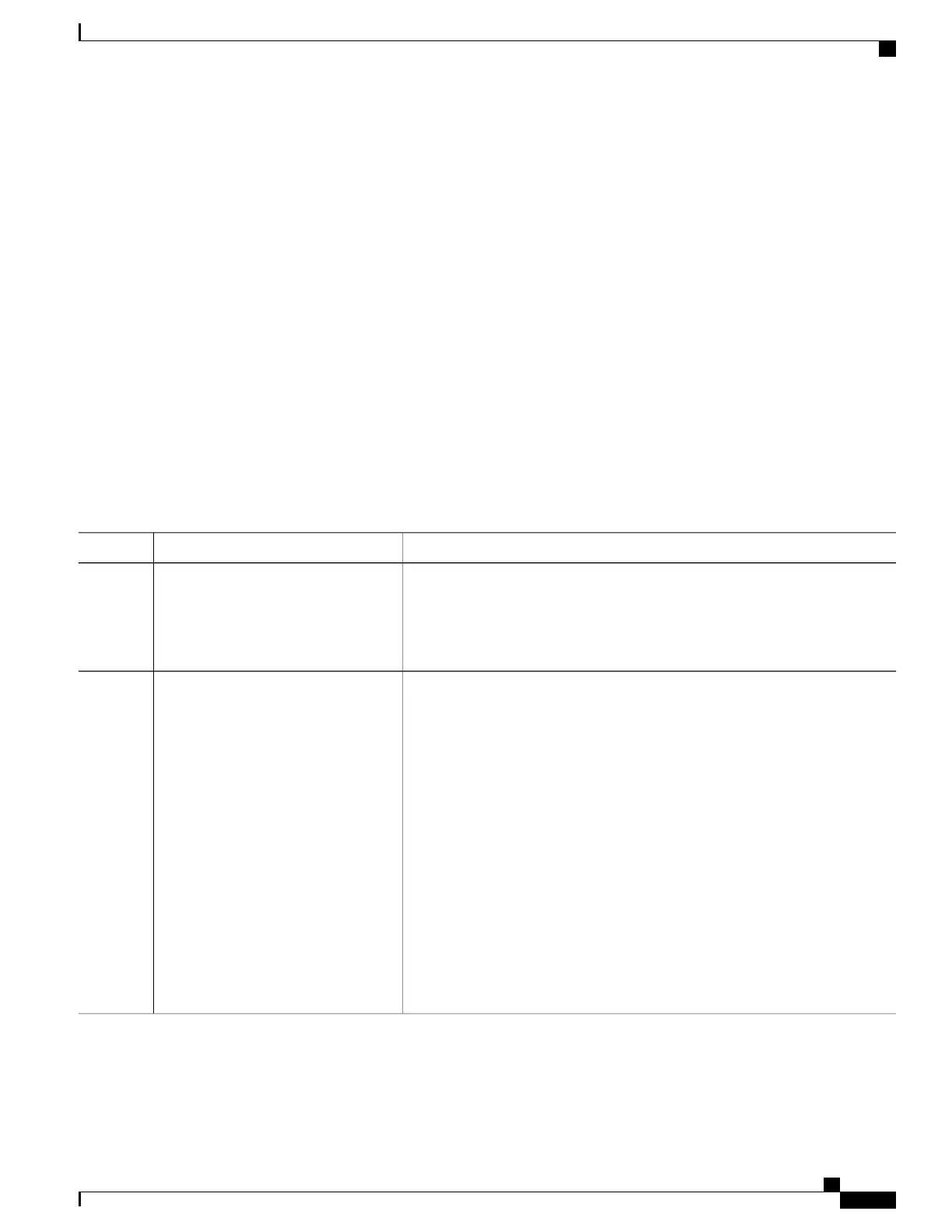Enabling UDLD on an Interface, on page 172
How to Configure UDLD
Enabling UDLD Globally
Follow these steps to enable UDLD in the aggressive or normal mode and to set the configurable message
timer on all fiber-optic ports on the switch.
SUMMARY STEPS
1.
configure terminal
2.
udld {aggressive | enable | message time message-timer-interval}
3.
end
DETAILED STEPS
PurposeCommand or Action
Enters global configuration mode.configure terminal
Example:
Switch# configure terminal
Step 1
Use the no form of this command, to disable UDLD.udld {aggressive | enable | message
time message-timer-interval}
Step 2
Specifies the UDLD mode of operation:
Example:
Switch(config)# udld enable
• aggressive—Enables UDLD in aggressive mode on all fiber-optic ports.
• enable—Enables UDLD in normal mode on all fiber-optic ports on the
switch. UDLD is disabled by default.
message time 10
An individual interface configuration overrides the setting of the udld
enable global configuration command.
• message time message-timer-interval—Configures the period of time
between UDLD probe messages on ports that are in the advertisement
phase and are detected to be bidirectional. The range is from 1 to 90
seconds; the default value is 15.
This command affects fiber-optic ports only. Use the udld
interface configuration command to enable UDLD on other port
types.
Note
Catalyst 2960-XR Switch Layer 2 Configuration Guide, Cisco IOS Release 15.0(2)EX1
OL-29424-01 171
Configuring UniDirectional Link Detection
How to Configure UDLD
