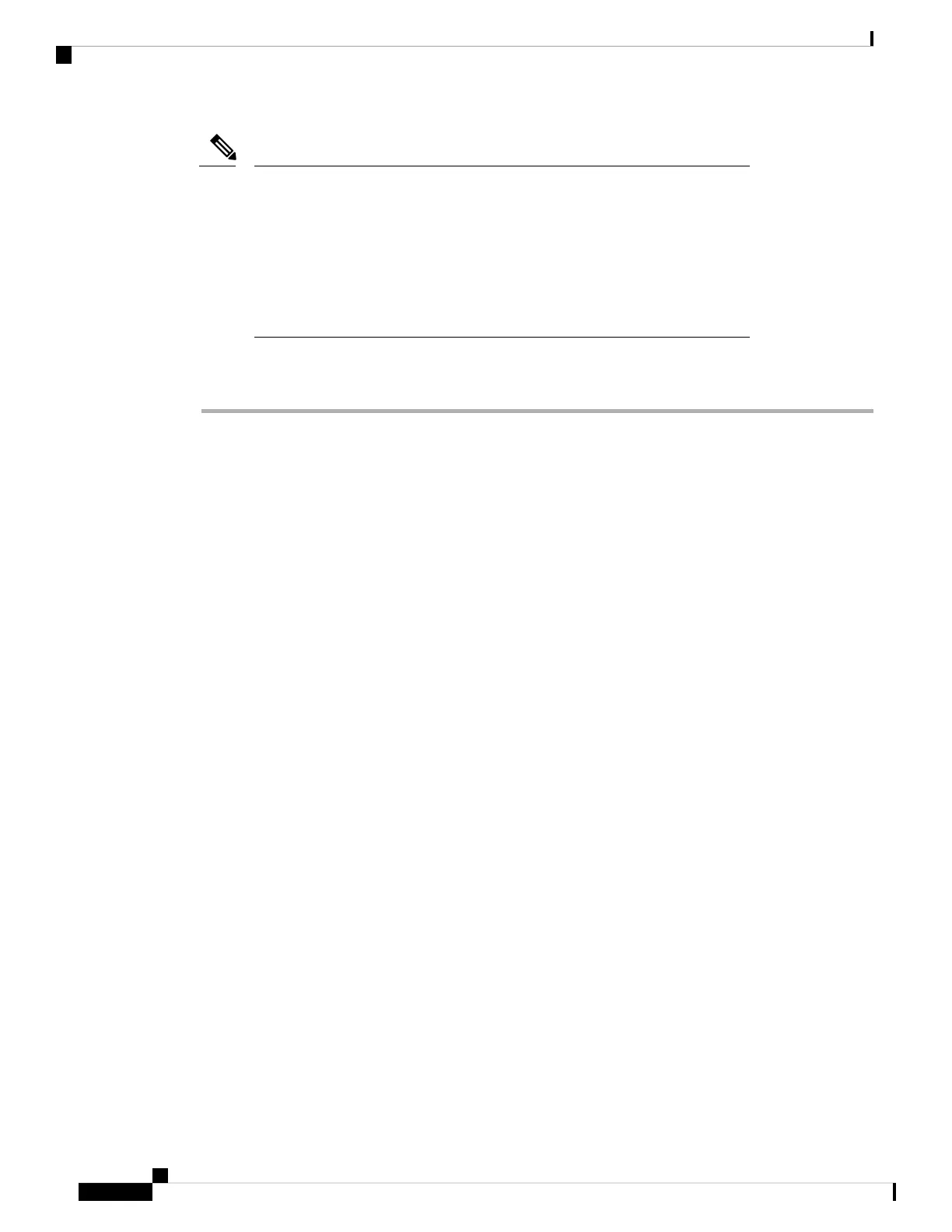• The provided CAT 5e gland must be used with CAT 5e cable only. When
using CAT 6/6A cable you need to use AIR-ACC-CAT6= kit which is an
orderable accessory from Cisco.
• We recommend the application of dielectric grease on the RJ45 connector
pins as an additional layer of protection from moisture. The dielectric grease
creates a moisture barrier preventing the RJ45 connector pins from corrosion
if the gland's weathertight seal fails.
Note
Procedure
Step 1 Disconnect the power to the power injector.
Step 2 Ensure a 6 AWG ground wire is connected to the AP (see Grounding the Access Point, on page 27).
Step 3 Remove the covering cap from the PoE port.
Verify that the cable gland has a rubber seal and gasket. Ensure that it is not damaged.
Note
If the cable gland and rubber gasket are not installed correctly, it causes the cable grip to leak.
Caution
Step 4 Loosen and remove the cable sealing nut of the cable gland by turning it counterclockwise.
Step 5 Insert the Ethernet cable's unterminated end through the cable sealing nut.
Pass the Ethernet cable through the appropriate size cable seal, then pull several inches of cable through the
gland components.
• Install the proper cable seal that fits the OD of the Ethernet cable used.
Note
Step 6 Insert the cable seal into the clamp ring, then install the cable seal nut back to the clamp ring.
Do not tighten the clamp ring.
Step 7 Install the CAT 6/6A RJ45 connector on the Ethernet cable's unterminated end using your Ethernet cable
installation tool.
Follow the common CAT6/6A Ethernet connector installation procedures. Fold and crimp the connector metal
strain lug end over the outer cable jacket, foil and ground wire if equipped.
Ensure the RJ45 connector end where the cable enters is free from cable foil, shielding, and jacket
that was peeled back during termination. If any material is left this may cause internal component
interference and fail to seal properly to the RJ45 port.
Caution
Step 8 Slide the terminated RJ45 connector into the clamp ring till it stops.
Pull the cable to ensure that the connector is seated into the clamp ring.
Step 9 Tighten the cable seal nut around the cable.
Using a 18mm or adjustable wrench, tighten the nut to 7-9 lbf-in (8 – 10 kgf-cm).
Step 10 Install the RJ45 cable gland assembly into the AP port.
Cisco Catalyst Wireless 9163E Access Point Hardware Installation and Deployment Guide
34
Installing the Access Point
Installing a CAT 6/6A Ethernet Cable and Gland Assembly to the Access Point
