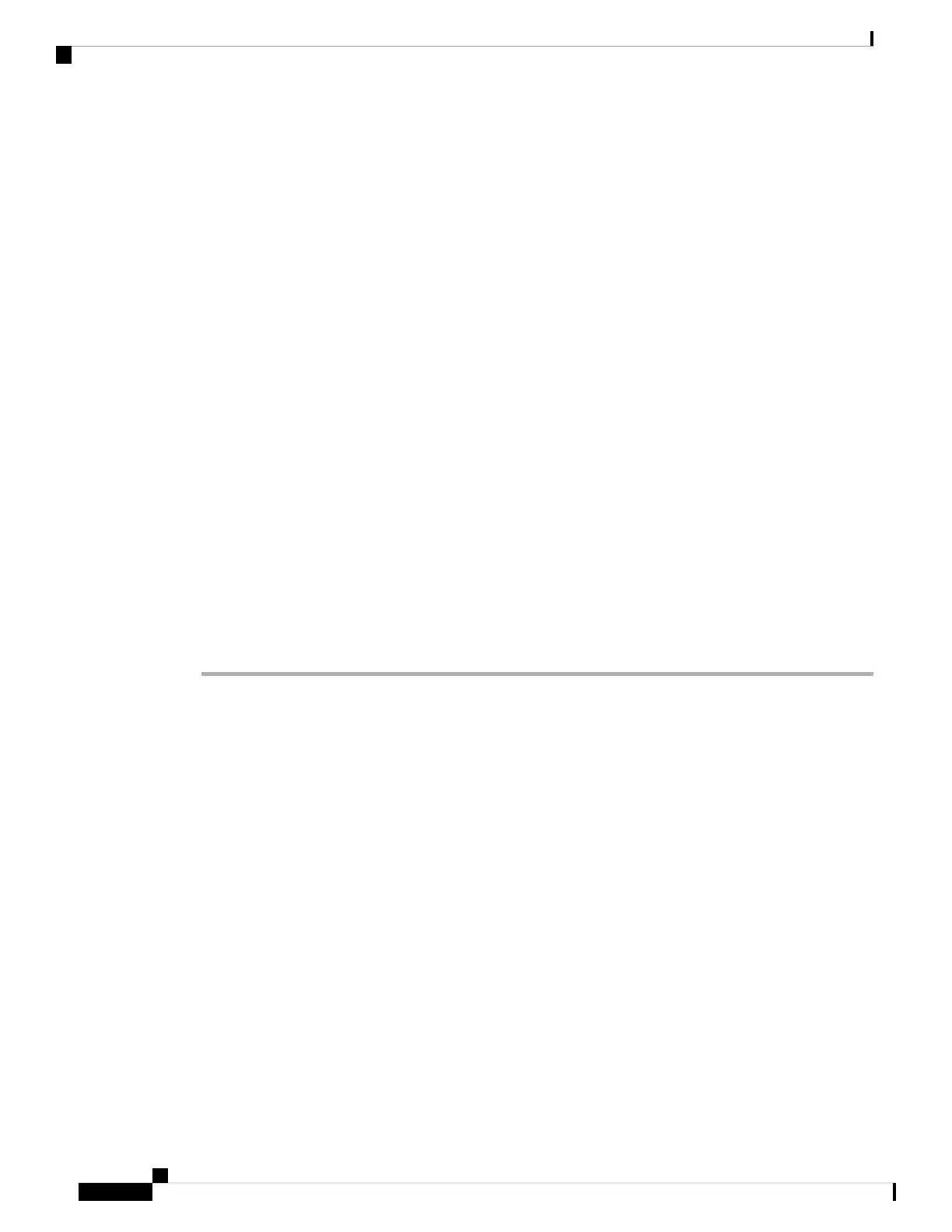License Management
All the devices are required to have a license to associate with the Dashboard.
You can claim an order, license, or device from the Dashboard.
1. Log in to the Dashboard
2. Click Organization > License Info
Or Organization > Inventory
3. Click Add
4. Enter the order number, serial number, or license key.
You can enter multiple items, one per line.
5. Click Next
The list of items added is displayed.
6. You can manually assign the licenses to the devices.
To auto-assign the licenses, select Accept and assign.
7. Click Select.
Configuring Cloud Dashboard Deployment
Procedure
Step 1 Enabling SSIDs.
You can update network name, SSID name from the Dashboard's SSID page.
a) Wireless > Configure > SSIDs
b) Select Enabled from the drop-down list.
c) Click Save Changes
Step 2 Configure the Access Control List.
Navigate to Wireless > Configure > Access Control page.
Configure the per-SSID access control settings including association security, splash page, client addressing
option settings.
Step 3 Configure the security protocols.
You can custom configure each SSID security to filter the clients associated with the SSID. You can configure
PSK protocols for the SSID.
The Wi-Fi 6E radio protocol requires WPA3 security for the 6-GHz band. WPA3 is not backward compatible,
even when the WPA3 Transition mode is enabled.
You have three options when creating a WLAN.
• All-In: You must reconfigure all the WLANs to WPA3 only.
Cisco Catalyst Wireless 9163E Access Point Hardware Installation and Deployment Guide
50
Network Deployment
License Management
