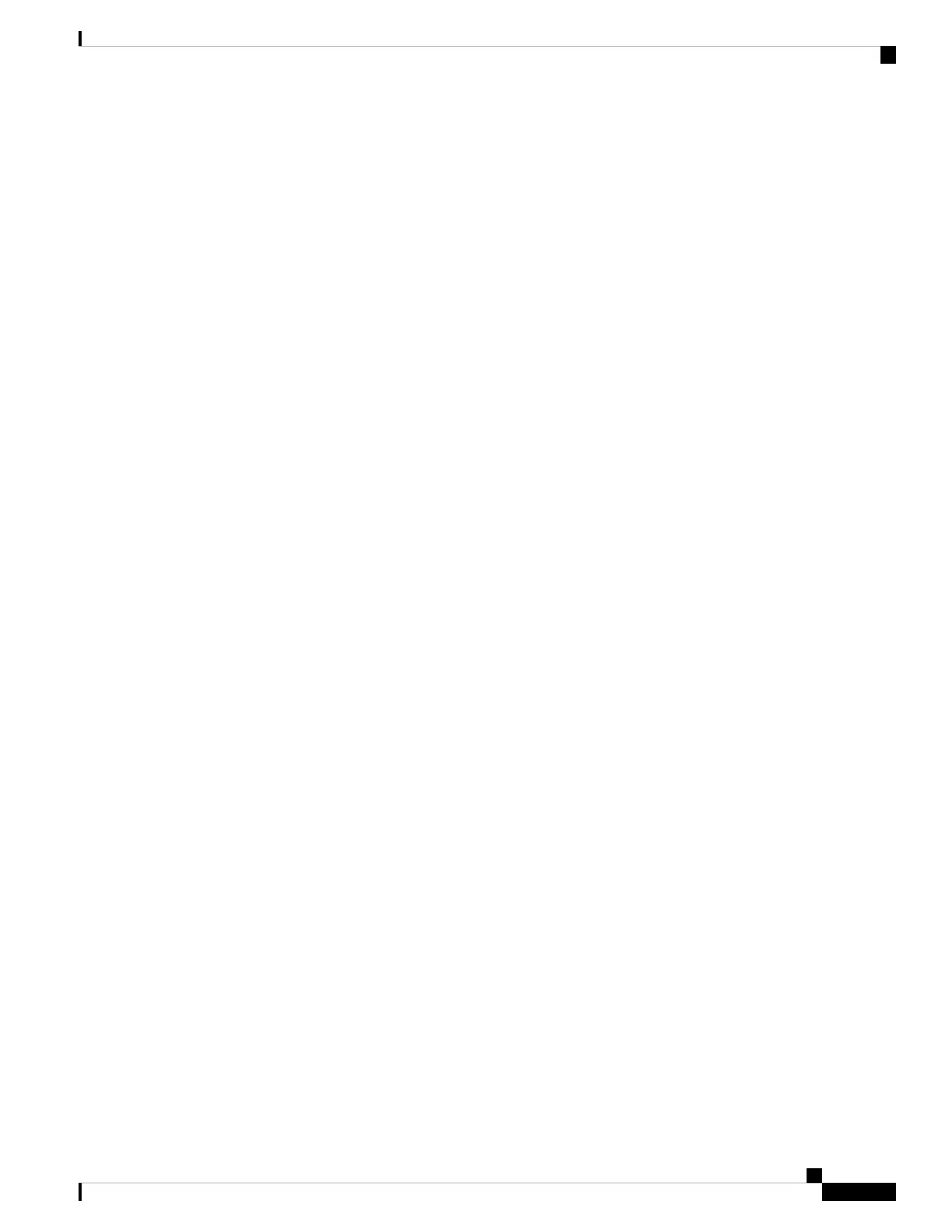• One-SSID: You configure one SSID name for 2.4/5 GHz and 6 GHz with support for WPA2 and WPA3
in legacy bands and WPA3 only in the 6–GHz band.
• Multiple SSID: Reconfigure SSIDs by adding SSID/WLAN with specific security settings.
Step 4 Configure RF Profiles
Navigate to Wireless > Radio Settings > Overview tab.
You can create RF profiles to apply specific radio settings that can be applied to a wireless network.
By default, two RF profiles are defined for every network. One is for indoor APs, and one is for outdoor APs.
The RF profiles are automatically assigned to an AP. You can verify the RF profile assigned to a particular
AP on the Overview page.
Step 5 Radio band selection in an RF Profile.
An RF profile can be configured to apply all bands or selective bands to all SSIDs (with or without band
steering) or selective SSIDs. In per SSID configuration, 2.4 GHz, 5 GHz dual-band, or dual-band with band
steering options are available.
The following are the band selection options available in the Dashboard
• Check the 2.4 GHz checkbox to set an SSID to 2.4 GHz only.
• Check the 5 GHz checkbox to set an SSID to 5 GHz only.
• Select both 2.4 GHz and 5 GHz checkboxes to set an SSID to dual-band operation.
• Select all three 2.4 GHz, 5 GHz, and Band steering checkboxes to set an SSID to dual-band operation
with band steering.
Step 6 Band steering configuration for all radio bands.
By default, clients associate with 2.4 GHz and 5 GHz band radio. However, using the client steering feature,
the 6 GHz capable clients are nudged to associate with the 6 GHz band, depending on the settings configured.
a) Choose Wireless > Configure > Radio Settings > RF Profiles.
b) Choose Band Selection > All SSIDs.
To enable band steering for all SSIDs on APs assigned to an RF profile.
Ensure both Enable operation on 2.4 GHz band and Enable operation on 5 GHz band
check boxes are checked.
Note
c) Check Enable band steering check box.
Enable band steering check box is grayed out if either 2.4 GHz or 5 GHz operation check
box is unchecked.
Note
d) Choose Band Selection > Per SSID .
To enable band steering per SSIDs on APs assigned to an RF profile.
The Band steering check box is grayed out if either the 2.4 GHz or 5 GHz operation check
box is unchecked.
Note
e) Save the settings.
Step 7 Antenna Configuration.
Cisco Catalyst Wireless 9163E Access Point Hardware Installation and Deployment Guide
51
Network Deployment
Configuring Cloud Dashboard Deployment
