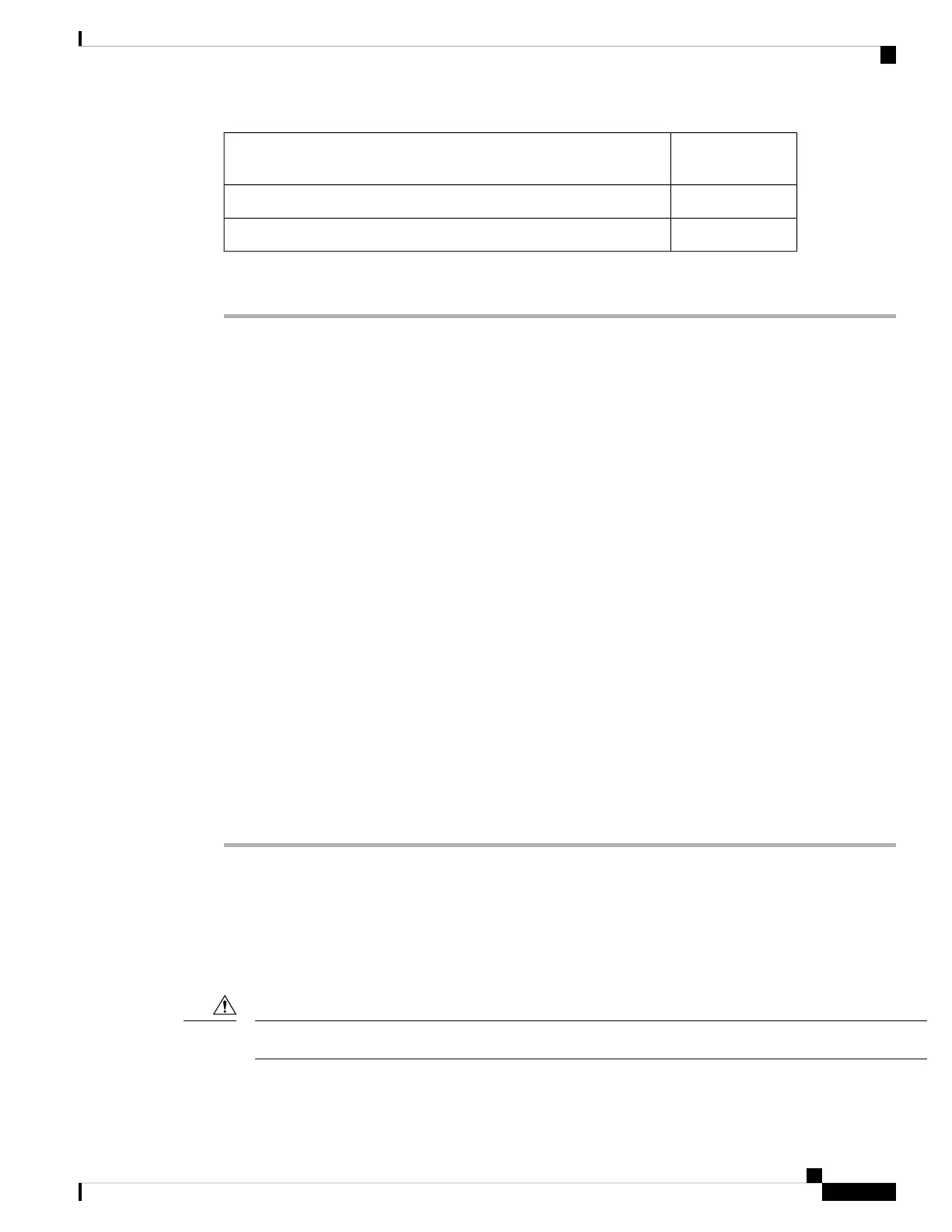Supplied in the
Kit?
Materials Required
NoCrimping tool for ground lug, Panduit CT-720 with CD-720-1 die
No#6 AWG ground wire
Procedure
Step 1 Select a mounting location on the pole to mount the AP.
You can attach the AP to a pole having a diameter of 2 to 3.9 inch (51 to 99.06 mm).
Step 2 Hold the bracket up against the pole and slide the two band straps through the top and bottom sets of mounting
slots on the mounting bracket.
Step 3 Wrap the band straps around the pole and lock them.
Lightly tighten the clamps using a 10 mm wrench or Phillips head screwdriver. Only tighten them enough to
keep the bracket from sliding down the pole.
Step 4 Screw an M6 bolt into each of the four bolt holes on the backside of the AP. Do not screw the bolt in all the
way. Leave a gap of about 0.13 inch (3.3 mm).
Step 5 Align the AP mounting holes against the mounting bracket such that the four support bolts on the back of the
AP slot are inserted into the keyhole slots on the mounting bracket.
Ensure that the AP is seated correctly in the slots. An audible click confirms that the AP is securely locked
to the mounting bracket.
The AP should be mounted with the status LED on the base facing downwards.
Note
Step 6 Place the AP in its final position.
Tighten the band clamps with the wrench or a screwdriver so that the AP does not slide on the pole. Ensure
that the clamps are tight enough not to let the AP move.
Step 7 Tighten the mount plate security screw.
Step 8 Proceed with installing antennas, connecting the data cables, grounding the AP, powering, and configuring
the AP.
Wall Mounting the AP using the Cisco Kit
The AIR-MNT-VERT1= mounting kit contains a mounting bracket for wall mounting or pole mounting.
You can use the mounting bracket as a template to mark the mounting holes' positions for your installation,
install the mounting bracket, and then attach the AP to the bracket.
The mounting wall, attaching screws, and wall anchors must support a 50-lb (22.7–kg) static weight.
Caution
Cisco Catalyst Wireless 9163E Access Point Hardware Installation and Deployment Guide
23
Installing the Access Point
Wall Mounting the AP using the Cisco Kit
