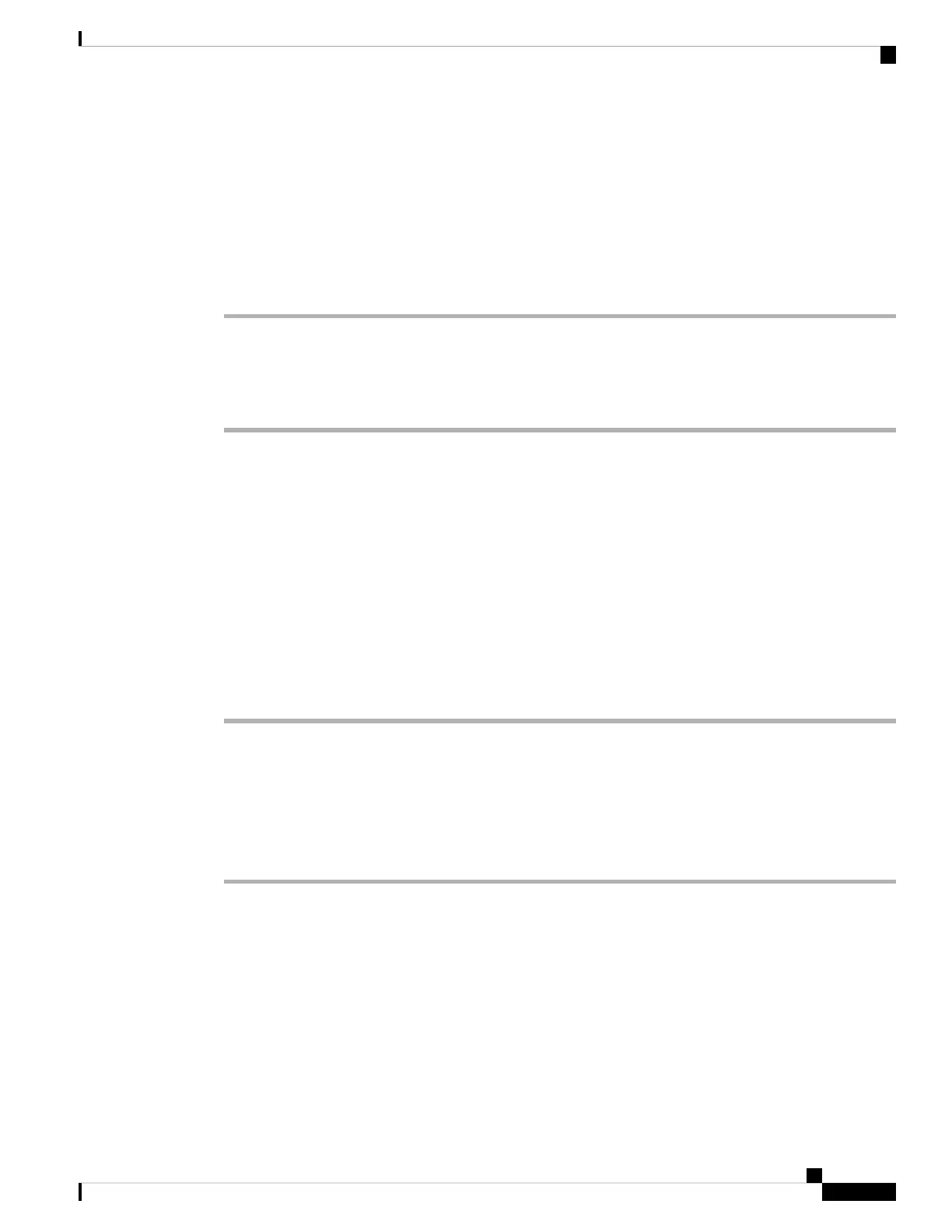c. Check one of the Auth Key Mgmt check boxes.
• 802.1x
• 802.1x-SHA256
Step 4 In the Advanced tab, to enable 802.11ax features, Check all feature check boxes under the 11ax section.
Step 5 Save the settings.
Configuring Policy Tag
Procedure
Step 1 Log in to the Cisco Catalyst 9800 Controller.
Step 2 Choose Configuration > Tags & Profiles > Tags
Step 3 Click default-policy-tag
The Edit Policy Tag window is displayed.
Step 4 Select WLAN-POLICY, and click Add.
Step 5 Choose the WLAN profile to map with the appropriate Policy profile from the drop-down list and click the
tick icon.
Step 6 Click Update & Apply to Device.
Step 7 Choose Monitoring > Wireless > Radio Statistics > 6 GHz Radios ap-name
Verify the 6 GHz configurations on the AP after it is associated with the controller.
Configuring Client Band Steering
The client band steering feature nudges the client to join the 6-GHz band if the client supports this band instead
of joining the 2.4 or 5-GHz band.
Procedure
Step 1 Log in to the Cisco Catalyst 9800 Controller.
Step 2 Choose Configuration > Tags & Profiles > WLANs
Step 3 Select the WLAN
When selecting an existing WLAN, the Edit WLAN window is displayed. Alternatively, you may create a
new WLAN if required.
Step 4 Select the Advanced tab.
Step 5 Check the 6 GHz Client Steering check box.
Step 6 Click Update & Apply to Device.
Cisco Catalyst Wireless 9163E Access Point Hardware Installation and Deployment Guide
47
Network Deployment
Configuring Policy Tag
