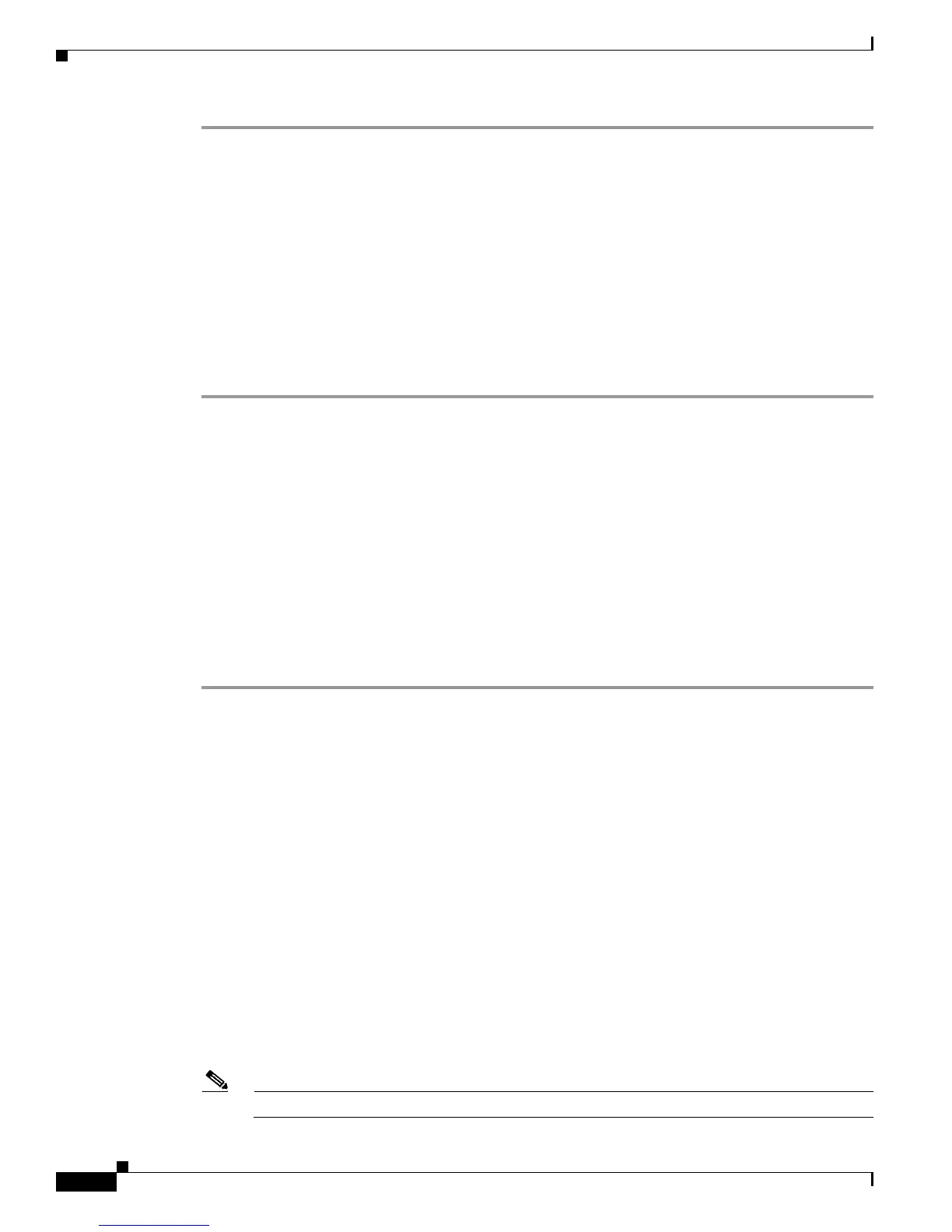3-16
Installation Guide for Cisco Secure ACS Solution Engine 4.1
OL-9969-03
Chapter 3 Installing and Configuring Cisco Secure ACS Solution Engine 4.1
Initial Configuration
Step 1 Reboot the ACS SE. For more information, see Rebooting the Solution Engine From a Serial Console,
page 4-3.
Result: When the systems finish booting, a login: prompt appears on the console.
Step 2 At the login: prompt, type the new administrator name, and press Enter.
Result: The password prompt appears.
Step 3 At the password: prompt, enter the password you created during initial configuration.
Result: The system prompt appears.
Step 4 At the system prompt, type show, and then press Enter.
Result: The system displays status information.
Step 5 Verify the displayed information.
Setting Up a GUI Administrator Account
After initial installation or re-imaging, unless you specified a GUI administrator account during the
initial configuration using the setup script, only one administrator account exists: the CLI administrator
account. This account allows access only through a serial console log in and CLI commands.
If you specified a GUI administrator account when prompted for one by the setup script, a GUI
administrator account exists. However, before the designated GUI administrator user can use this
account, you must unlock it by entering the unlock guiadmin command.
You can also set up an additional GUI administrator account that can access the SE.
To set up an initial web GUI account:
Step 1 Log in as the CLI administrator.
Step 2 If a GUI administrator account was specified during initial configuration using the setup script, enter the
unlock guiadmin command to unlock the GUI administrator account:
unlock guiadmin <Admin> <Password>
where Admin is the name of the GUI administrator account and Password is the password for the account.
Step 3 If no GUI administrator account has been set up or you want to add additional GUI administrator
accounts, at the command prompt, enter:
add guiadmin
Result: The console displays:
Adding new GUI Administrator
Note! All ACS services will be restarted.
GUI Administrator password policy is:
Password must be at least 4 character(s) long.
Step 4 At the Enter new GUI administrator name: prompt, enter the new GUI administrator name, and
press
Enter.
Step 5 At the Enter new password: prompt, enter the new password, and press Enter.
Note The password can only contain a maximum of 32 characters and a minimum of 4 characters.
