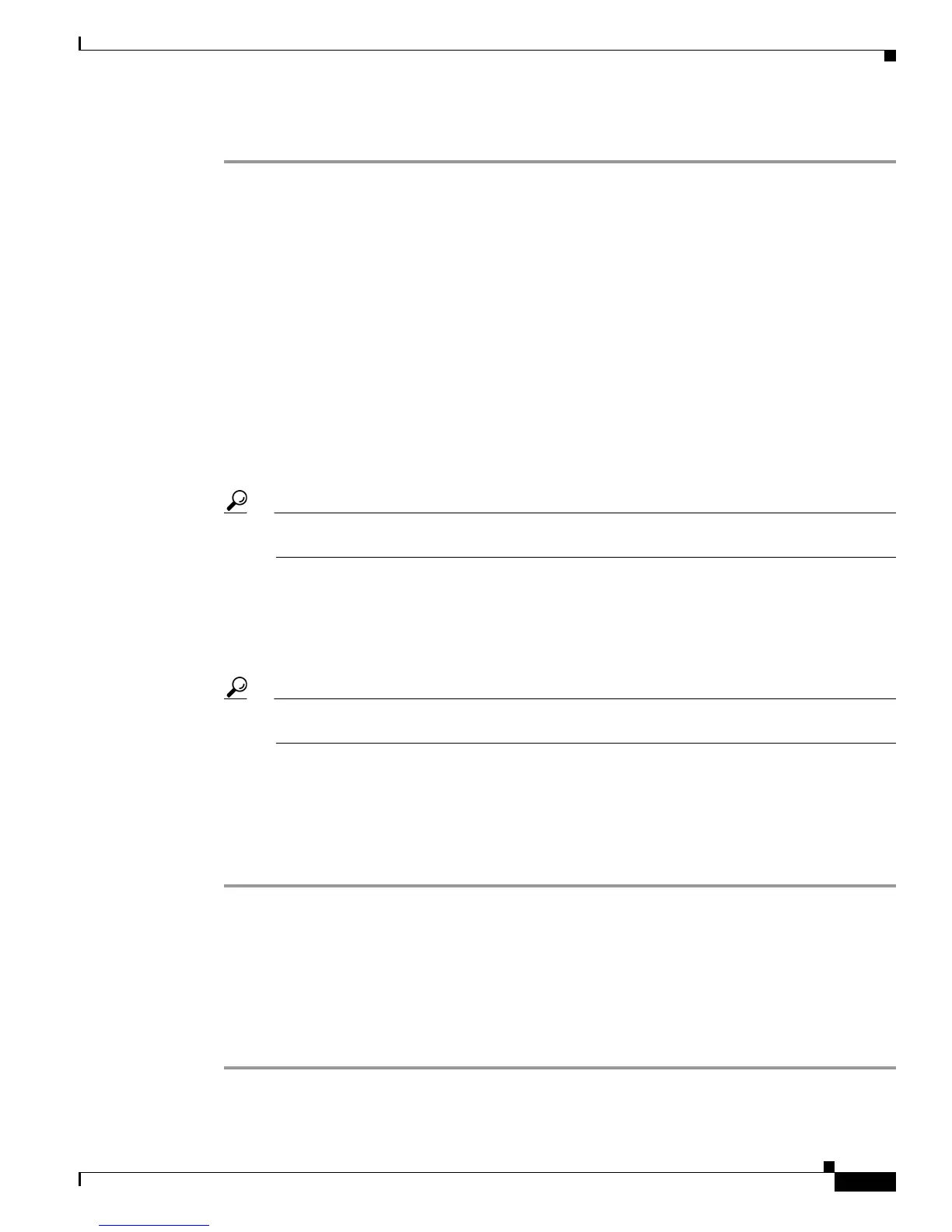4-21
Installation Guide for Cisco Secure ACS Solution Engine 4.1
OL-9969-03
Chapter 4 Administering Cisco Secure ACS Solution Engine
Reconfiguring Solution Engine System Parameters
To set the ACS SE system time and date with NTP:
Step 1 Log in to the ACS SE. For more information, see Logging In to the Solution Engine From a Serial
Console, page 4-2.
Step 2 At the system prompt, type set time, and then press Enter.
Result: The system displays the message:
Current Date Time Setting:
Time Zone: (GMT -xx:xx) XXX Time
Date and Time: mm/dd/yyyy hh/mm/ss
NTP Servers: (“Ntp Synchronization Disabled” - or - List of NTP servers)
Change Date & Time Setting? [N]
Step 3 To set the time zone, time, or date type Y, and then press Enter.
Result: The system displays indexed time zones and the message:
[xx] (GMT -xx:xx) XXX Time.
Enter desired time zone index (0 for more choices) [x]:
Step 4 Enter the desired time zone index number from the time zone setting list, and then press Enter.
Tip You can also type 0 (zero) and press Enter to see more time zone index numbers; or simply press
Enter to accept the existing time zone.
Result: The system displays the time zone setting.
Step 5 At the Synchronize with NTP Server? prompt, type Y, and then press Enter.
Step 6 At the Enter NTP Server IP Address(es): prompt, enter the IP address of the NTP server that you
want to use, and then press Enter.
Tip If you want to configure multiple NTP servers, at the Enter NTP Server IP Address: prompt,
enter multiple IP addresses, each separated by a space.
Result: The system displays the message:
Successfully synchronized with NTP server
Current Date/Time Setting:
Time Zone: XXX
Date & Time:
NTP servers:
Setting the System Timeout
You can set a system timeout. This is the number of minutes that can pass with no activity on the serial
console before the console login times out.
To set the ACS SE system timeout:
Step 1 Log in to the ACS SE. For more information, see Logging In to the Solution Engine From a Serial
Console, page 4-2.
