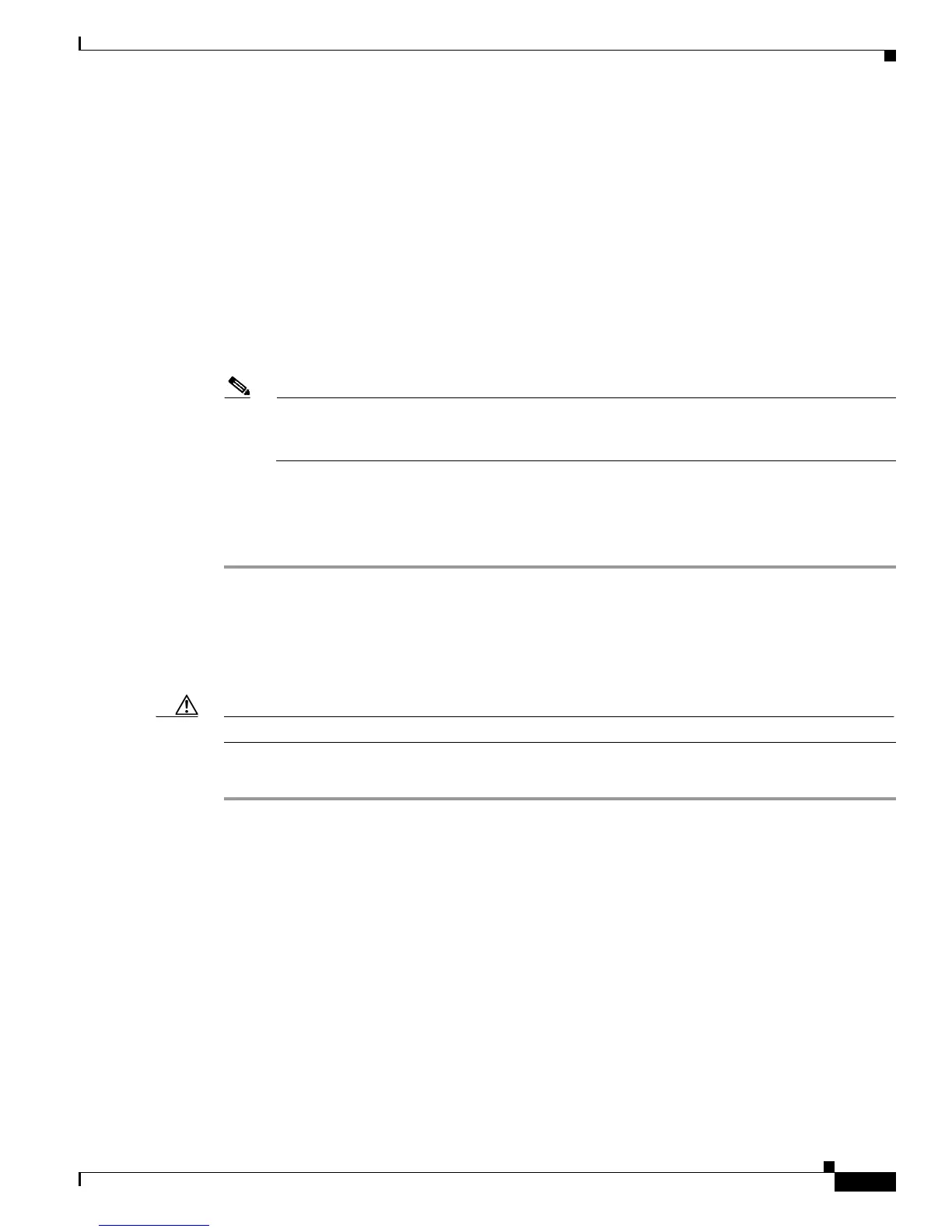4-25
Installation Guide for Cisco Secure ACS Solution Engine 4.1
OL-9969-03
Chapter 4 Administering Cisco Secure ACS Solution Engine
Recovery Management
Result: The system reboots, and then displays the system version information followed by:
Status: The appliance is functioning properly
Login:
Step 8 Type Administrator, and then press Enter.
The password is case sensitive.
Step 9 At the password prompt, type setup, and then press Enter.
Result: The system displays the system prompt.
Step 10 At the Enter new account name: prompt, type the name of the ACS SE administrator. and then press
Enter.
Step 11 At the Enter new password: prompt, enter the new ACS SE password. Press Enter.
Note The new password must contain a minimum of 6 characters, and it must include a mix of at least
3 character types (numerals, special characters, uppercase letters, and lowercase letters). Each
of the following examples is acceptable: 1PaSsWoRd, *password44, Pass*word.
Step 12 At the Enter new password again: prompt, type the new ACS SE password, and then press Enter.
Result: The system displays the message:
Password is set successfully.
Re-imaging the Solution Engine Hard Drive
Use the ACS SE Recovery CD-ROM to re-image the ACS SE if necessary.
Caution Performing this procedure destroys all data stored on the ACS SE.
To re-image your ACS SE:
Step 1 Connect a console to the ACS SE console port. For the location of the console port, see Figure 1-2 on
page 1-5.
Step 2 Put the Recovery CD in the ACS SE CD-ROM drive. See Figure 1-2 on page 1-5.
Step 3 Power on the ACS SE. (Or, if the solution engine is already running, reboot it.) For more information,
see
Rebooting the Solution Engine From a Serial Console, page 4-3.
Result: The ACS SE displays the message:
ACS Appliance Recovery Options
[1] Reset administrator account
[2] Restore hard disk image from CD
[3] Exit and reboot
Enter menu item number: [ ]
Step 4 Type 2, and then press Enter.
Result: The ACS SE displays the message:
