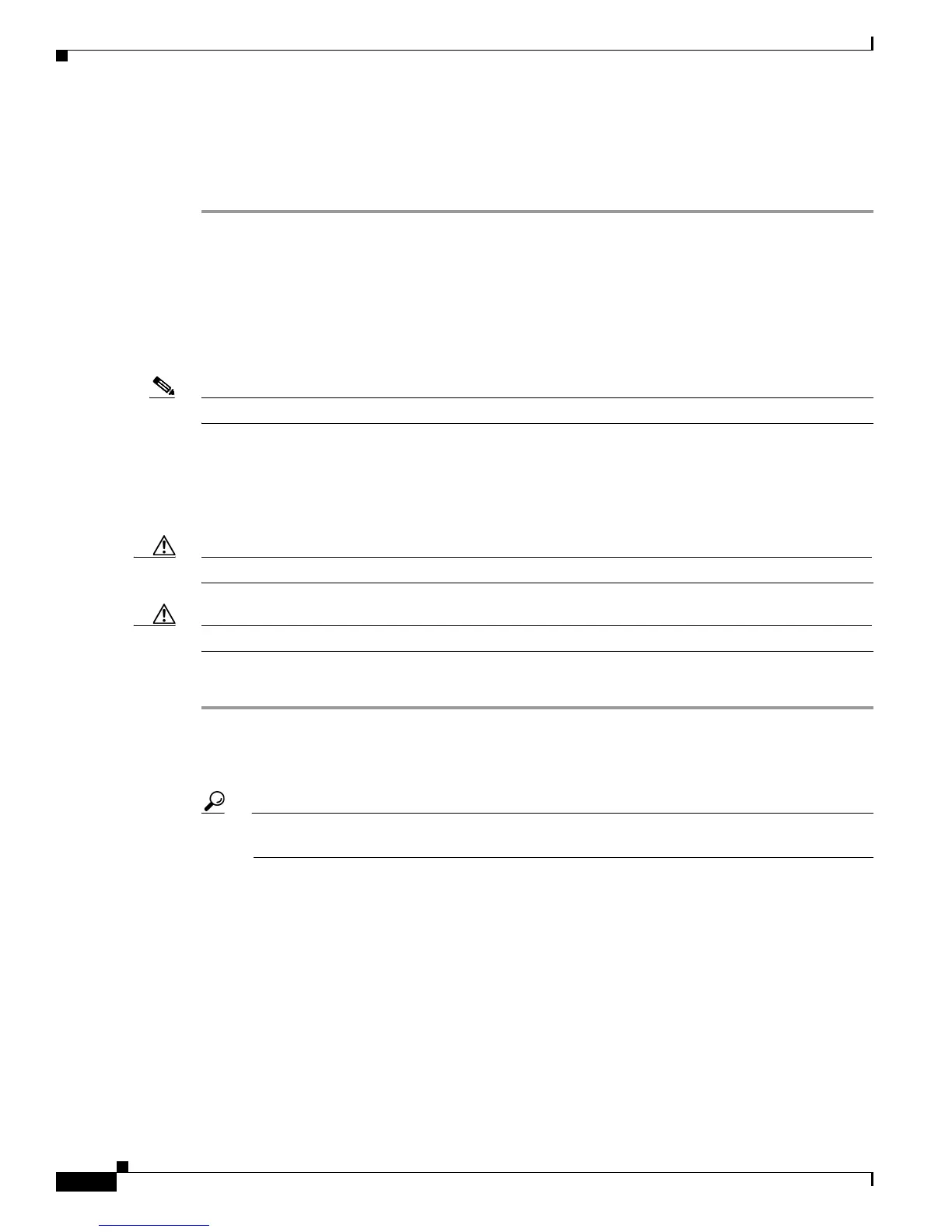4-14
Installation Guide for Cisco Secure ACS Solution Engine 4.1
OL-9969-03
Chapter 4 Administering Cisco Secure ACS Solution Engine
Working with System Data
The following message signifies the completion of the backup process:
Transferring xxx completed.
The system prompt reappears.
Restoring ACS Data From the Serial Console
This section details how to use the serial console to restore ACS SE data from an FTP server after you
perform a backup. For more information on backing up ACS SE data, see
Backing Up ACS Data From
the Serial Console, page 4-12.
Note You typically perform this procedure in the web interface.
Before You Begin
You must have the FTP server address and pathname, as well as the proper credentials for writing to the
FTP server (username and password). You also need the name of the backup file and, if the backup was
encrypted, the decryption password.
Caution This procedure interrupts the use of the ACS SE for AAA services.
Caution This procedure overwrites current system data and replaces it with the backup data.
To restore ACS SE data from an FTP server:
Step 1 Log in to the ACS SE. For more information, see Logging In to the Solution Engine From a Serial
Console, page 4-2.
Step 2 Type restore.
Tip You can enter the following parameters after the command or in response to subsequent prompts:
[server] [username] [filepath]
Step 3 Press Enter.
Step 4 At the Enter FTP Server Hostname or IP Address: prompt, enter the FTP server IP address or
hostname and press Enter.
Step 5 At the Enter FTP Server Directory: prompt, enter the FTP server pathname and press Enter.
Step 6 At the Enter FTP Server Username: prompt, enter your FTP server username and press Enter.
Step 7 At the Enter FTP Server Password: prompt, enter your FTP server password and press Enter.
Step 8 At the File: prompt, enter the name of the backup file and then press Enter.
Step 9 At the Select Components to Restore: User and Group Database: prompt, to restore the user and
group database type Y and then press Enter.
