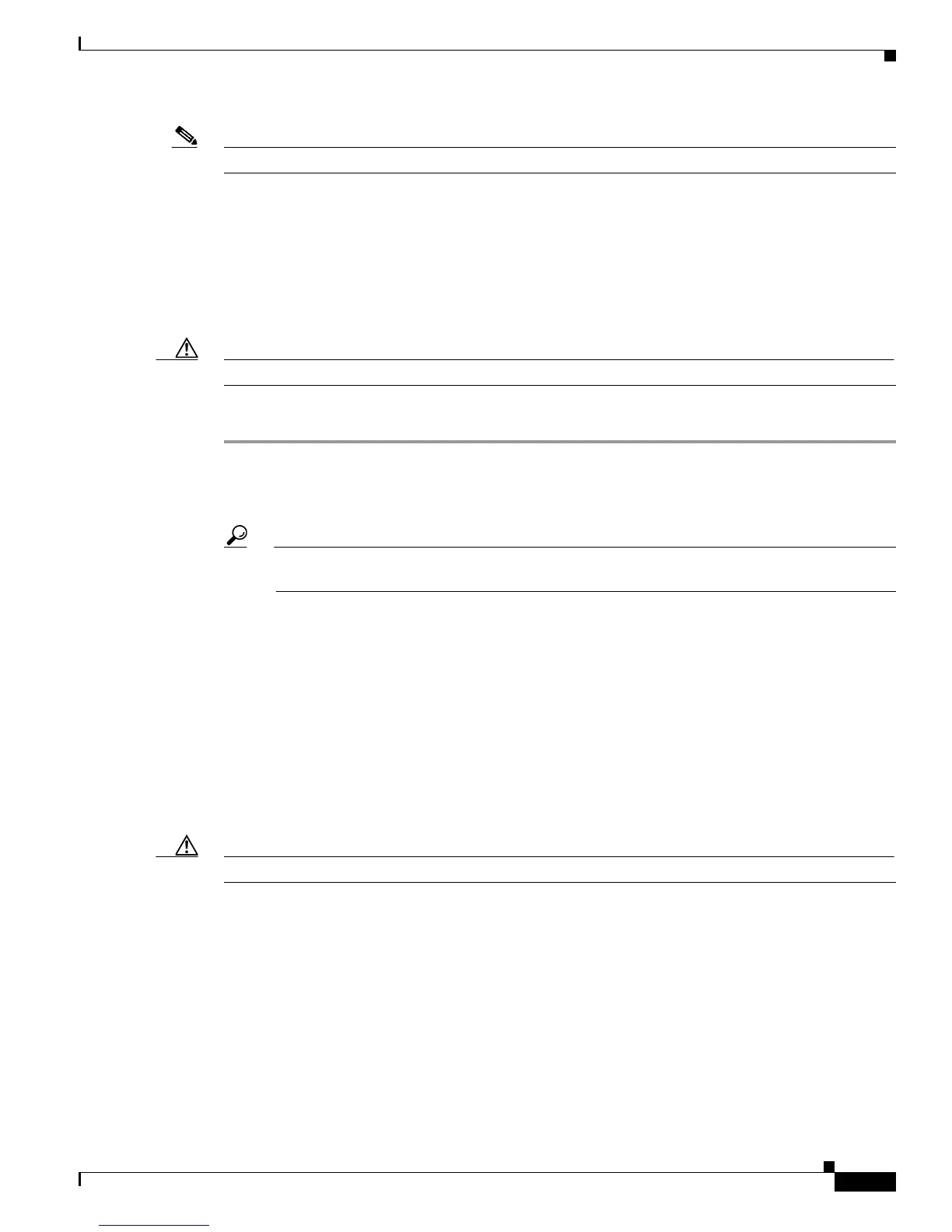4-13
Installation Guide for Cisco Secure ACS Solution Engine 4.1
OL-9969-03
Chapter 4 Administering Cisco Secure ACS Solution Engine
Working with System Data
Note You typically perform this procedure in the web interface.
During backup, AAA services are interrupted, and ACS SE data is packaged and sent in a file to an FTP
server. You may choose to encrypt this file package. For information on how to restore the backup data
to the system, see
Restoring ACS Data From the Serial Console, page 4-14.
Before You Begin
You must have the FTP server address and pathname, as well as the proper credentials for writing to the
FTP server (username and password).
Caution This procedure interrupts the use of the ACS SE for AAA services.
To export ACS SE data to an FTP server:
Step 1 Log in to the ACS SE. For more information, see Logging In to the Solution Engine From a Serial
Console, page 4-2.
Step 2 Type backup.
Tip You can enter the following parameters after the command or in response to subsequent prompts:
[server] [username] [filepath]
Step 3 Press Enter.
Step 4 At the Enter FTP Server Hostname or IP Address: prompt, enter the FTP server IP address or
hostname and press Enter.
Step 5 At the Enter FTP Server Directory: prompt, enter the FTP server pathname and press Enter.
Step 6 At the Enter FTP Server Username: prompt, enter your FTP server username and press Enter.
Step 7 At the Enter FTP Server Password: prompt, enter your FTP server password and press Enter.
Step 8 At the File: prompt, enter the name that you want to give the backup file and then press Enter.
Step 9 At the Encrypt Backup File? (Y or N) prompt, type Y to encrypt the backup file or N not to encrypt
it, and then press Enter.
Caution This procedure interrupts the use of the ACS SE for AAA services.
Step 10 If you previously chose to encrypt the backup file, at the Encryption Enter FTP Server Password:
prompt, type a password and then press Enter.
Result: The ACS SE displays the messages:
Backing up now . . .
All running services will be stopped and restarted automatically.
Are you sure you want to proceed? (y/Y = proceed)
Step 11 To proceed, type Y and press Enter.
Result: The ACS SE exports the backup file to the specified location and displays messages regarding
the progress of the backup.
