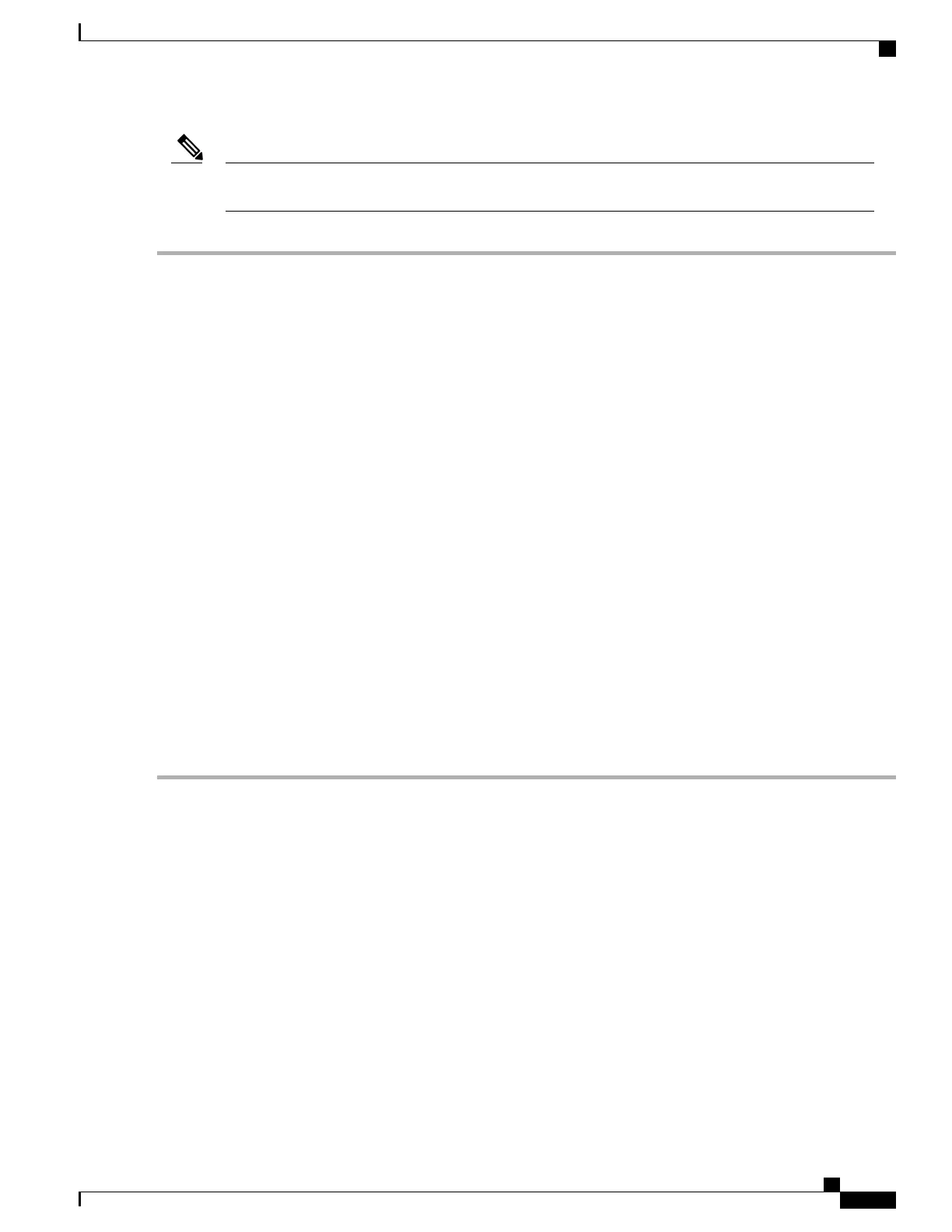To configure the KVM to run with config-drive, you must select the serial image and use the procedure
described in the Creating the Instance Using the OpenStack Command Line Tool , on page 123.
Note
Step 1
Download the .qcow2 file from the Cisco CSR 1000v software installation image package and copy it onto a local or
network device.
Step 2
From the OpenStack dashboard, access the OpenStack console.
Step 3
Login as the admin onto the OpenStack console.
Step 4
Create a new flavor using the Flavor Create tab on the screen, and specify the <flavor_name> <flavor_id> <ram size
MB> <disk size GB> <num_ vCPUs>.
See the "Installation Requirements" section required for your version of IOS XE Installing the Cisco CSR 1000v in KVM
Environments, on page 113. The disk size should be set to 0 for the Cisco CSR 1000v to boot. as in the tables 6-1 and
6-2.
Select the required flavor from the System Panel > Flavors tab.
Step 5
Create a new image using the Image Create tab on the screen.
Specify the location of the image, the disk format (qcow2) and container-format (raw).
Select the System Panel > Images tab. The image should show up on the list of images shown on the screen.
Step 6
Create a new instance using the Instance Create tab on the screen.
Specify the image, the flavor, and the appropriate network interfaces to be attached to the instance.
Select the System Panel > Instances tab. The instance should show up on the list of instances shown on the screen, and
you should be able to access the console by clicking on the instance name.
Step 7
To launch the instance, select the instance and select Launch Instance.
Click the Details tab. Review the instance information to ensure it is correct. When you ready to launch the instance,
click Launch.
The instance is launched and the Cisco CSR 1000v begins the boot process. See Booting the Cisco CSR 1000v as the
VM, on page 145.
Troubleshooting for Creating the Instance using OpenStack
The following issues may occur when creating the instance using the OpenStack Dashboard (see Creating the
Instance Using the OpenStack Dashboard, on page 124).
• If you do not see any output on the OpenStack dashboard’s console it may be due to you having previously
selected the incorrect type of image. Select the virtual qcow2 image (not the serial qcow2 image) before
following the steps in Creating the Instance Using the OpenStack Dashboard, on page 124.
Cisco CSR 1000v Series Cloud Services Router Software Configuration Guide
125
Installing the Cisco CSR 1000v in KVM Environments
Troubleshooting for Creating the Instance using OpenStack
