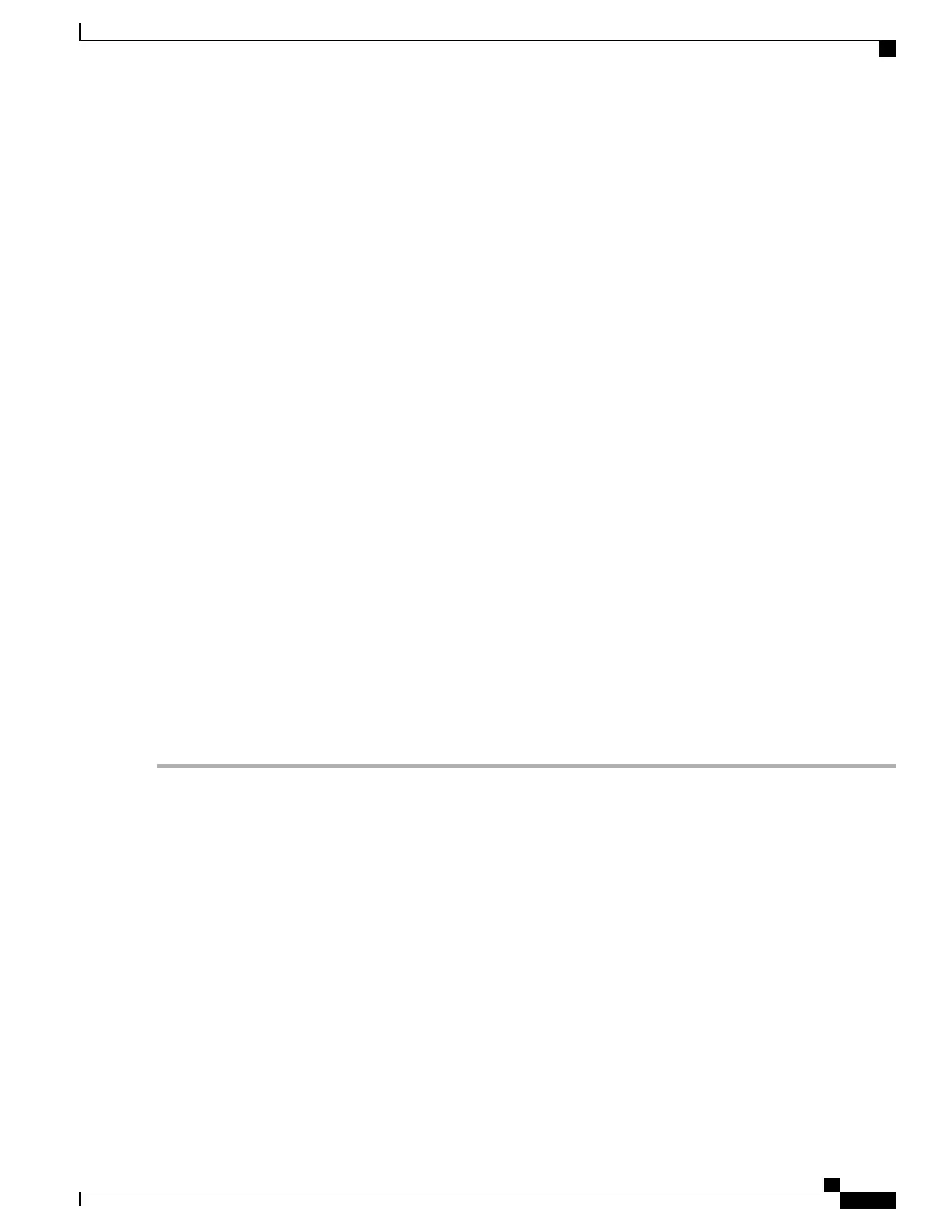If the virtual CPU configuration is changed, the Cisco CSR 1000v must be rebooted. Changing the RAM
allocation does not require rebooting the Cisco CSR 1000v. Beginning with Cisco IOS XE 3.12S, the OVA
package provides an option to select the virtual CPU configuration.
•
When deploying the OVA, the VM requires two virtual CD/DVD drives, one for the OVF environment
file and one for the .iso file.
Deploying the OVA to the VM
Perform the following steps in VMware vSphere Client:
SUMMARY STEPS
1.
Log in to the VMware vSphere Client.
2.
From the vSphere Client Menu Bar, choose File > Deploy OVF Template.
3.
In the OVA Wizard, point the source to the Cisco CSR 1000v OVA to be deployed. Click Next.
4.
Under Name and Inventory Location, specify the name for the VM and click Next.
5.
(Cisco IOS XE Release 3.12S and later): Under Deployment Configuration, select the desired hardware
configuration profile from the drop-down menu and click Next.
6.
Under Storage, select the Datastore to use for the VM. Click Next.
7.
Under Disk Format, select the disk format option:
8.
Under Network Mapping, allocate one or more virtual network interface card (vNIC) on the destination
network using the drop-down list. The options for mapping the vNICs differ depending on the release
version:
9.
Configure the properties for the VM.
10.
Select Power on after deployment to automatically power on the VM.
11.
Click Finish to deploy the OVA.
DETAILED STEPS
Step 1
Log in to the VMware vSphere Client.
Step 2
From the vSphere Client Menu Bar, choose File > Deploy OVF Template.
Step 3
In the OVA Wizard, point the source to the Cisco CSR 1000v OVA to be deployed. Click Next.
OVF Template Details appears, showing information about the OVA. Click Next.
Step 4
Under Name and Inventory Location, specify the name for the VM and click Next.
Step 5
(Cisco IOS XE Release 3.12S and later): Under Deployment Configuration, select the desired hardware configuration
profile from the drop-down menu and click Next.
Step 6
Under Storage, select the Datastore to use for the VM. Click Next.
Step 7
Under Disk Format, select the disk format option:
•
Thick Provision Lazy Zeroed
•
Thick Provision Eager Zeroed
The Thin Provision option is not supported. The Thick Provision Eager Zeroed option takes longer to install
but provides better performance.
Note
Cisco CSR 1000v Series Cloud Services Router Software Configuration Guide
77
Installing the Cisco CSR 1000v in VMware ESXi Environments
Deploying the Cisco CSR 1000v OVA to the VM using vSphere
