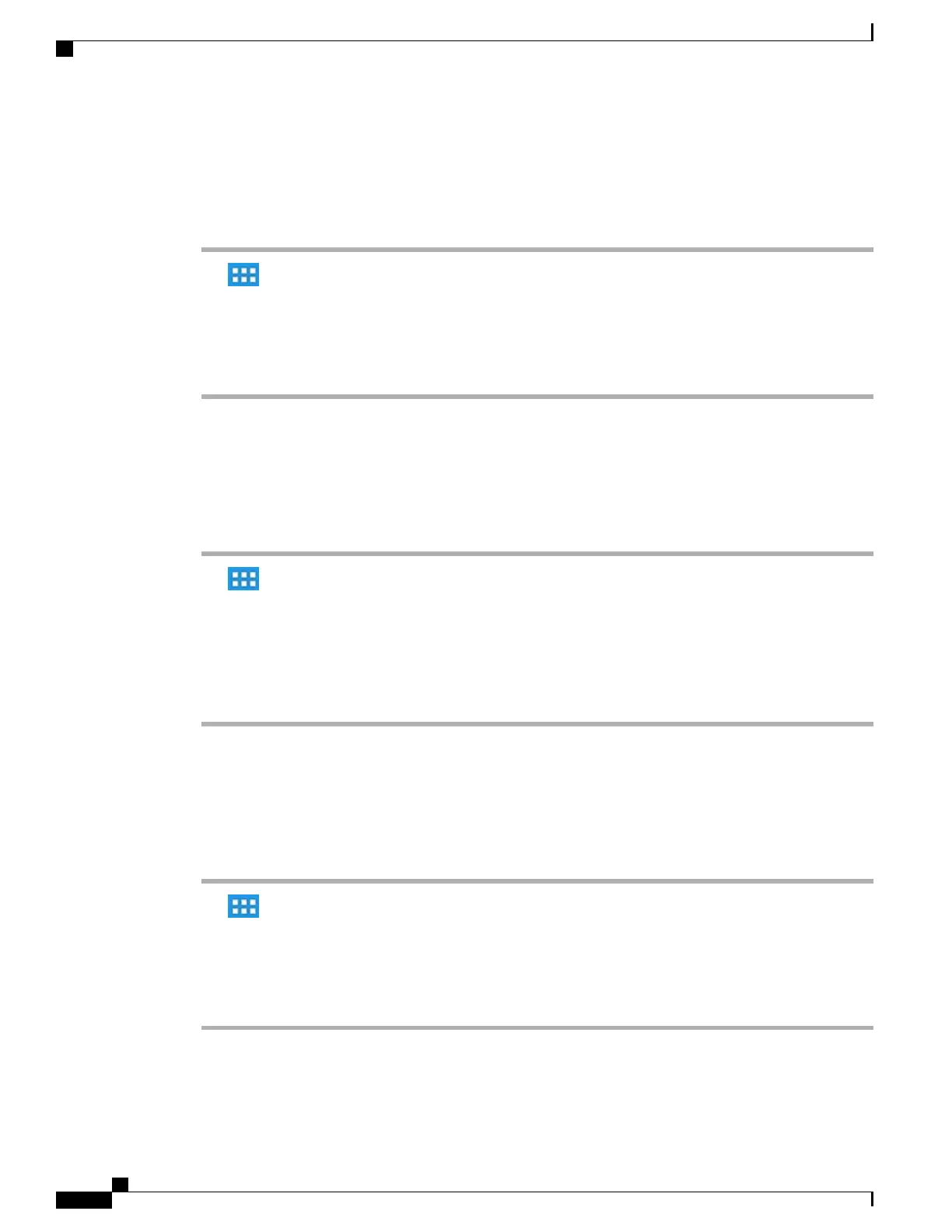Change font size
Procedure
Step 1
Tap .
Step 2
Tap Settings.
Step 3
Tap Accessibility.
Step 4
Tap Font size.
Step 5
Select a font size.
Change screen brightness
Procedure
Step 1
Tap .
Step 2
Tap Settings.
Step 3
Tap Display.
Step 4
Tap Brightness.
Step 5
Slide the bar left to lower the brightness or right to increase the brightness.
Step 6
Tap OK.
Change touch and hold delay
Procedure
Step 1
Tap .
Step 2
Tap Settings.
Step 3
Tap Accessibility.
Step 4
Tap Touch & hold delay.
Step 5
Select a short, medium, or long delay.
Cisco Desktop Collaboration Experience DX600 Series User Guide, Release 10.0(1)
130 OL-28931-01
Product safety, security, accessibility, and related information
Change font size
