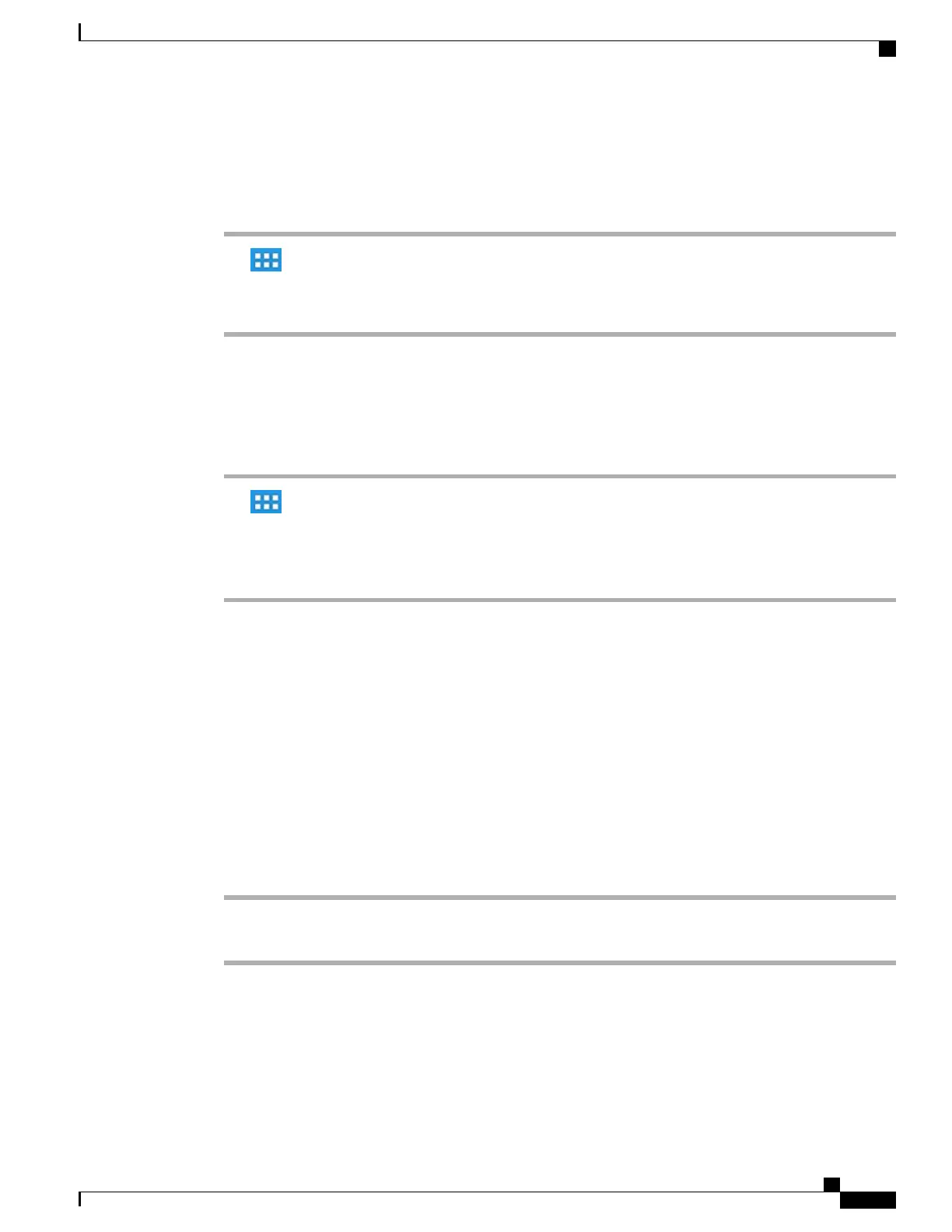Add application icon to home screen
Procedure
Step 1
Tap .
Step 2
Long press an application.
Step 3
Drag the application icon to an empty space on any of the home screen work spaces.
Add widget to home screen
Procedure
Step 1
Tap .
Step 2
Tap Widgets.
Step 3
Long press a widget.
Step 4
Drag the widget to an empty space on any of the home screen work spaces.
Move widget or icon
Procedure
Drag the widget or icon to an empty space on the home screen. Drag a widget or icon to either side of the
screen to place the widget or icon on another work space.
Remove widget or icon
Procedure
Step 1
Long press the widget or icon.
Step 2
Drag the widget or icon up to Remove. The widget or icon is deleted and Remove disappears.
Cisco Desktop Collaboration Experience DX600 Series User Guide, Release 10.0(1)
OL-28931-01 19
Phone features
Home screen
