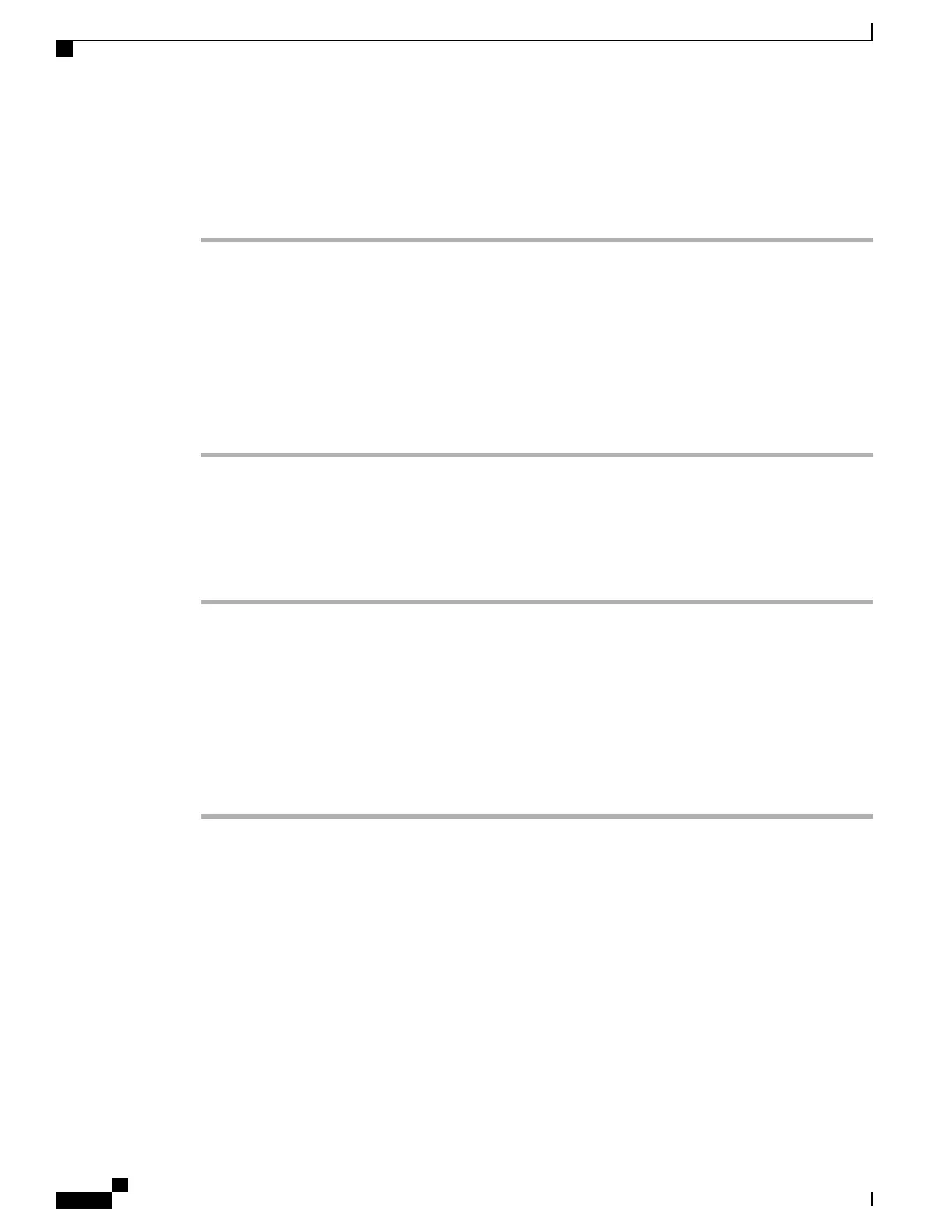Change voice message indicator setting for each line
Procedure
Step 1
Select User Options > Device.
Step 2
Select a phone from the Name drop-down menu.
Step 3
Select Line Settings.
Step 4
(optional) If you have more than one directory number (line) assigned to your phone, select a line from the
Line drop-down list.
Step 5
In the Message Waiting Lamp area, choose from various settings.
By default your phone displays a steady red light from the handset light strip to indicate a new voice
message.
Note
Step 6
Select Save.
Change audible voice message indicator setting for each line
Procedure
Step 1
Select User Options > Device.
Step 2
Select a phone from the Name drop-down menu.
Step 3
Select Line Settings.
Step 4
(optional) If you have more than one directory number (line) assigned to your phone, choose a line from the
Line drop-down menu.
Step 5
In the Audible Message Waiting Indicator area, select from various settings.
By default your phone displays a steady red light from the handset light strip to indicate a new voice
message.
Note
Step 6
Select Save.
Cisco Desktop Collaboration Experience DX600 Series User Guide, Release 10.0(1)
78 OL-28931-01
User Options web pages
Line settings on web