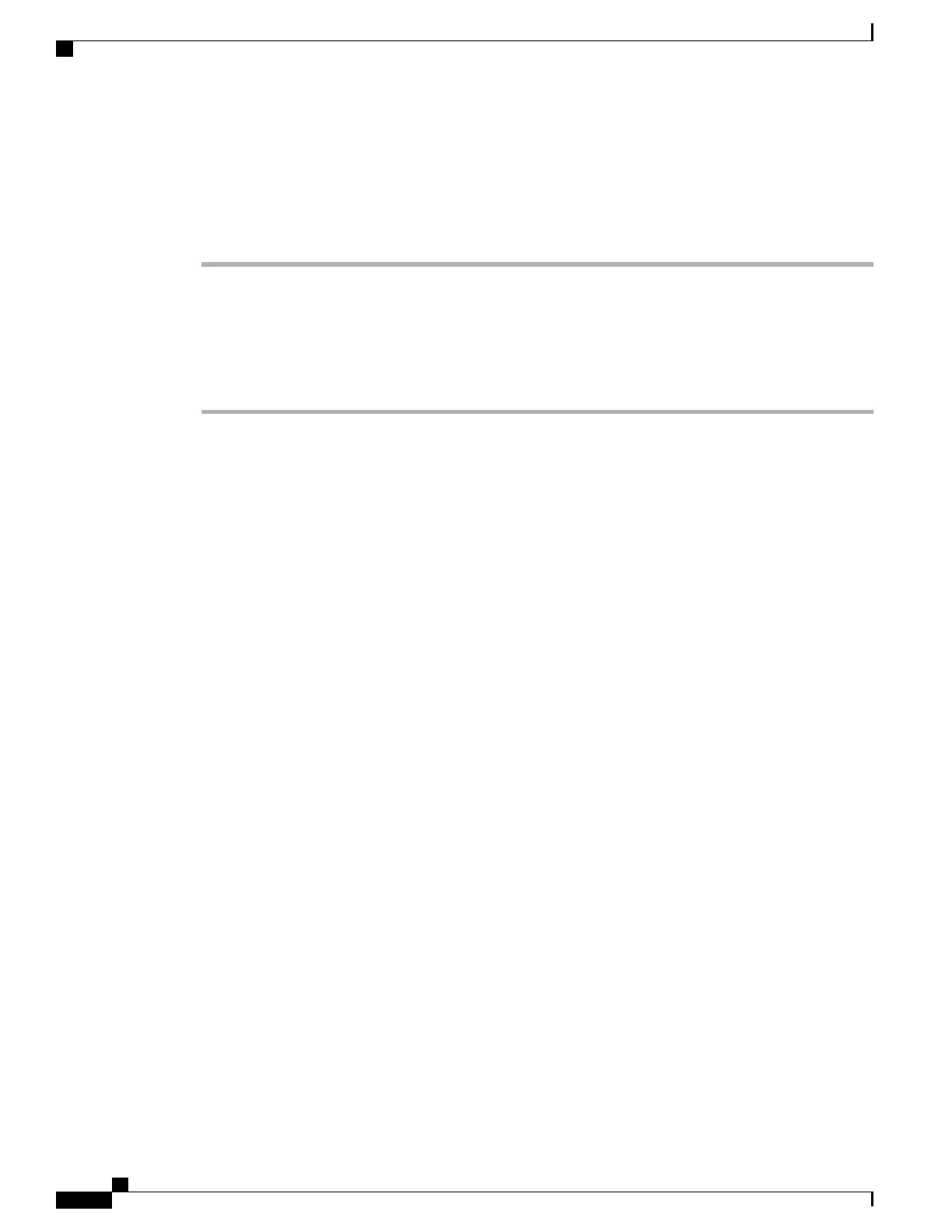•
!: Matches any number of digits. For example, 408! matches any number that starts with 408.
•
#: Used as a single digit for exact match.
Step 10
To add this member to the access list, select Save.
Step 11
To save the access list, select Save.
Add new remote destination
Procedure
Step 1
Sign in to your User Options web page.
Step 2
Select User Options > Mobility Settings > Remote Destinations.
Step 3
Select Add New.
Step 4
Enter the following information:
•
Name: Enter a name for the mobile (or other) phone.
•
Destination Number: Enter your mobile phone number.
Step 5
Select your remote destination profile from the drop-down list box. Your remote destination profile contains
the settings that apply to remote destinations that you create.
Step 6
Check the Mobile Phone check box to allow your remote destination to accept a call sent from your desk
phone.
Step 7
Check the Enable Mobile Connect check box to allow your remote destination to ring simultaneously with
your desk phone.
Step 8
Select one of the following options in the Ring Schedule area (the ring schedule drop-down list boxes include
only the access lists that you have created):
•
All the time: Select this option if you do not want to impose day and time restrictions on ringing the
remote destination.
•
As specified below: Select this option and select from the following items to set up a ring schedule based
on day and time:
1
Check a check box for each day of the week you want to allow calls to ring the remote destination.
2
For each day, select All Day or select the beginning and ending times from the drop-down lists.
3
Select the time zone from the drop-down list box.
Step 9
Select one of these ringing options:
•
Always ring this destination.
•
Ring this destination only if the caller is in the allowed access list that you select.
•
Do not ring this destination if the caller is in the blocked access list that you select.
Cisco Desktop Collaboration Experience DX600 Series User Guide, Release 10.0(1)
80 OL-28931-01
User Options web pages
Set up phone and access list for Mobile Connect