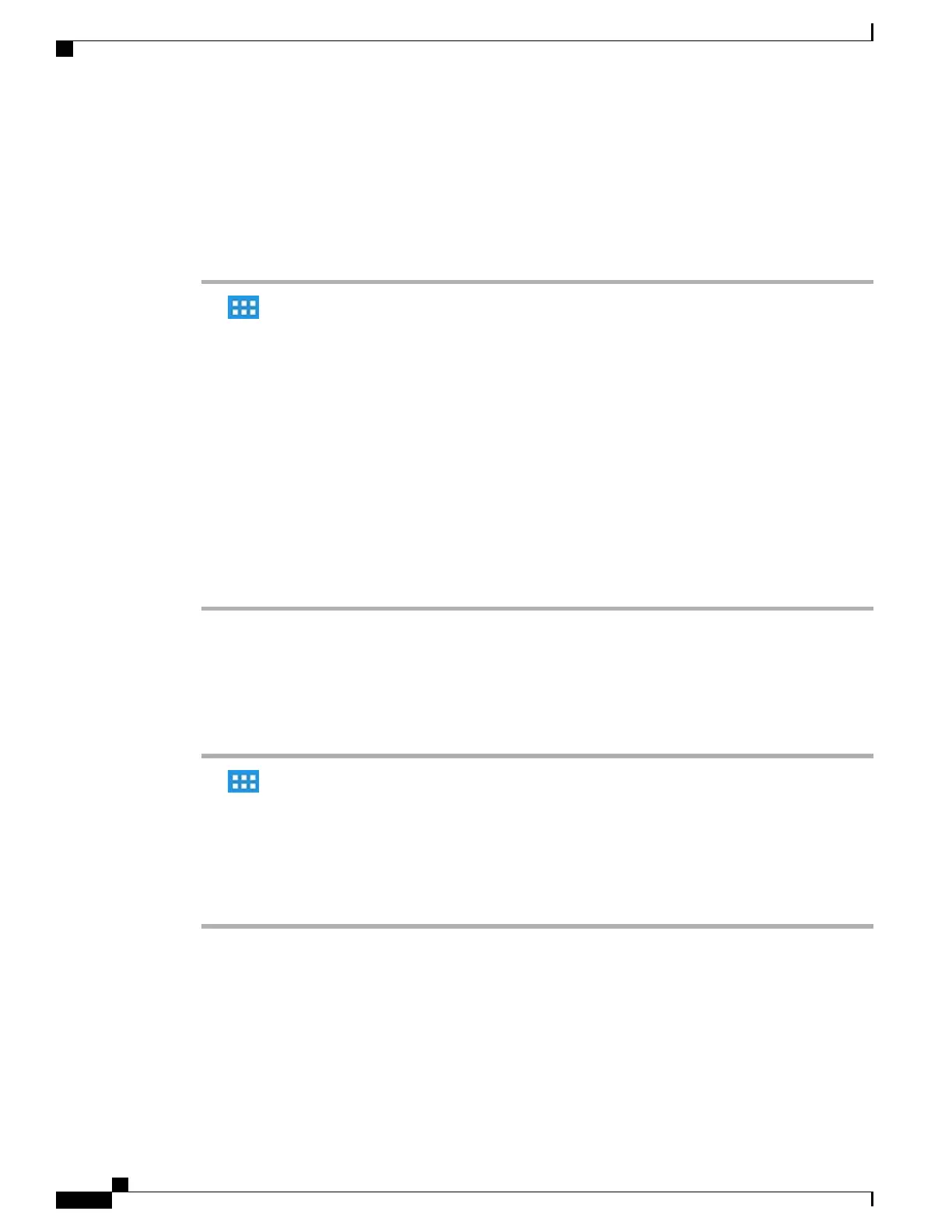Connect to VPN
Procedure
Step 1
Tap .
Step 2
Tap Settings.
Step 3
Tap More.
Step 4
Tap VPN.
Step 5
Tap and hold a VPN connection.
Step 6
If necessary, do either of the following in response to the appropriate prompts:
•
Enter your credentials. If prompted to do so, also enter your secondary credentials to support double
authentication.
•
Tap Get Certificate, then enter the certificate enrollment credentials that are supplied by your system
administrator. AnyConnect saves the certificate and reconnects to the VPN secure gateway to use the
certificate for authentication.
Step 7
Tap Connect.
Disconnect from VPN
Procedure
Step 1
Tap .
Step 2
Tap Settings.
Step 3
Tap More.
Step 4
Tap VPN.
Step 5
Tap and hold a VPN connection.
Step 6
Tap Disconnect.
Cisco Desktop Collaboration Experience DX600 Series User Guide, Release 10.0(1)
68 OL-28931-01
Phone customization and settings
AnyConnect VPN