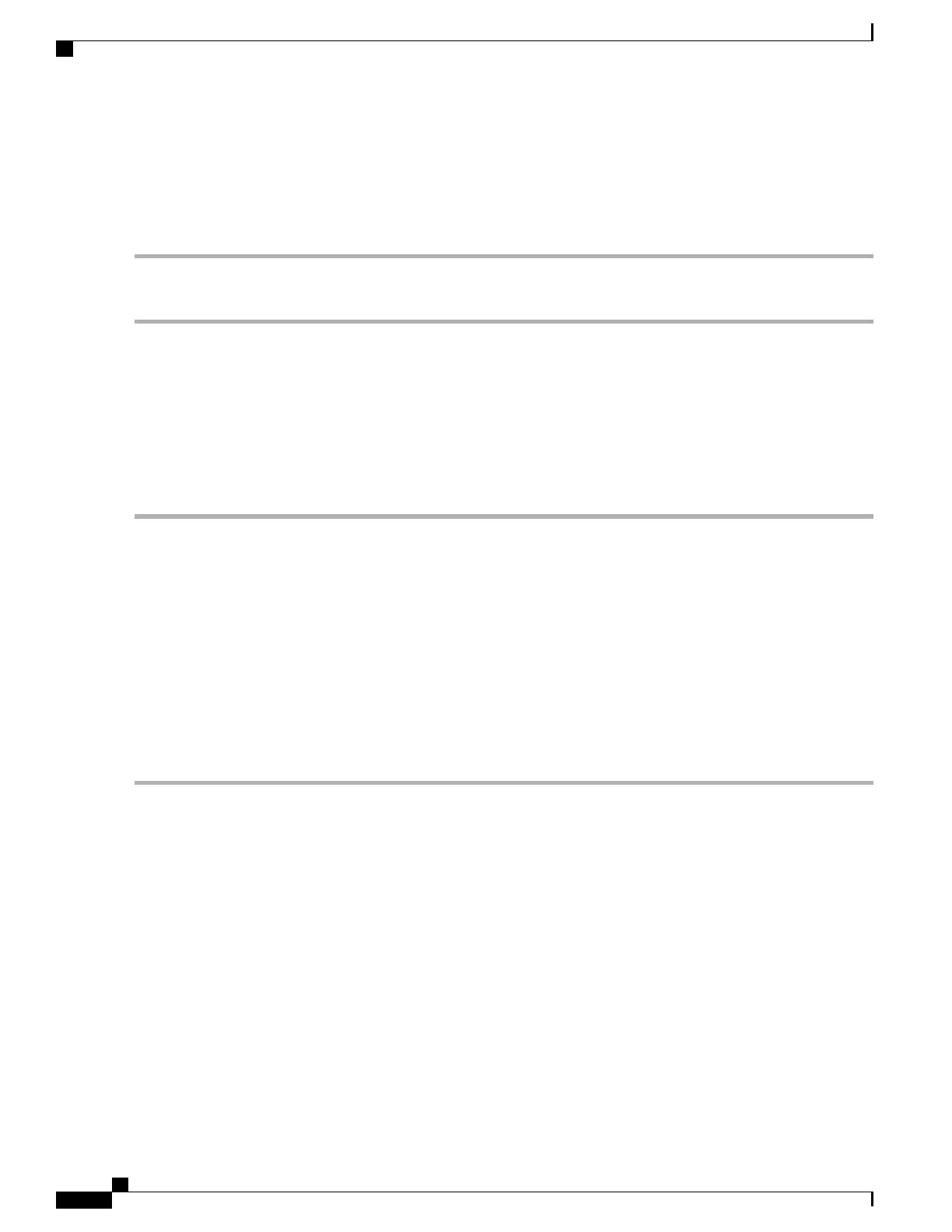Using HTTP
To download a packet capture file using HTTP:
Step 1
Click Download to this Device. A confirmation pop-up message will appear.
Step 2
Click OK. A pop-up enables you to select a network location to save the file.
Support Information
This Support Information page displays the status of the CPU and RAM.
To record and display the CPU/RAM activity, follow these steps:
Step 1
Select Troubleshoot > Support Information.
Step 2
Click CPU— The device to record and display the CPU activity. To stop the recording, re-click CPU.
Step 3
Click RAM— The device to record and display the RAM activity. To stop the recording, re-click RAM.
The chart displays the CPU/RAM status as follows:
•
A blue line shows the CPU activity.
•
A red line show RAM activity.
•
The first line chart update data every 1 seconds. It will show the CPU/RAM activity in 60 seconds.
•
The second line chart update data every 5 seconds. It will show the CPU/RAM activity in 5 minutes.
Step 4
Click Save.
Cisco WAP125 Wireless-AC/N Dual Band Desktop Access Point with PoE
104
Troubleshoot
Using HTTP
