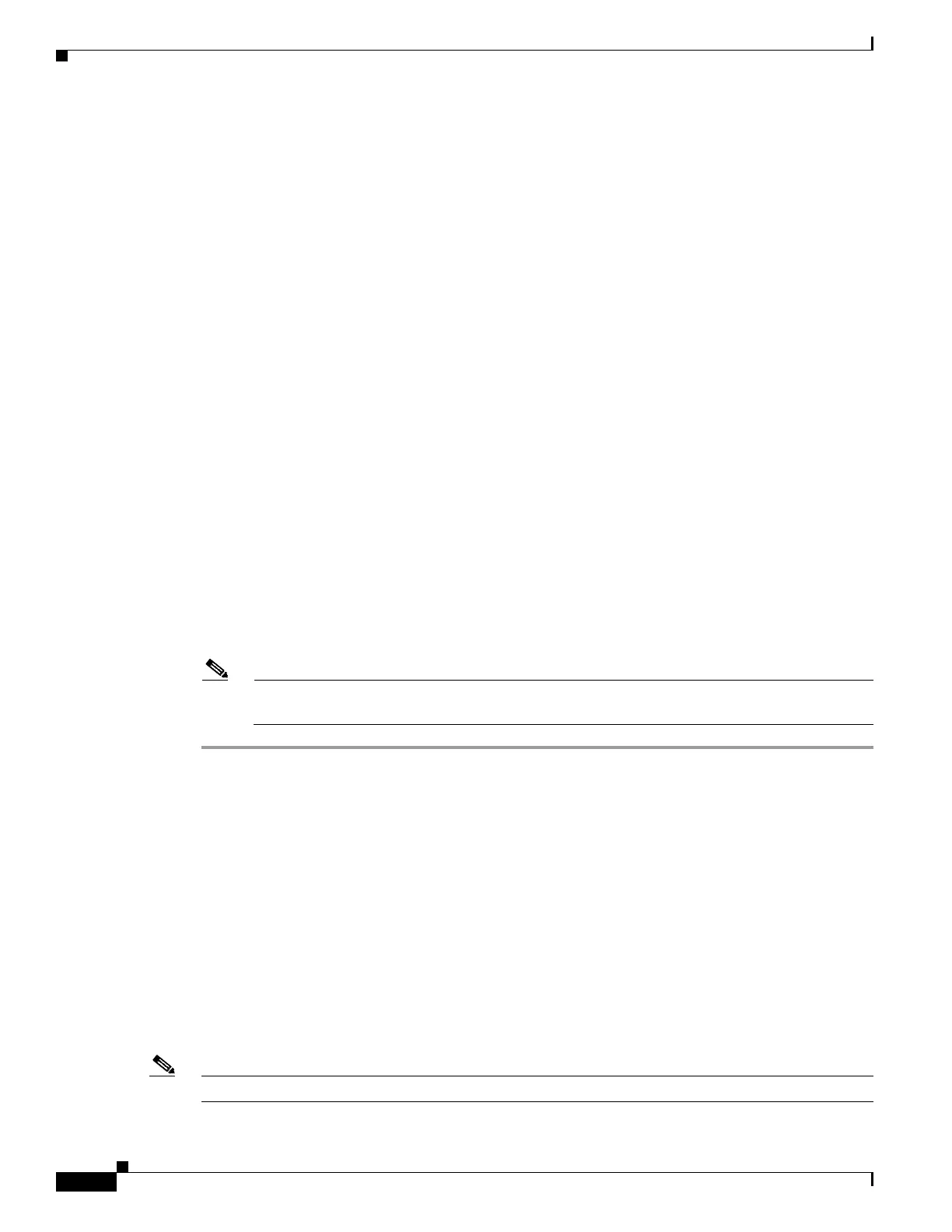REVIEW DRAFT #1—CISCO CONFIDENTIAL
2-2
Cisco WRP500 Administration Guide
Chapter 2 Configure Your System for ITSP Interoperability
Configure NAT Mapping
Step 3 In the NAT Support Parameters section, enter the following settings:
• Handle VIA received, Insert VIA received, Substitute VIA Addr: Choose yes.
• Handle VIA rport, Insert VIA rport, Send Resp To Src Port: Choose yes.
• EXT IP: Enter the public IP address that was assigned by your ISP.
Voice tab > SIP: NAT Support Parameters
Step 4 Under the Vo ice menu, click Line 1 or Line 2 to choose the line interface that you want to modify.
Step 5 In the NAT Settings section, enter the following settings:
• NAT Mapping Enable: Choose yes.
• NAT Keep Alive Enable: Choose yes.
Voice tab > Line N > NAT Settings
Step 6 Click Save Settings.
Note You also need to configure the firewall settings on your router to allow SIP traffic. See “Firewalls
and SIP,” on page 5.
Configure NAT Mapping with STUN
This option is considered a practice of last resort and should be used only if the other methods are
unavailable. This option can be used if the following requirements are met:
• You have a dynamically assigned external (public) IP address from your ISP.
• You must have a computer running STUN server software.
• The edge device uses an asymmetric NAT mechanism. If the WRP500 is the edge device, this
requirement is not met. For more information, see “Determine Whether the Router Uses Symmetric
or Asymmetric NAT,” on page 4.
• If the WRP500 is connected to an Ethernet switch, the switch must be configured to enable Spanning
Tree Protocol and Port Fast on the port to which the WRP500 is connected.
Note Use NAT mapping only if the ITSP network does not provide a Session Border Controller functionality.
IMAGE WILL BE SUPPLIED (SCREENSHOT) - replaces 194555
IMAGE WILL BE SUPPLIED (SCREENSHOT) - replaces 194556
