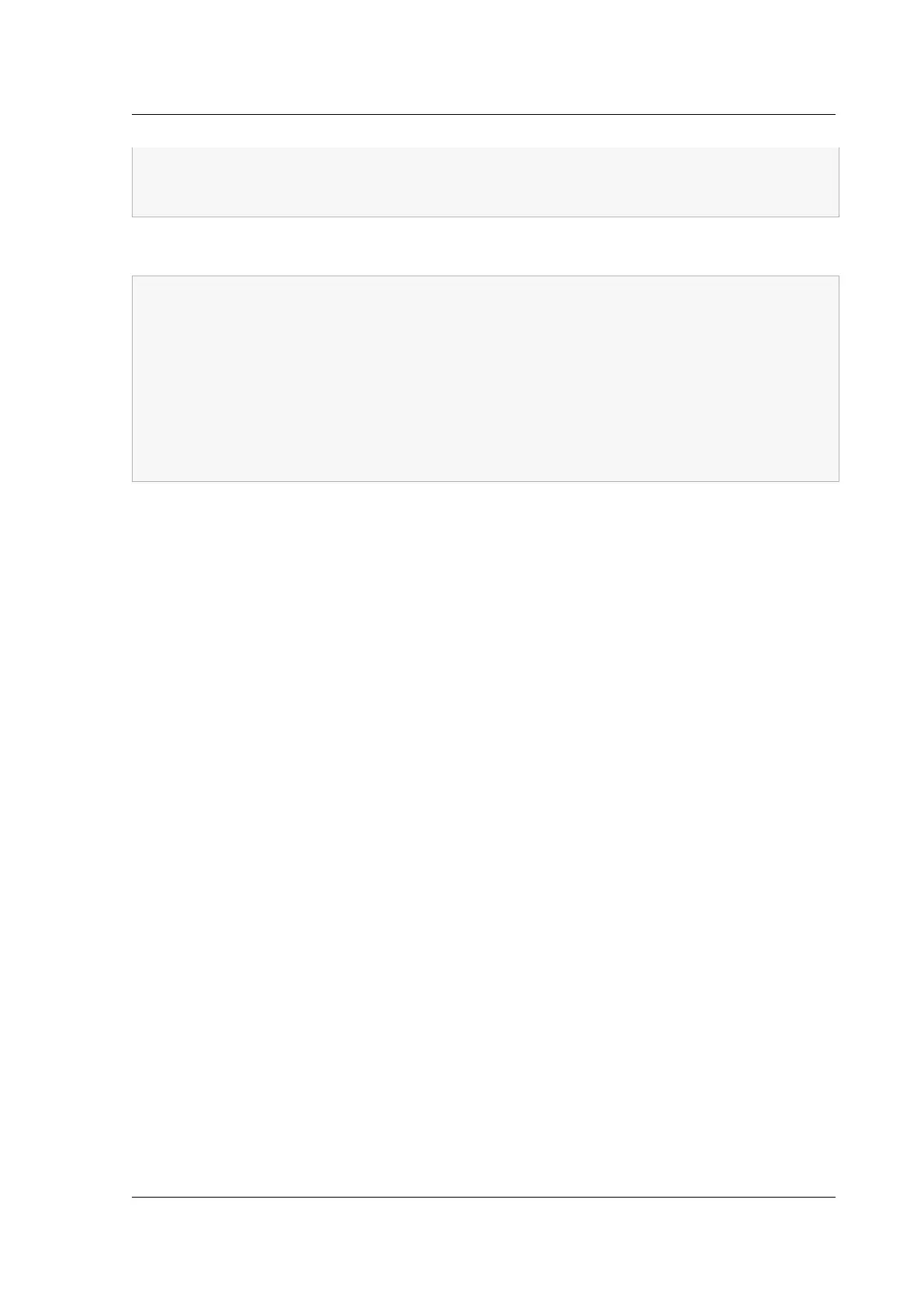Citrix ADC MPX
5 save ns config
6 reboot
7 <!--NeedCopy-->
Example:
1 set ns config -ipaddress 10.102.29.60 -netmask 255.255.255.0
2 add ns ip 10.102.29.61 255.255.255.0 -type snip
3 add route 0.0.0.0 0.0.0.0 10.102.29.1
4 set system user nsroot -password
5 Enter password: *****
6 Confirm password: *****
7 save ns config
8 reboot
9 <!--NeedCopy-->
You have now completed the initial configuration of your appliance.
Using DHCP for initial access
Note: The terms Citrix ADC appliance and appliance are used interchangeably.
For initial configuration of a Citrix ADC appliance, the Dynamic Host Configuration Protocol (DHCP)
can eliminate dependency on the console. DHCP provides a subnet IP (SNIP) address at which you
can access the appliance to configure it remotely. You can also use DHCP aer initial configuration if,
for example, you want to move an appliance to a dierent subnet.
To use DHCP, you must first specify the appliance vendor class identifier on a DHCP server. Optionally,
you can also specify the pool of IP addresses from which your Citrix ADC appliance can acquire an IP
address. If a pool is not specified, the address is acquired from the general pool.
A new Citrix ADC appliance does not have a configuration file. When you connect an appliance with‑
out a configuration file to the network, its DHCP client automatically polls the DHCP server for an IP
address. If you have specified the appliance vendor class identifier on the DHCP server, the server
returns an address. You can also enable the DHCP client on a previously configured appliance.
Prerequisites
To use DHCP, you must:
1. Note the system ID (sysid) on the serial number sticker on the back panel of the appliance.
On an older appliance, the system ID might not be available. In this case, use the MAC address
instead of the system ID.
2. Set up a DHCP server and configure it with the appliance vendor class identifier.
© 1999–2023 Cloud Soware Group, Inc. All rights reserved. 149