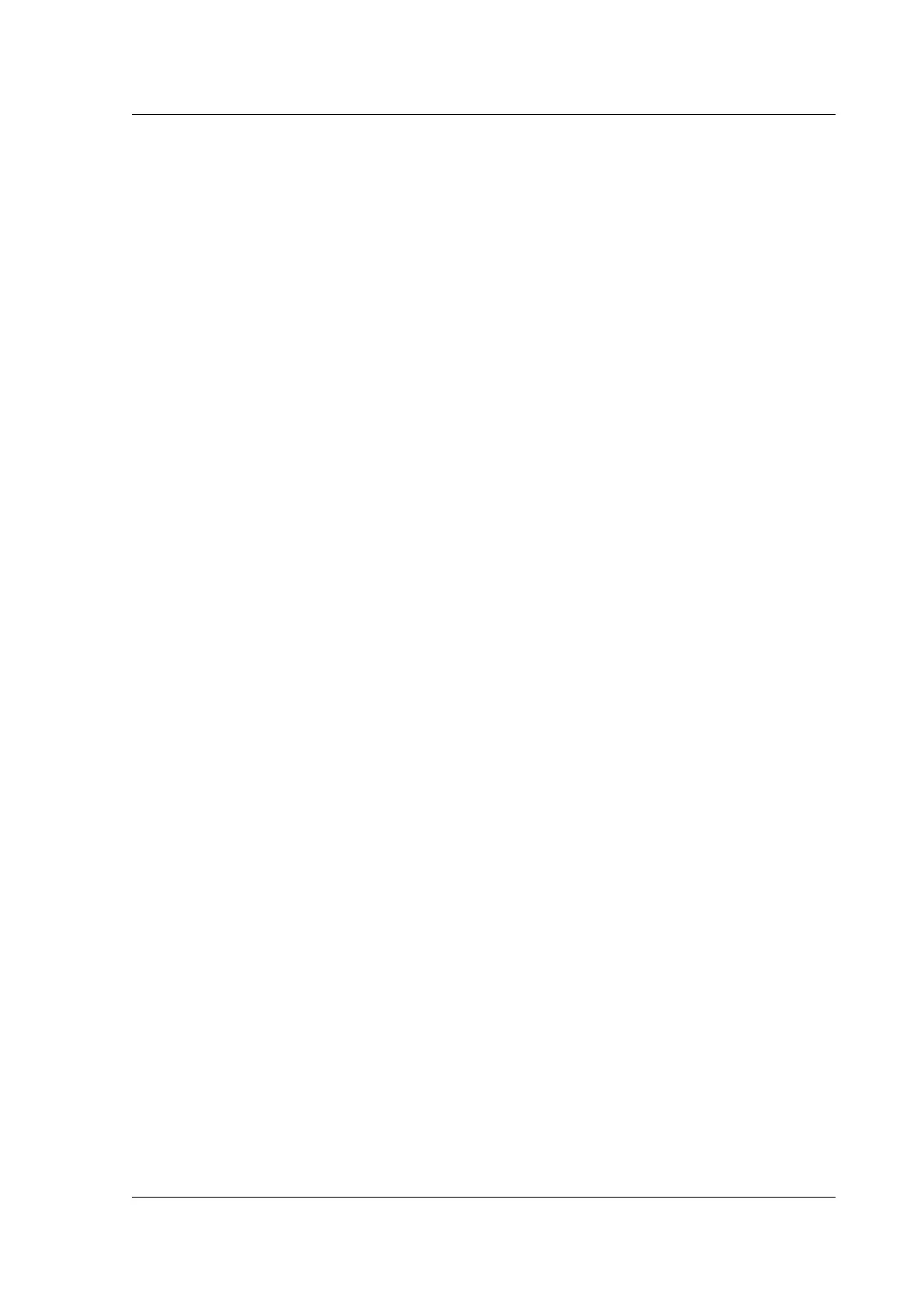Citrix ADC MPX
appliance boots up, try to log on and run the show techsupport command from the
Citrix ADC command line. Complete the Check Network Interfaces steps to find a working
interface on which to transfer the support bundle file.
Check network interfaces
1. If management interface 0/1 is not operational, use the Java iKVM Viewer, described previously,
to set up management interface 0/2, and connect a network cable to port 0/2. Use the serial
console port for appliances that do not support the LOM port.
2. Make sure that the LED port status indicators are green for all interfaces. For more information
about LED port status indicators, see “LED Port‑Status Indicators” in Ports.
3. Verify that Citrix supports the SFP/SFP+/XFP transceivers that you are using.
Hardware FAQs
September 19, 2022
Transceivers
• Are transceivers shipped with the appliance?
No. Transceivers are available for purchase separately. Contact your Citrix sales representative
to buy transceivers for your appliance.
• Why does the 10G SFP+ transceiver autonegotiate to 1G speed?
Autonegotiation is enabled by default on the 10G SFP+ ports into which you insert your 10G
SFP+ transceiver. When a link is established between the port and the network, the speed is au‑
tonegotiated. For example, if you connect the port to a 1G network, the speed is autonegotiated
to 1G.
• Can I insert a 1G transceiver into a 10G slot?
– Only MPX 14000 and MPX 25000 appliances support copper transceivers.
– The 10G slot supports copper 1G transceivers, which can operate at up to 1 Gbps in a 10
Gbps slot.
Note: 10G transceivers are not supported in 1G slots.
The following table shows the compatibility matrix of transceivers and ports available on the
Citrix ADC appliance.
© 1999–2023 Cloud Soware Group, Inc. All rights reserved. 219