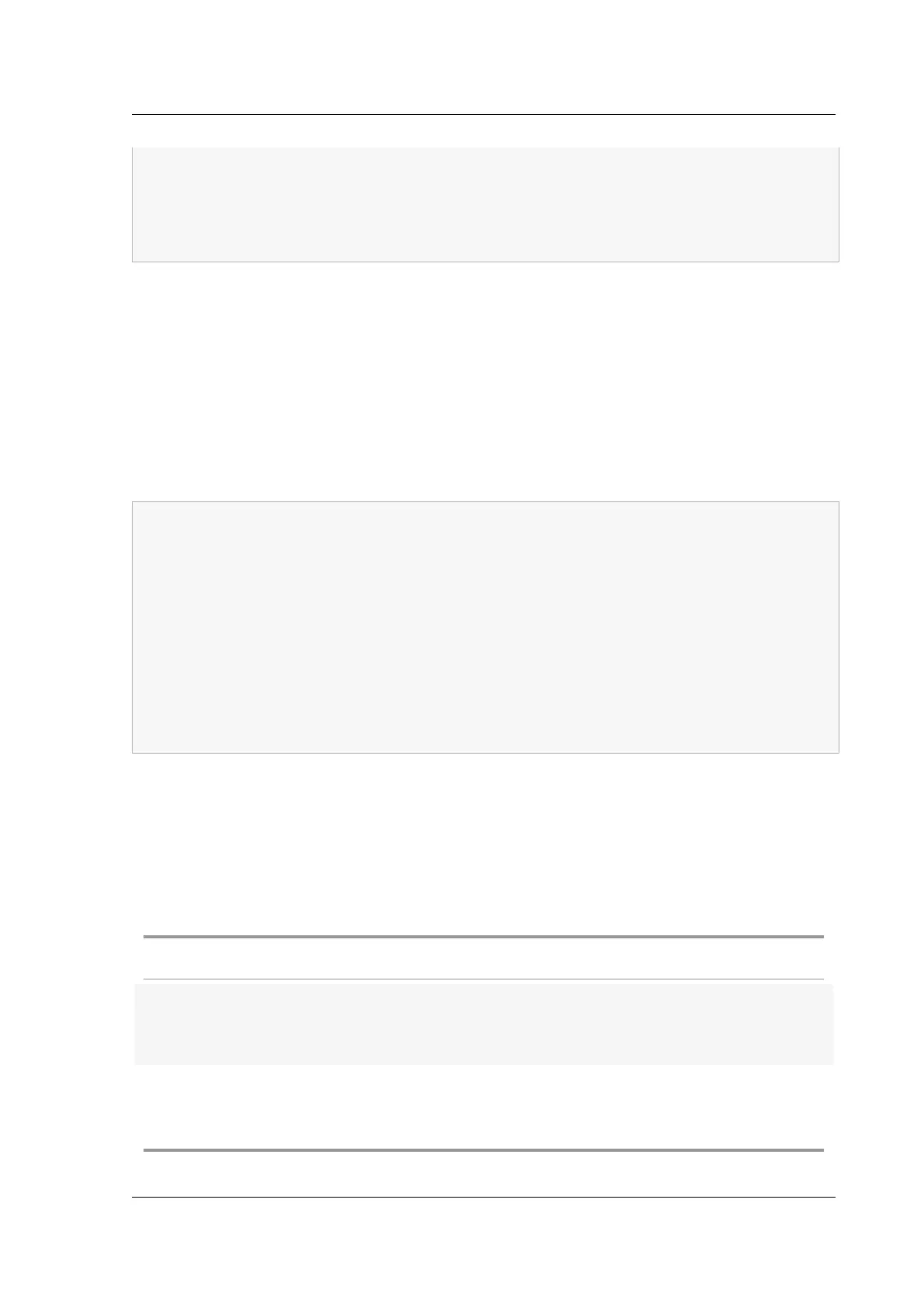Citrix ADC MPX
5 DHCP acquired IP:192.168.2.127
6 DHCP acquired Netmask:255.255.255.0
7 DHCP acquired Gateway:192.168.2.1
8 Done
9 <!--NeedCopy-->
Find the SNIP address from the DHCP server
Look in the dhcpd.leases file for the last entry with the sysid of your appliance in the uid or client‑
hostname field.
Example:
The following entry in a DHCP server’s dhcpd.leases file verifies the binding state of the appliance
whose sysid is 45eae1a8157e89b9314f.
1 lease 192.168.2.127 {
2
3 starts 3 2013/08/19 00:40:37;
4 ends 3 2013/08/19 06:40:37;
5 cltt 3 2013/08/19 00:40:37;
6 binding state active;
7 next binding state free;
8 hardware ethernet 00:d0:68:11:f4:d6;
9 uid "45eae1a8157e89b9314f";
10 client-hostname "45eae1a8157e89b9314f";
11 <!--NeedCopy-->
In the preceding example, the binding state is ACTIVE and the IP address assigned to the appliance is
192.168.2.127.
The following table describes DHCP‑related CLI commands that you might want to use when config‑
uring a new Citrix ADC appliance.
Table 2. Citrix ADC CLI commands for using DHCP with a new Citrix ADC appliance
Task At the command prompt, type:
To verify the DHCP fetched details, such as IP
address, subnet mask, and gateway on the
appliance
> sh dhcpParams
To release the DHCP IP address and return it to
the IP address pool on the DHCP server when
the Citrix ADC configuration is complete
> release dhcpIP
© 1999–2023 Cloud Soware Group, Inc. All rights reserved. 153