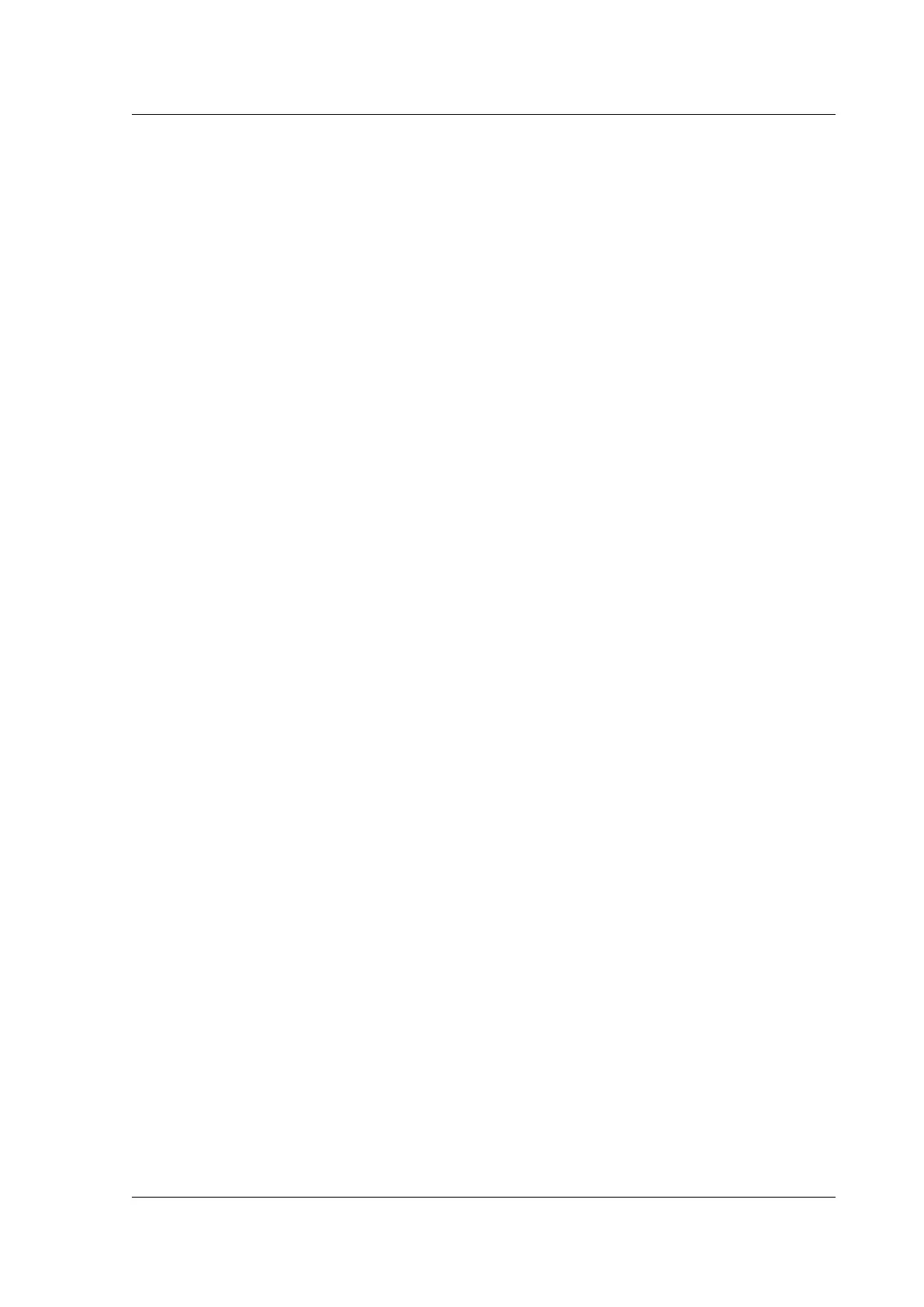Citrix ADC MPX
6. Open a connection to the remote Citrix ADC appliance by using an SSH client, such as PuTTY,
and perform the following:
a) Log on to the remote appliance using the administrator credentials.</span>
b) Go to the Citrix ADC shell.
shell
c) At the shell prompt, change the directory to /nsconfig/ssh.
root@ns## cd /nsconfig/ssh
d) Append the public key to the authorized_keys file. At the shell prompt, type:</span>
root@ns## cat id_rsa.pub >> authorized_keys
Note: If the
authorized_keys file does not exist on the appliance, you must first create the file and then
append the contents.
e) Change the permission of the /flash, nsconfig, and ssh directories to 755.
root@ns## chmod 755 /flash
root@ns## chmod 755 /flash/nsconfig
root@ns## chmod 755 /flash/nsconfig/ssh
f) Change the permission of the authorized_keys file to 744.
root@ns## chmod 744 authorized_keys
g) Optionally, remove the public key.
root@ns## rm id_rsa.pub
7. On the client, verify that you can connect to the remote Citrix ADC appliance by using SSH, with‑
out entering the password.
If using the default file name for the public‑private key pair.
ssh <user_name>@<CitrixADCIPAddress>
If using “ns_comm_key” (when internal user is disabled) for the public‑private key pair.
ssh –i /nsconfig/ssh/ns_comm_key <user_name>@<CitrixADCIPAddress>
If using any other name for the public‑private key pair.
ssh –i <path_to_client_private_key> <user_name>@<CitrixADCIPAddress>
Change the administrative password
The default user account is the administrative account, which provides complete access to all fea‑
tures of the Citrix ADC appliance. To preserve security, the administrative account must be used only
© 1999–2023 Cloud Soware Group, Inc. All rights reserved. 156