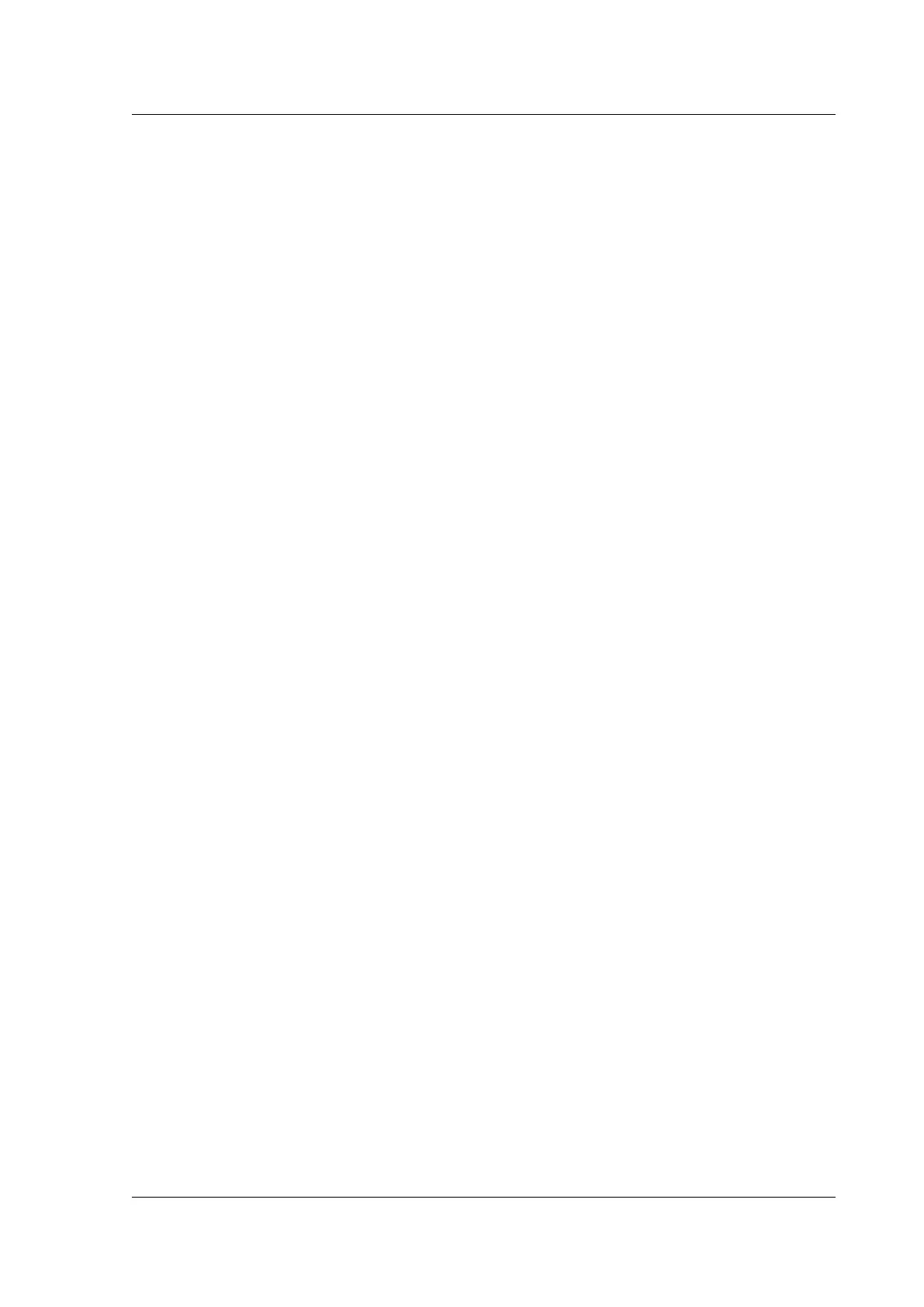Citrix ADC MPX
For initial configuration, connect the network port on your laptop or workstation directly to the LOM
port with a crossover cable. Or connect to a switch in the same local subnet(192.168.1.x) as the LOM
port. Assign a network‑reachable IP address and change the default credentials. Aer saving the new
settings, the LOM restarts and the changes take eect. Aer the restart, you must use the new address
to access to the LOM.
If you make a mistake that results in losing network connectivity at both the old and new IP addresses,
you must use the local shell method to recover.
See the Secure Deployment Guide for best practices for managing administrative credentials and con‑
figuring your network for a secure LOM deployment.
Note: On all MPX platforms, except MPX 22040/22060/22080/22100/22120 and MPX 24100/24150, the
LEDs on the LOM port are nonoperational by design.
Tip: For first‑time setup in a network, to facilitate troubleshooting, make sure that a laptop/PC is
connected directly to the LOM port. Do the following if you can ping and access the LOM GUI at the
default IP address (192.168.1.3) by using static addressing on the laptop/PC, but remote access does
not work.
• Take a closer look at network firewall settings and access control list (ACL) policies of all network
devices along the network path.
Tip: If some LOM GUI features work but others do not (for example, normal ADC console output is
visible in the ADC console window in the LOM GUI, but typing in the console does not work), try the
preceding method to isolate the cause to the specific BMC protocol being blocked by the network.
Tip: Use the iKVM (HTML5) feature to access the LOM GUI. Alternately, use Java. Ensure that the latest
Java updates are installed on your computer.
Configure the Citrix ADC LOM port by using the GUI
1. In a web browser, type http://192.168.1.3 and enter the default user credentials.
Note: The Citrix ADC LOM port is preconfigured with IP address 192.168.1.3 and subnet mask
255.255.255.0.
2. On the Configuration tab, click Network and type new values for the following parameters:
• IP Address—IP address of the LOM port
• Subnet Mask—Subnet mask used to define the subnet of the LOM port
• Default Gateway—IP address of the router that connects the LOM port to the network
3. Click Save.
4. If you want to change the user credentials, navigate to Configuration > Users, select the user,
click Modify User, and change the credentials.
© 1999–2023 Cloud Soware Group, Inc. All rights reserved. 160