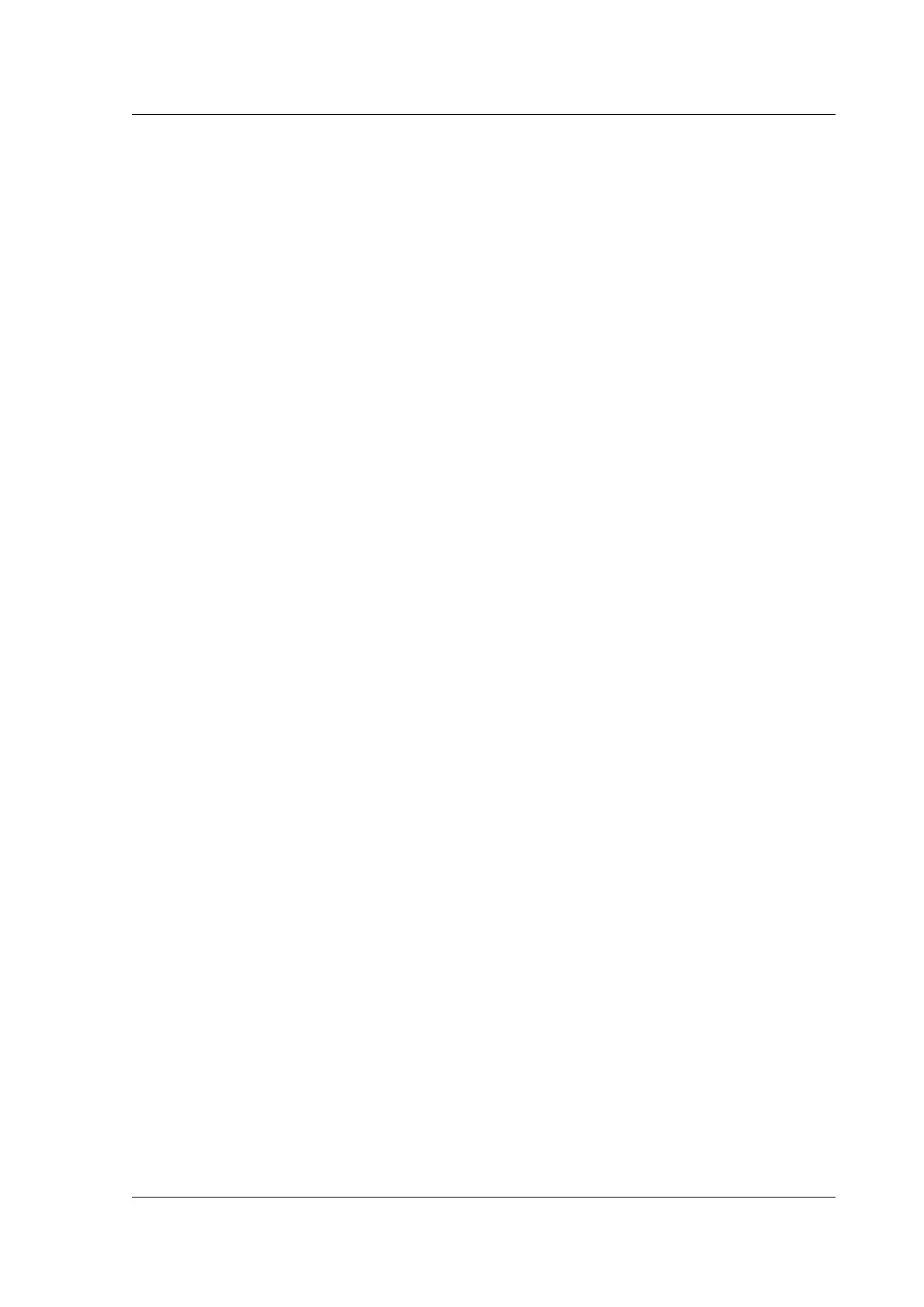Citrix ADC MPX
monitoring soware provider.
Configure SNMP alerts
You can configure SNMP alerts on the LOM. Optionally, you can configure an alert to send emails.
To configure the alerts, you can use the LOM GUI or the Citrix ADC shell.
Configure SNMP alerts on the LOM by using the GUI
1. Download the IPMI View utility from ftp://ftp.supermicro.com/utility/IPMIView/ and install it on
your computer. Use this utility to test the configuration. For more information, see the section
about configuring the alert settings in the IPMI View User Guide at http://supermicro.com.
2. Open the IPMI View utility.
3. In the LOM GUI, navigate to Configuration > Alerts, click Alert No 1, and then click Modify.
4. Select the severity level of the events for which to generate alerts.
5. Set Destination IP to the IP address at which you installed the IPMI View utility.
6. Optionally, to receive alerts by email, specify an email address. To avoid receiving email for
routine alerts, specify a severity higher than Informational.
7. Click Save.
8. The LOM starts sending alerts to the IPMI View utility within in a minute or two. Aer the IPMI
View utility starts receiving alerts from the LOM, reconfigure the destination IP address to point
to your SNMP Network Management Soware, such as HP OpenView.
Set up SNMP alerts on the LOM by using the Citrix ADC shell
To customize your filter and policy settings, see the IPMI Specification 2.0 rev. 1.1 documentation.
The latest IPMI specifications are available from the IPMI section of the Intel website:
http://www.intel.com/content/www/us/en/servers/ipmi/ipmi‑specifications.html
Usually, customization in the SNMP Network Management Soware is the preferred method, because
it can be done one time at a central location. Therefore, the following settings send all events for all
sensors to the SNMP network management soware. These events are low traiceventsand therefore
do not result in any significant network usage.
Set up SNMP filters
The following commands set up SNMP to allow all events:
ipmitool raw 4 0x12 0x6 0x10 0x80 1 1 0 0xff 0xff 0xff 0xff 0xff 0xff 0xff
0 0xff 0 0 0xff 0 0 0xff 0
© 1999–2023 Cloud Soware Group, Inc. All rights reserved. 163