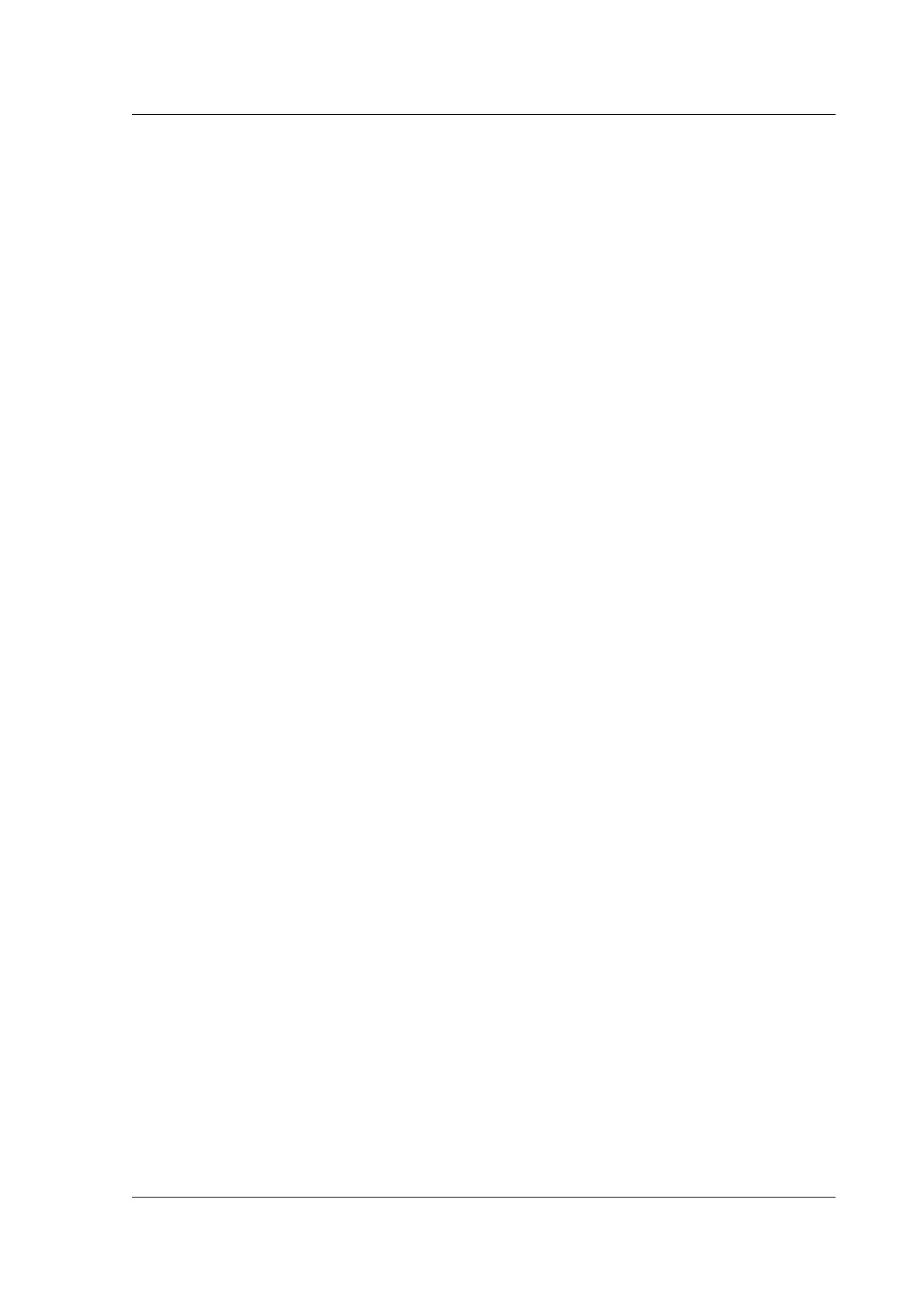Citrix ADC MPX
the procedure again. If the error is displayed again, contact Citrix Support for further investigation.
Migrate the configuration of an existing Citrix ADC appliance to another
Citrix ADC appliance
August 12, 2022
Before migrating to a new appliance, you must make some changes to the configuration of the old
appliance before you copy the configuration to the new appliance.
Note: The following procedure does not apply to Citrix ADC FIPS appliances.
Migrate a configuration
1. On the old appliance, create a backup copy of the configuration file (ns.conf).
2. Use a vi editor to edit the configuration file that you backed up. For example, you might want
to change the user name, host name, and password.
Note: Remove all interface‑related configuration, such as set interface, bind vlan, add
channel, bind channel, and set channel.
3. Shut down the old appliance.
4. Perform initial configuration on the new appliance. Connect to the serial console, and at the
command prompt type config ns to run the Citrix ADC configuration script. Enter parameter
values, such as Citrix ADC IP address (NSIP) and subnet mask. For information about perform‑
ing initial configuration by using the configuration utility (GUI) or the LCD keypad, see Initial
Configuration.
5. Restart the new appliance.
6. Add a route on the new appliance. At the command prompt, type: add route <network> <
netmask> <gateway>
7. Copy the edited configuration file to the new appliance.
8. Copy other relevant files, such as bookmarks, SSL certificates, CRLs, Web App Firewall profiles,
login schemas, and portal themes to the new appliance. For more information about exporting
a Web App Firewall profile, see Exporting and importing a Web App Firewall profile. If you have
added any login schemas, copy them from /nsconfig/loginschema/*.xml to the new ap‑
pliance before copying the config file. Aer applying the config file, copy the portal theme files
from the /var/netscaler/logon/themes/ and /var/netscaler/logon/LogonPoint/
custom folders to the new appliance. Return your feature license to the Citrix licensing por‑
tal and reallocate it on the new appliance. For more info about returning your licenses, see
http://support.citrix.com/article/CTX131110.
Note: The platform license is dierent for a new appliance.
© 1999–2023 Cloud Soware Group, Inc. All rights reserved. 214