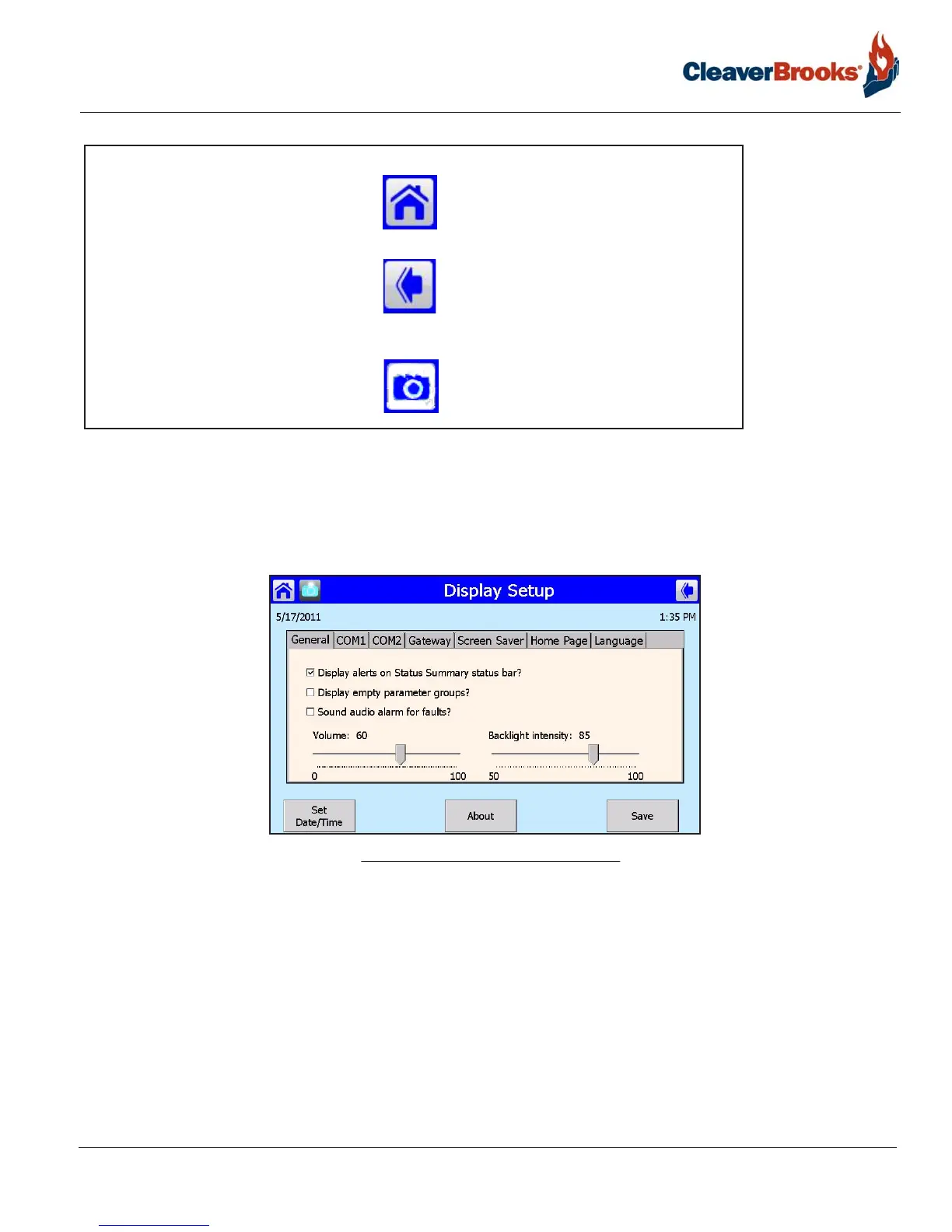750-382
CBT
4-7
Full modulation boilers
Display setup
Starting from the Home screen, press <Setup> then <Display Setup> for the Display Setup menu.
The Display Setup menu accesses selections for adjusting and customizing the Falcon display and for basic set-
tings of the COM1 and COM2 Modbus ports.
After making changes, press <Save> and cycle power to the controller.
Status page
Pressing the Falcon icon on the Home page takes the user to the Status page, which summarizes boiler status
and allows navigation to the configuration, operational, and diagnostic areas of the CB Falcon interface.
Note: The “Home” icon at the upper left of the display screen always returns to the Home Page.
The “Back” icon at the upper right displays the previous screen.
The camera icon will take a snapshot of the currently displayed screen. Up to 16 snapshots can
be saved and loaded to a USB device.
FIGURE 4-7. Display Setup Menu
