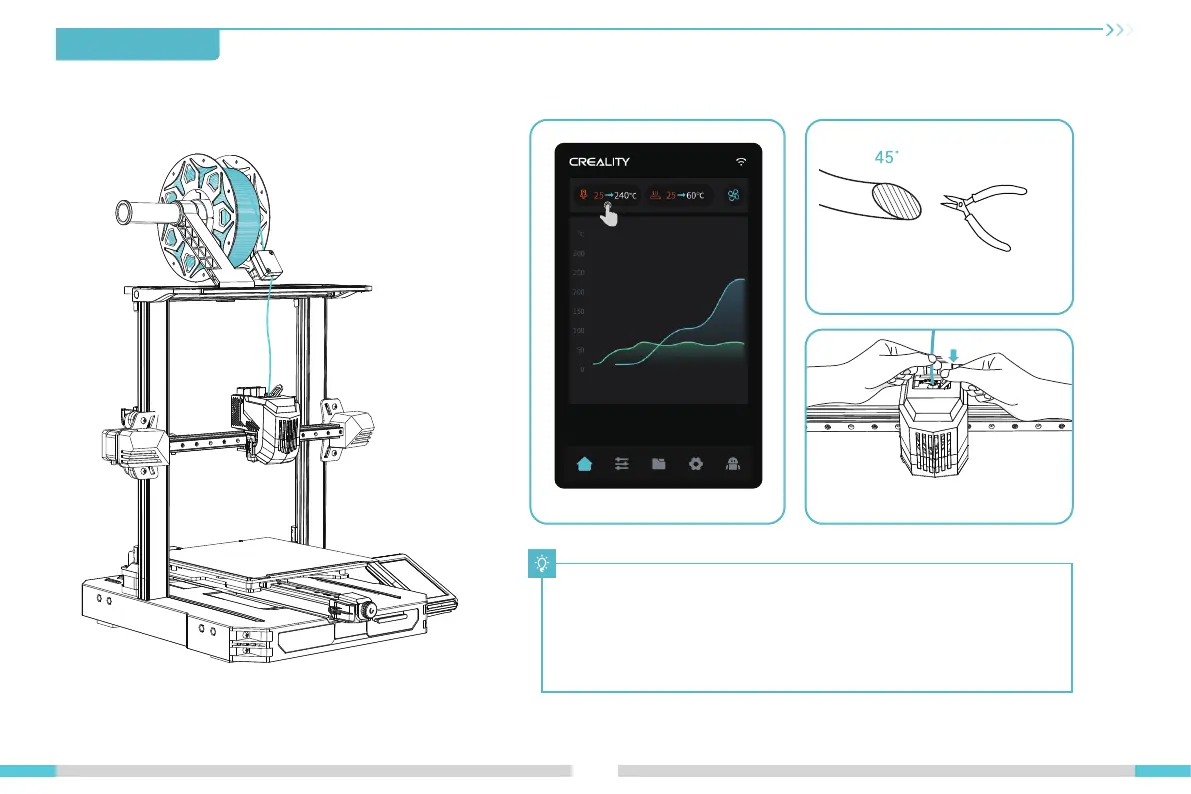5. First Printing
5.1 Filament Loading
14
PUSH
How to Replace the Filament Manually?
A. Adjust the nozzle temperature based on the printing filament, heat the nozzle to
185°C or higher, press the extrusion handle, and push the filament down to extrude it
from the nozzle. Then quickly retract the filament to prevent it from getting stuck in the
heat break.
B. Place the new filament onto the material rack and repeat the steps ① to ③ above.
③ Gently press the extrusion clamp, insert the straightened
filament into the hole, and observe filament flow from the
nozzle to confirm successful loading.
② Cut the front of the filament at 45° and
break it off straight;
① Preheat the nozzle;
