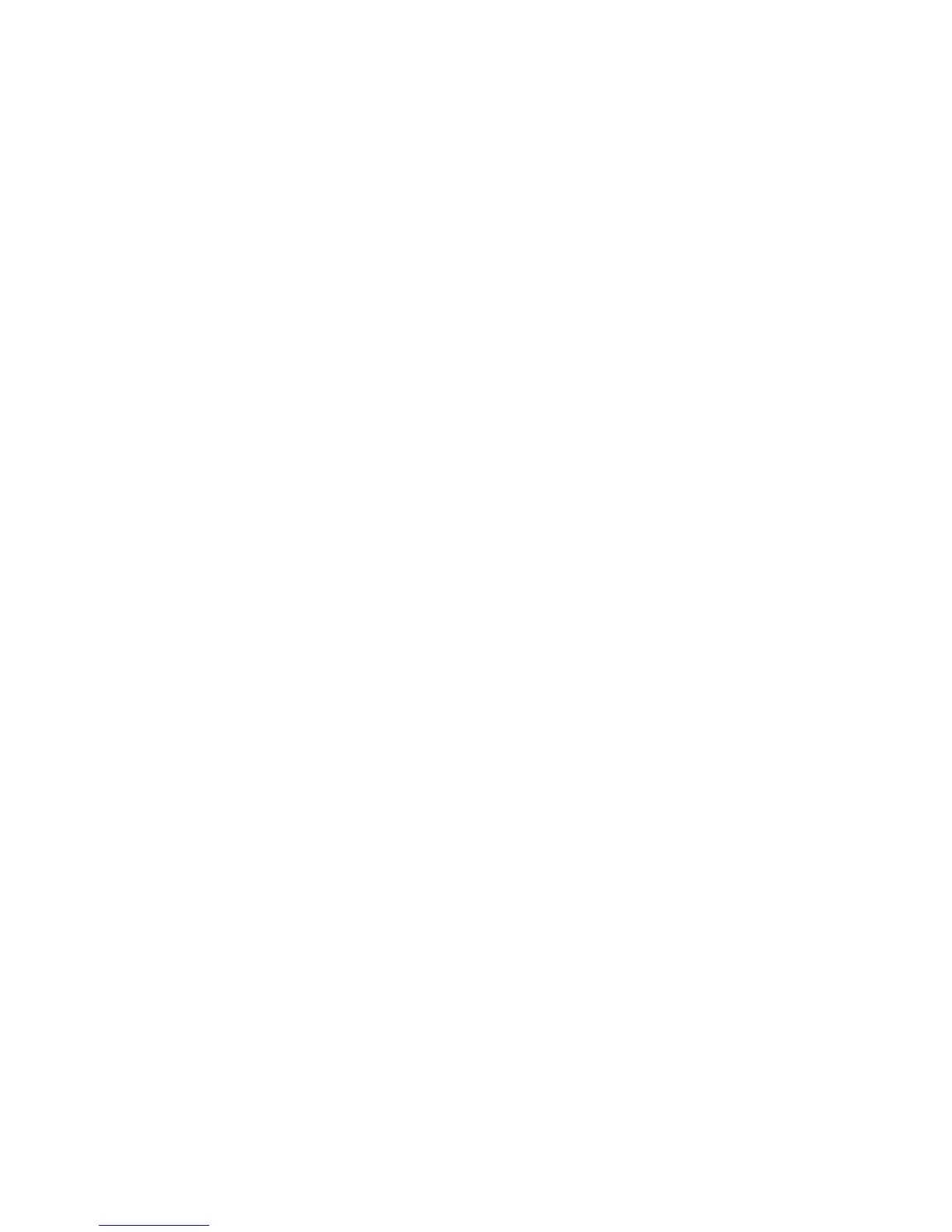11
2. Command Line Interface (CLI)
This chapter guides you to use Command Line Interface (CLI) via Telnet connection,
specifically in:
Configuring the system
Resetting the system
Upgrading newly released firmware
2.1 Remote Console Management-Telnet
You can use Command Line Interface to manage the Managed Switch via Telnet session.
For first-time users, you must first assign a unique IP address to the Managed Switch before
you can manage it remotely. Use any one of the RJ-45 ports on the front panel as the
temporary management console port to login to the device with the default username &
password and then assign the IP address using IP command in Global Configuration mode.
Follow steps described below to access the Managed Switch through Telnet session:
Step 1. Use any one of the RJ-45 ports on the front panel as a temporary management
console port to login to the Managed Switch.
Step 2. Run Telnet client and connect to 192.168.0.1. For first-time users, make sure
the IP address of your PC or workstation is assigned to an IP address between
192.168.0.2 and 192.168.0.254 with subnet mask 255.255.255.0.
Step 3. When asked for a username, enter “admin”. When asked for a password, leave
the password field blank and press Enter (by default, no password is required.)
Step 4. If you enter CLI successfully, the prompt display Switch> (the model name of
your device together with a greater than sign) will appear on the screen.
Step 5. Once you enter CLI successfully, you can set up the Switch‟s IP address,
subnet mask and the default gateway using “IP” command in Global
Configuration mode. The telnet session will be terminated immediately once the
IP address of the Switch has been changed.
Step 6. Use new IP address to login to the Managed Switch via Telnet session again.
Limitation: Only one active Telnet session can access the Managed Switch at a time.