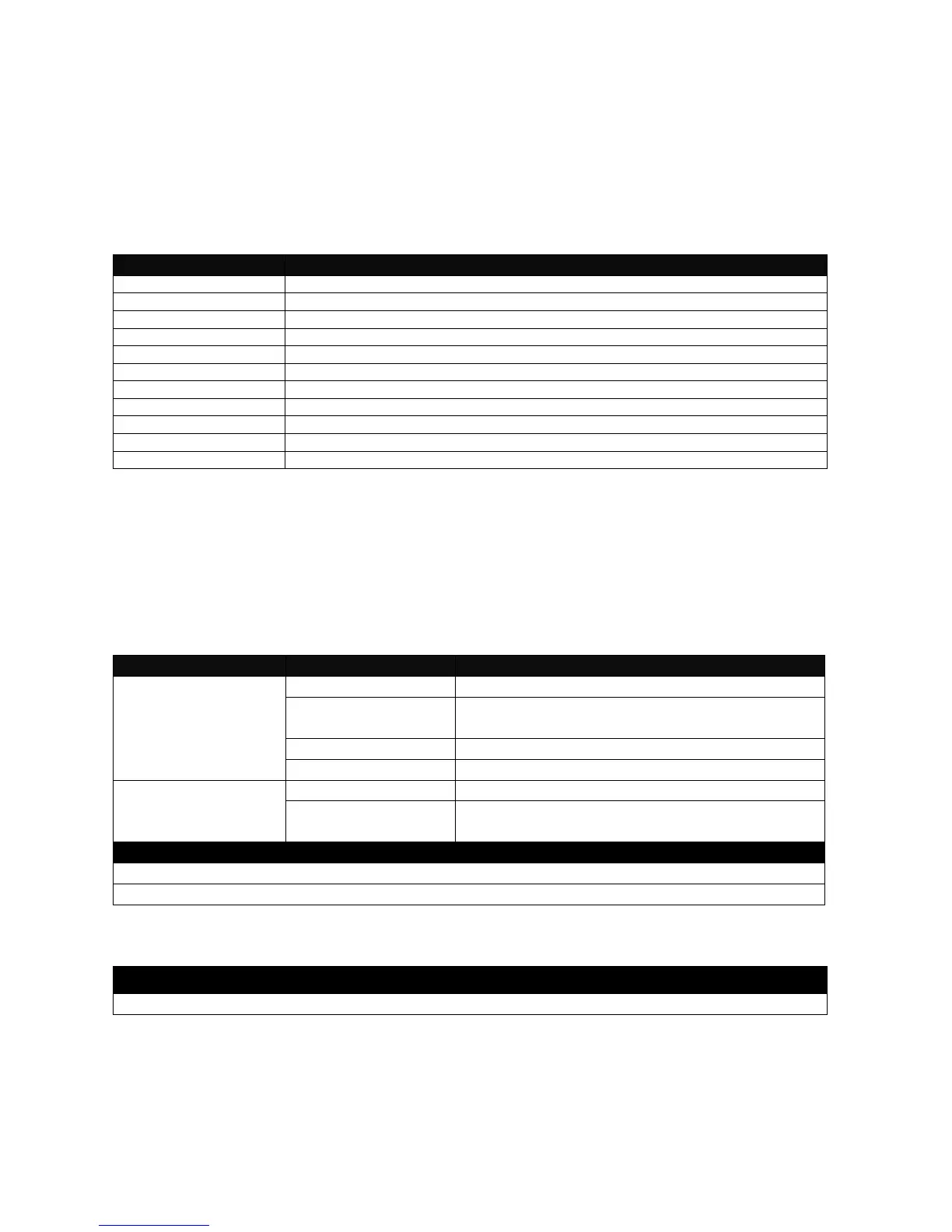16
2.4 Privileged Mode
The only place where you can enter the Privileged (Enable) Mode is in User Mode. When you
successfully enter Enable mode, the prompt will be changed to Switch# (the model name of
your device together with a pound sign). Enter the question mark (?) or help command to
view a list of commands available for use.
Restore or backup configuration file via FTP or TFTP server.
Enter Global Configuration mode.
Exit Enable Mode and return to User Mode.
Exit Enable Mode and return to User Mode.
Upgrade Firmware via FTP or TFTP server.
Display a list of available commands in Enable Mode.
Show commands that have been used.
Logout from the Managed Switch.
Restart the Managed Switch.
Save your configurations to Flash.
Show a list of commands or show the current setting of each listed command.
2.4.1 Copy-cfg Command
Use “copy-cfg” command to backup a configuration file via FTP or TFTP server or restore the
Managed Switch back to the defaults or to the defaults without changing IP configurations.
1. Restore a configuration file via FTP or TFTP server.
Switch# copy-cfg
from ftp [A.B.C.D]
[file name]
[user_name]
[password]
Enter the IP address of your FTP server.
Enter the configuration file name that you
want to restore.
Enter the username for FTP server login.
Enter the password for FTP server login.
Switch# copy-cfg
from tftp [A.B.C.D]
[file_name]
Enter the IP address of your TFTP server.
Enter the configuration file name that you
want to restore.
Switch# copy-cfg from ftp 192.168.1.198 HS_0600_file.conf misadmin1 abcxyz
Switch# copy-cfg from tftp 192.168.1.198 HS_0600_file.conf
2. Restore the Managed Switch back to default settings.
Switch# copy-cfg from default
NOTE: There are two ways to set the Managed Switch back to the factory default settings.
Users can use the “copy-cfg from default” command in CLI or simply press the “Reset Button”
located on the front panel to restore the device back to the initial state.