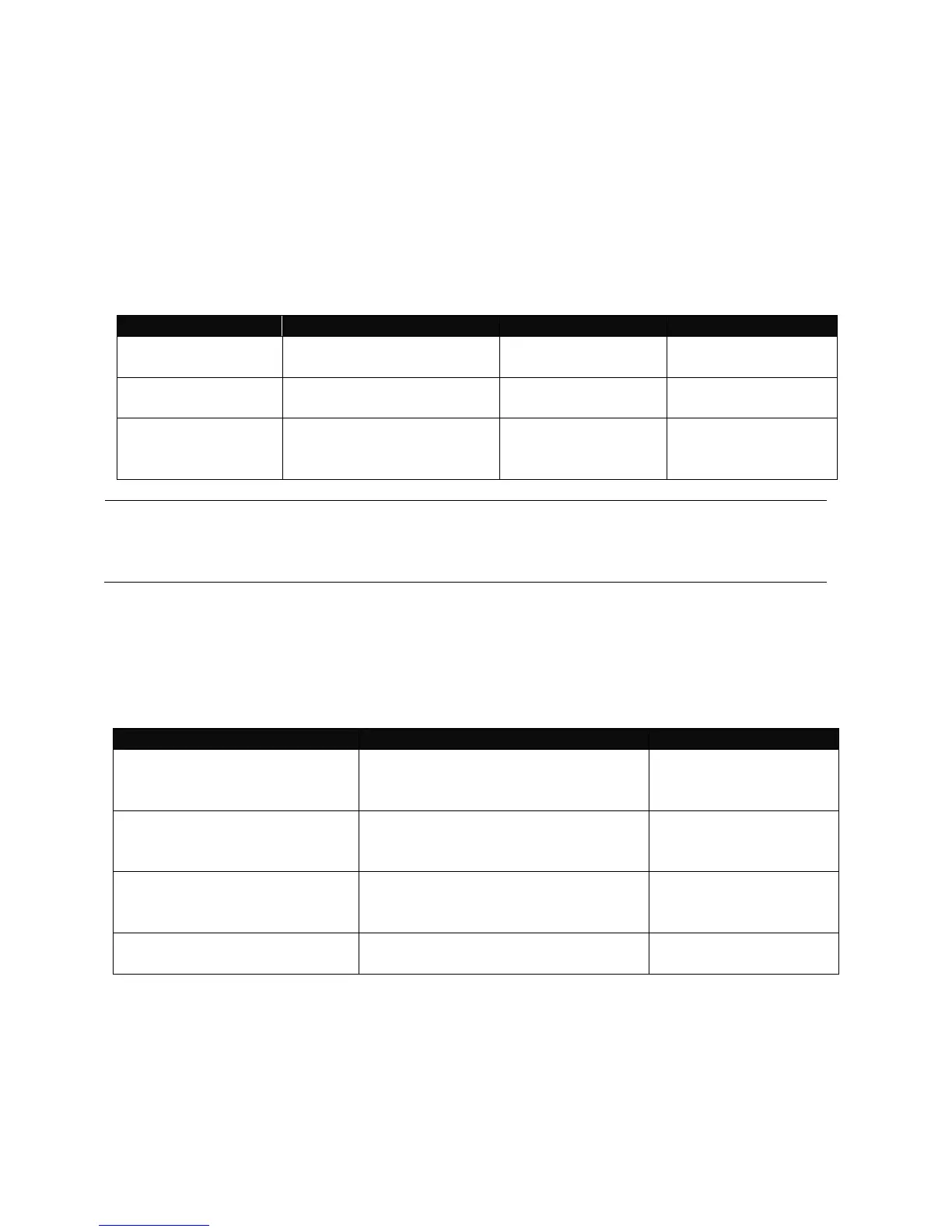12
2.2 Navigating CLI
After you successfully access to the Managed Switch, you will be asked for a login username.
Enter your authorized username and password, and then you will be directed to the User
Mode. In CLI management, the User Mode only provides users with basic functions to
operate the Managed Switch. If you would like to configure advanced features of the
Managed Switch, such as, VLAN, QoS, and Rate limit control, you must enter the
Configuration Mode. The following table provides an overview of modes available in this
Managed Switch.
Login username &
password
From user mode, enter
the enable command
From the enable mode,
enter the config or
configure command
NOTE: By default, the model name will be used for the prompt display. You can change
the prompt display to the one that is ideal for your network environment using the “host-
name” command. However, for convenience, the prompt display “Switch” will be used
throughout this user’s manual.
2.2.1 General Commands
This section introduces you some general commands that you can use in all modes, including
“help”, “exit”, “history” and “logout”.
Obtain a list of available
commands in the current mode.
User Mode
Privileged Mode
Configuration Mode
Return to the previous mode or
login screen.
User Mode
Privileged Mode
Configuration Mode
List all commands that have been
used.
User Mode
Privileged Mode
Configuration Mode
Logout from the CLI or terminate
Telnet session.
User Mode
Privileged Mode