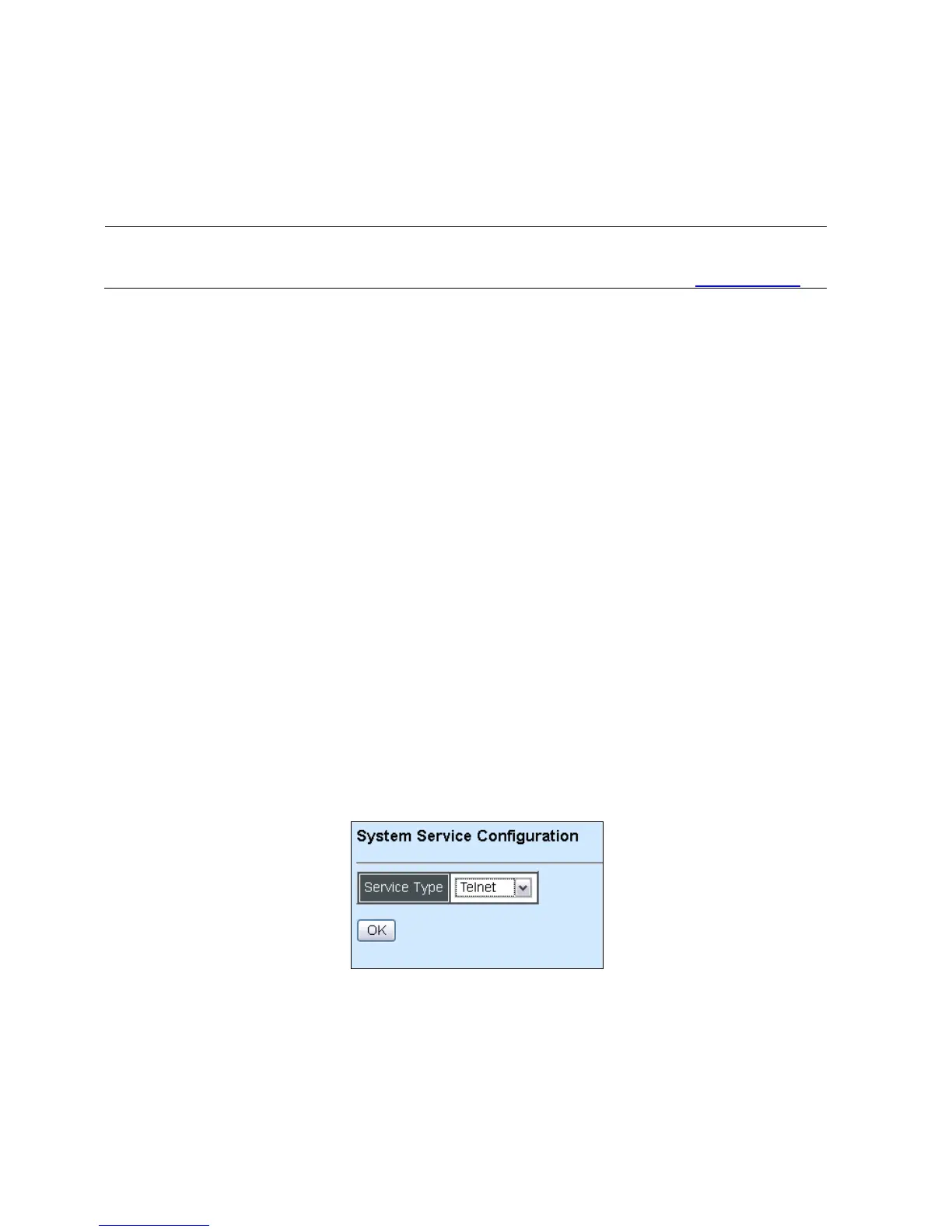51
Configuration Type: There are two configuration types that users can select from the pull-
down menu; these are “DHCP” and “Manual”. When “DHCP” is selected and a DHCP
server is also available on the network, the Managed Switch will automatically get the IP
address from the DHCP server. If “Manual” is selected, users need to specify the IP address,
Subnet Mask and Gateway.
NOTE: This Managed Switch supports auto-provisioning function that enables DHCP
clients to automatically download the latest firmware and configuration image from the
server. For information about how to set up a DHCP server, please refer to APPENDIX A.
IP Address: Enter the unique IP address for this Managed Switch. You can use the default
IP address or specify a new one when the situation of address duplication occurs or the
address does not match up with your network. (The default factory setting is 192.168.0.1.)
Subnet Mask: Specify the subnet mask. The default subnet mask values for the three
Internet address classes are as follows:
Class A: 255.0.0.0
Class B: 255.255.0.0
Class C: 255.255.255.0
Gateway: Specify the IP address of a gateway or a router, which is responsible for the
delivery of the IP packets sent by the Managed Switch. This address is required when the
Managed Switch and the network management station are on different networks or subnets.
The default value of this parameter is 0.0.0.0, which means no gateway exists and the
network management station and Managed Switch are on the same network.
Click the “OK” button to apply the settings.
3.3.2 System Service Configuration
Click the option System Service Configuration from the Network Management menu and
then the following screen page appears.
Service Type: Select disabled, Telnet or SSH for the system service type.
Click the “OK” button to apply the settings.