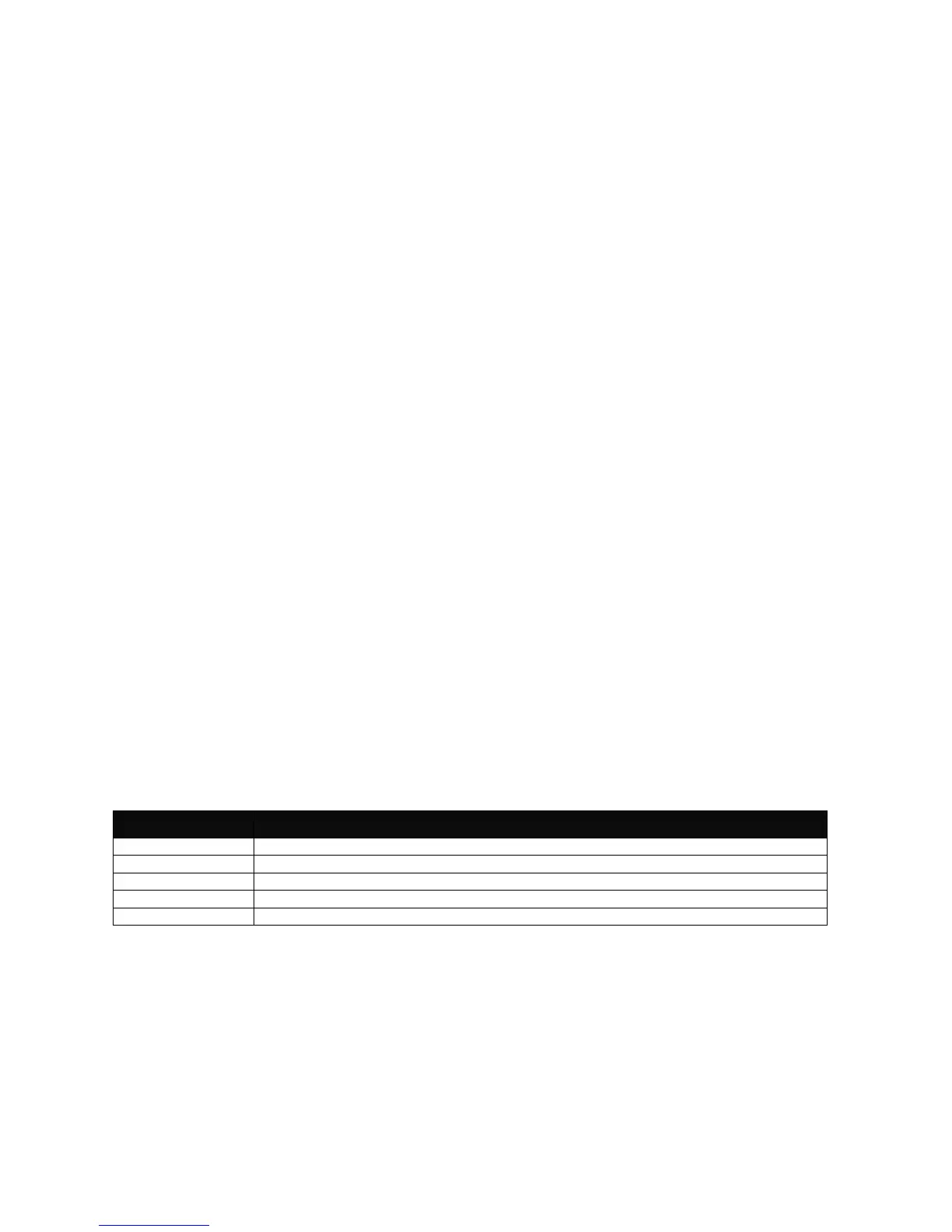15
2.2.4 Login Username & Password
Default Login
After you enter Telnet session, a login prompt will appear to request a valid and authorized
username and password combination. For first-time users, enter the default login username
“admin” and “press Enter key” in password field (no password is required for default setting).
When system prompt shows “Switch>”, it means that the user has successfully entered the
User Mode.
For security reasons, it is strongly recommended that you add a new login username and
password using User command in Configuration Mode. When you create your own login
username and password, you can delete the default username (admin) to prevent
unauthorized accesses.
Forgot Your Login Username & Password?
If you forgot your login username and password, you can use the “reset button” to set all
configurations back to factory defaults. Once you have performed system reset to defaults,
you can login with default username and password. Please note that if you use this method to
gain access to the Managed Switch, all configurations saved in Flash will be lost. It is strongly
recommended that a copy of configurations is backed up in your local hard-drive or file server
from time to time so that previously-configured settings can be restored to the Managed
Switch for use after you gain access again to the device.
2.3 User Mode
In User mode, only a limited set of commands are provided. Please note that in Use Mode,
you have no authority to configure advanced settings. You need to enter Privileged mode and
Configuration mode to set up advanced functions of a switch feature. For a list of commands
available in User Mode, enter the question mark (?) or “help” command after the system
prompt displays “Switch>”.