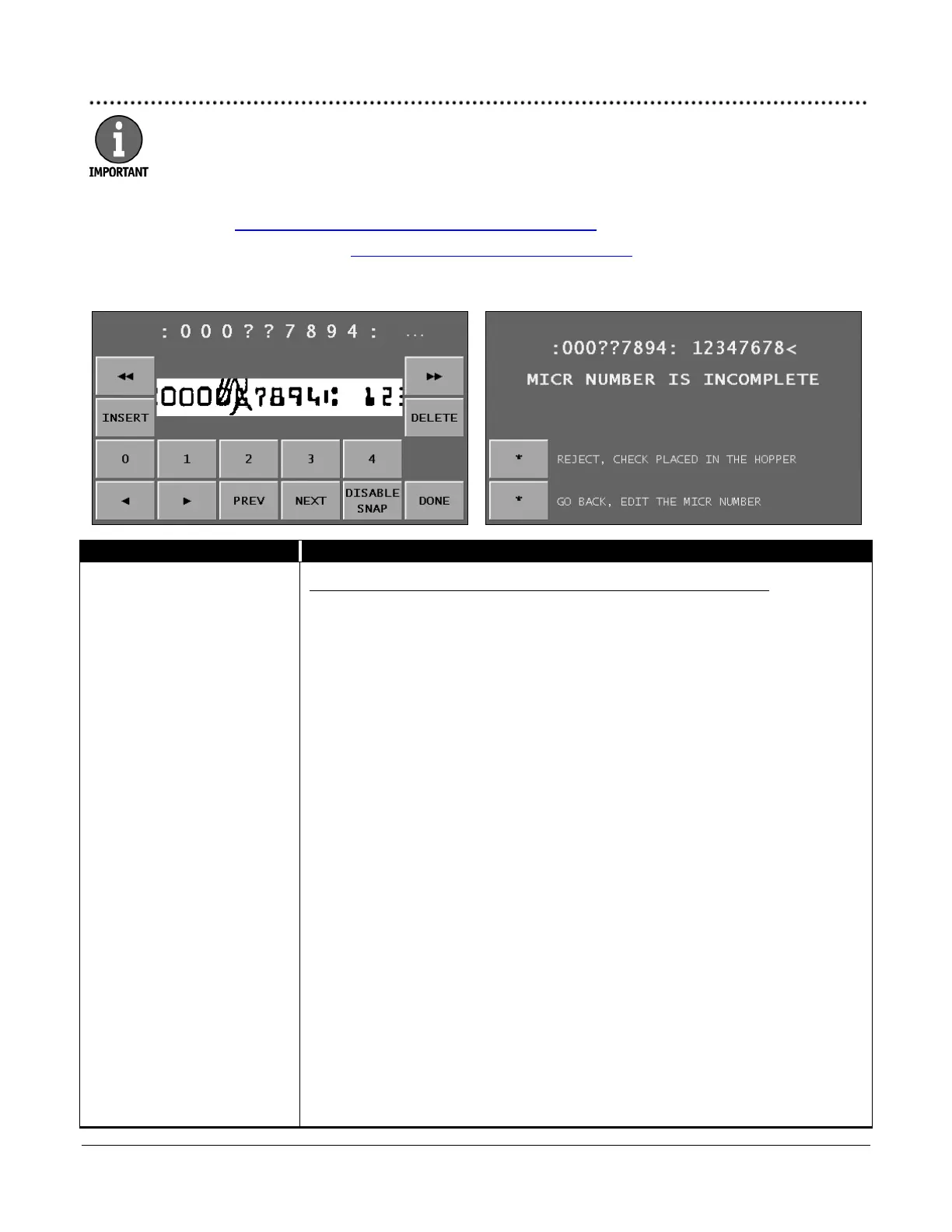© 2013 Cummins-Allison Corp.
Select i100-series models process checks, deposit slips and other financial institution
MICR documents that meet U.S. standard specifications.
These screens only appear on machines with:
• The check capture option.
• The DOCUMENT DATA CORRECTION ADJUSTMENT settings configured.
• CHECKS
in the DOCUMENT CAPTURE SETUP MENU.
MICR-Line Correction Screen MICR Number Is Incomplete Screen
identify characters within a
check MICR line. Question
marks denote unidentified
characters.
To correct unidentified characters and include the check in the count:
1. If desired, press
to prevent the cursor from automatically
moving to the end of the MICR line after all unidentified characters are
corrected.
2. Press
or
to select the unidentified character for correction.
3. Using the snippet, or image, of the MICR line as a reference, press the
appropriate numeric or MICR-symbol button to make the correction.
Press to view additional numbers and symbols. Press to view previous
numbers and symbols.
Press
to move the MICR snippet to the left. Press to move the MICR
snippet to the right.
To insert a character in the MICR-line correction field, press
or
to
move the cursor to the desired position and press
. A new question
mark (?) appears. Select this character and press the appropriate numeric or
MICR-symbol button.
Press
to remove a highlighted character in the MICR-line correction
field.
4. When all unidentified characters have been corrected, press
to return
to the main screen and continue processing.
When
is pressed and all unidentified characters have not been
corrected, the MICR NUMBER IS INCOMPLETE screen appears. Do one of the
following:
• Return the check to the hopper for reprocessing and select
REJECT,
CHECK PLACED IN THE HOPPER
.
• Select
GO BACK, EDIT THE MICR NUMBER
to return to the MICR-LINE
CORRECTION screen.