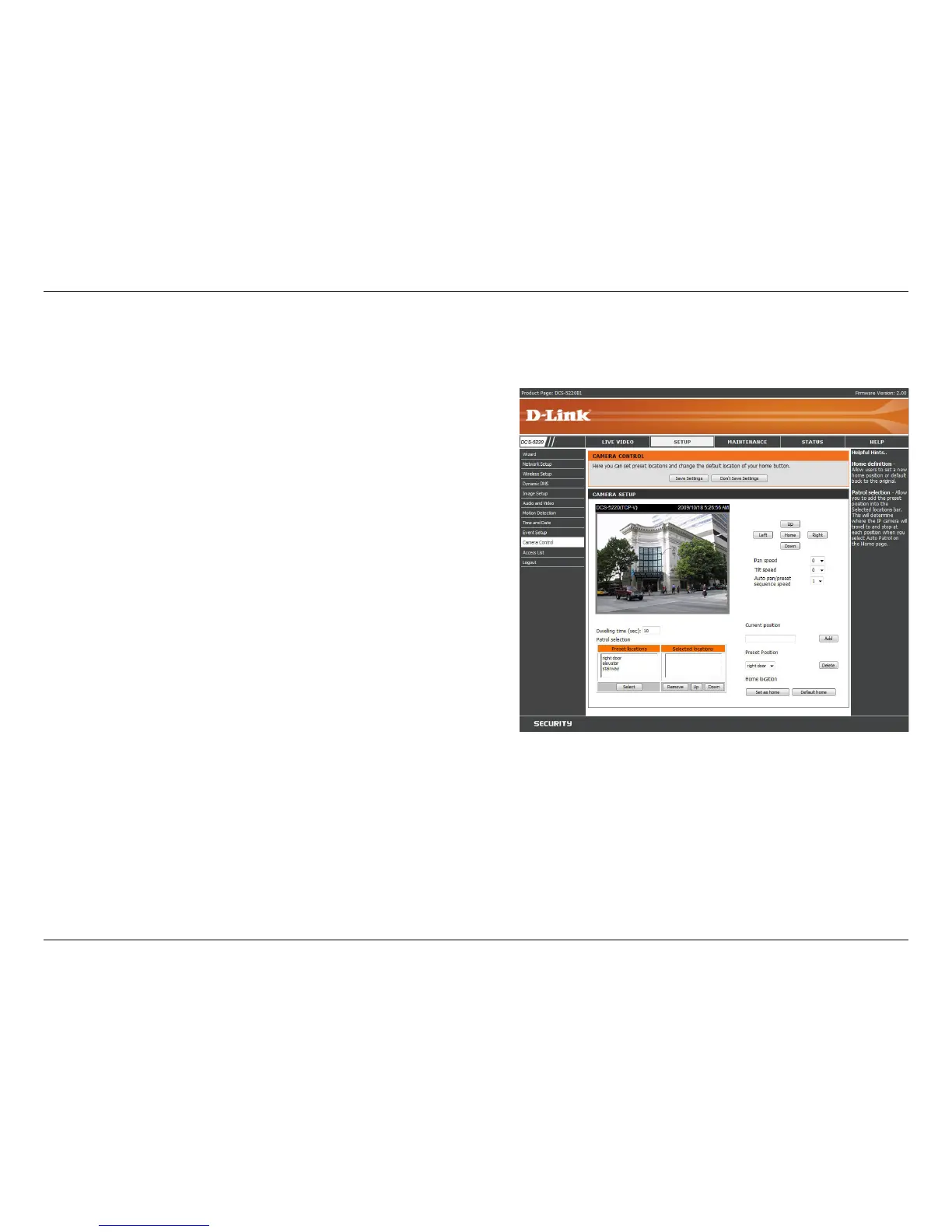62D-Link DCS-5220 User Manual
Section 3 - Configuration
“Home” aims the camera to the center and the
other buttons aim the camera accordingly.
Select the speed at which the camera will pan for
a full cycle from the drop-down list. Select a value
between -5 and +5, -5 being the slowest setting.
Select the speed at which the camera will tilt for a
full cycle from the pull down menu. Select a value
between -5 and +5, -5 being the slowest setting.
Select the speed at which the camera will pan
during auto patrol. Select a value between 1 and
5, 1 being the slowest setting.
Enter a name for the position at which you would
like to preset the DCS-5220. Click Add to add the
new preset position to the Preset Locations list.
Using the drop-down list, you can delete a preset
position by selecting it and clicking Delete.
Use the Save as home button to set the current position as the home position. The Home position is the
rst position the camera goes to after the camera boots. You can also recall the default home position, use
the Default home button.
To use the Auto Patrol feature, select the desired preset positions from the Preset Locations list and add
them to the Selected Locations list by clicking Select. You can then select the order in which the camera
will patrol through the preset locations by selecting a location and clicking UP or DN. Click Remove to
remove a location from the list.
Click the Camera Control button from the left side of the Setup screen to access settings that affect how the DCS-
5220 Network Camera can pan and move to preset locations.
Camera Control
Left, Up, Right, Down,
& Home:
Pan Speed:
Tilt Speed:
Auto Pan/
Patrol Speed:
Current Position:
Preset Position:
Home denition:
Patrol Selection: