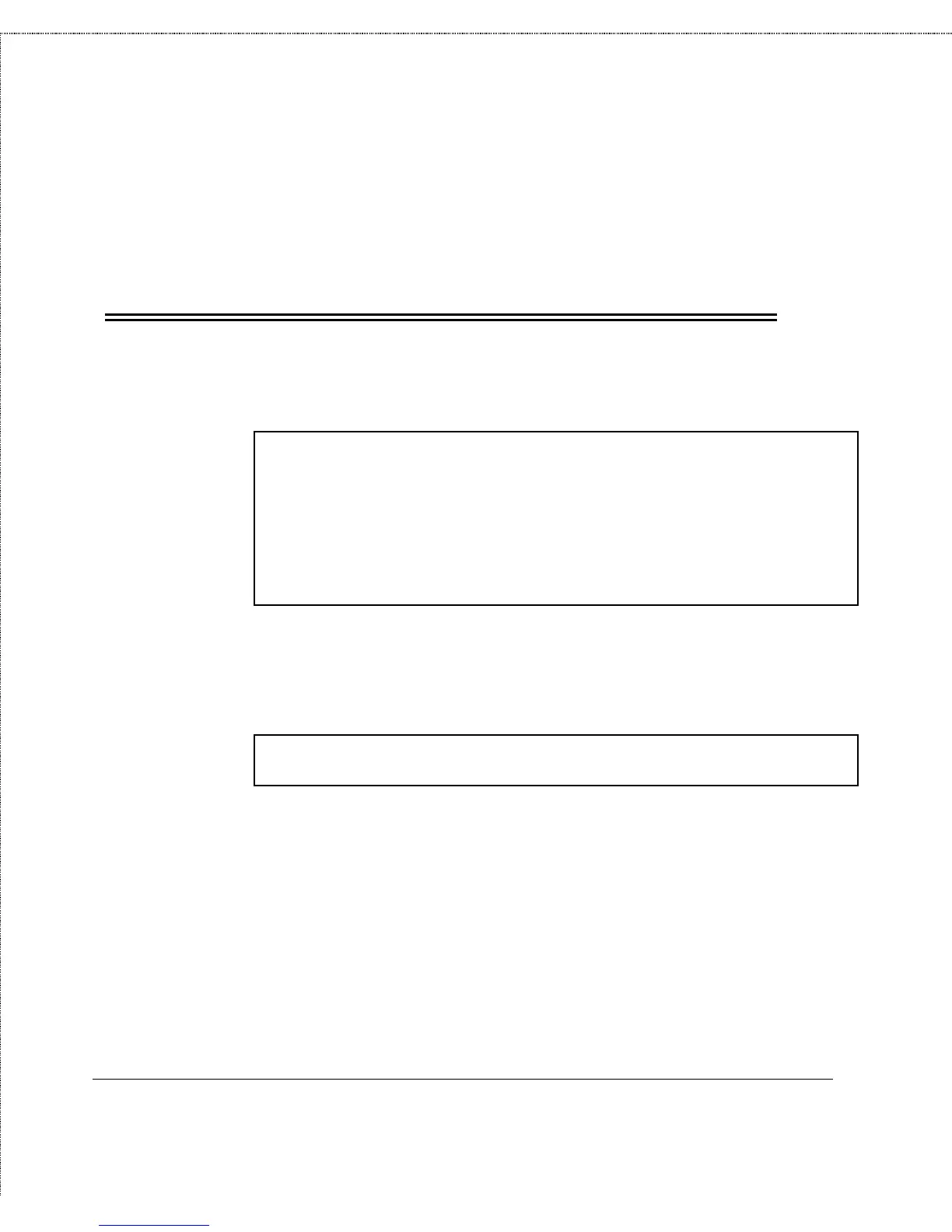Print Server Administration User’s Guide
Appendix: Telnet Interface Administration
125
WARNING:
Do not perform a factory reset unless you are absolutely sure
this is what you want. All settings, including the print server’s
TCP/IP network address, will be erased and replaced with
their original values.
To reset the print server,
1.
Choose Tools from the Main Menu.
[Tools]
1 - Reset
2 - Factory Reset
3 - Reload Firmware
0 - Return to Main Menu
Enter Selection:
2.
Choose the Reset or Factory Reset menu item, depending on
the type of reset you wish to perform. The print server will
ask for confirmation:
Do you really want to reset the print server?
(y/n)
3.
Confirm the reset by entering y and pressing Enter. The
telnet connection will drop, and the print server will reset
itself. If you selected Factory Reset, all of the print server’s
default configuration values will be restored.