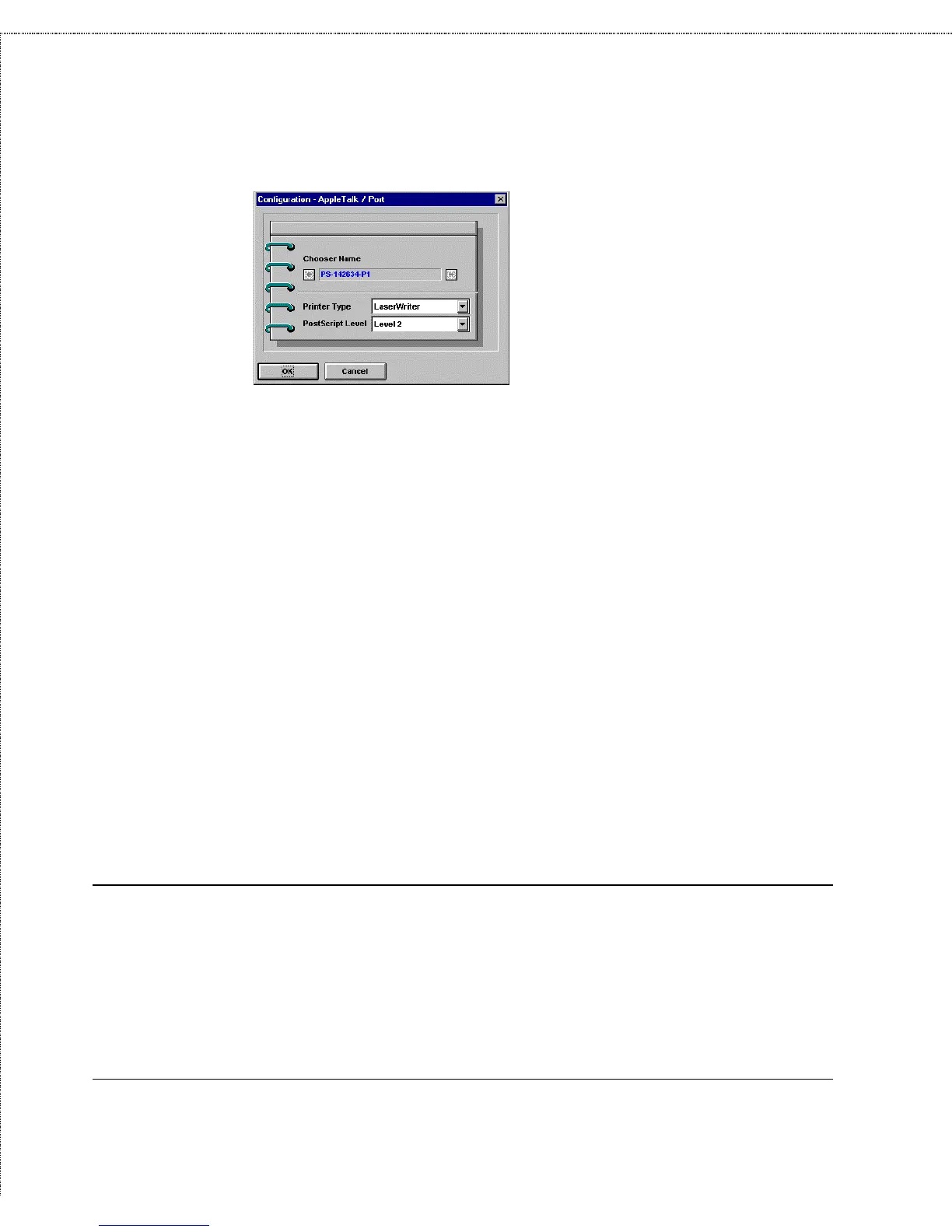Print Server Administration User’s Guide
72
Setting up AppleTalk Printing
PS Admin will display the port’s Chooser Name (which is the
same as the port name) and allow you to change the port’s
settings:
◊ Printer Type Describes the type of printer. Most
PostScript printers should use the LaserWriter type.
◊ PostScript Level Describes whether the printer supports
Level 1 PostScript or Level 2 PostScript. This
information can usually be found in the printer’s
documentation or on the printer test page.
5.
Press OK to return to the AppleTalk Configuration dialog.
Repeat these steps for as many ports as necessary.
6.
Press OK, then choose Save Configuration from the
Configuration menu (or press the Save Configuration
toolbar button) to change the settings in the print server. The
print server will restart itself and begin serving print jobs.
Printing from MacOS Client Workstations
The exact procedure for selecting a PostScript printer connected to
your D-Link print server may vary slightly, depending on what
printer driver version you are using. The procedure described