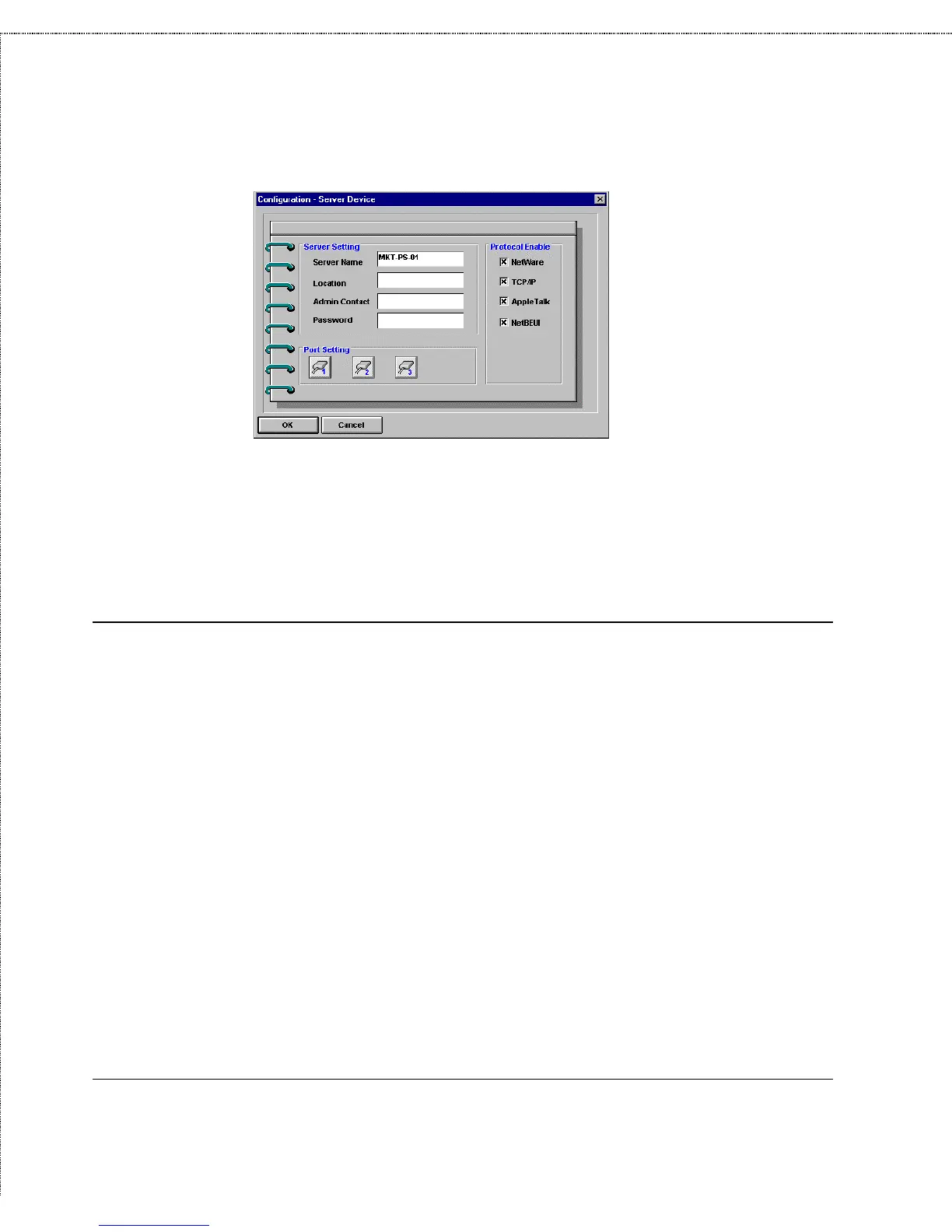Print Server Administration User’s Guide
Getting Started Setting up Your Print Server
15
4.
Choose Save Configuration from the Configuration menu,
or press the Save Configuration button on the toolbar. This
will store the new settings into the print server and restart it.
Your print server will now be accessible under the new name.
Setting a Password for Your Print Server
Unless you set a password, anyone on your network will be able to
change your print server’s settings. If your local network is
connected to the Internet, then it may be possible to change your
print server’s configuration from anywhere in the world using the
telnet interface. To protect your print server’s integrity, you
should set a password for your print server, and record it in a safe
place.
To set the print server’s password,
1.
Select the print server in the PS Admin main window’s server
name display (or extended server display).
2.
Choose Server Device... from the Configuration menu, or
press the Configure Server button in the toolbar. (If you