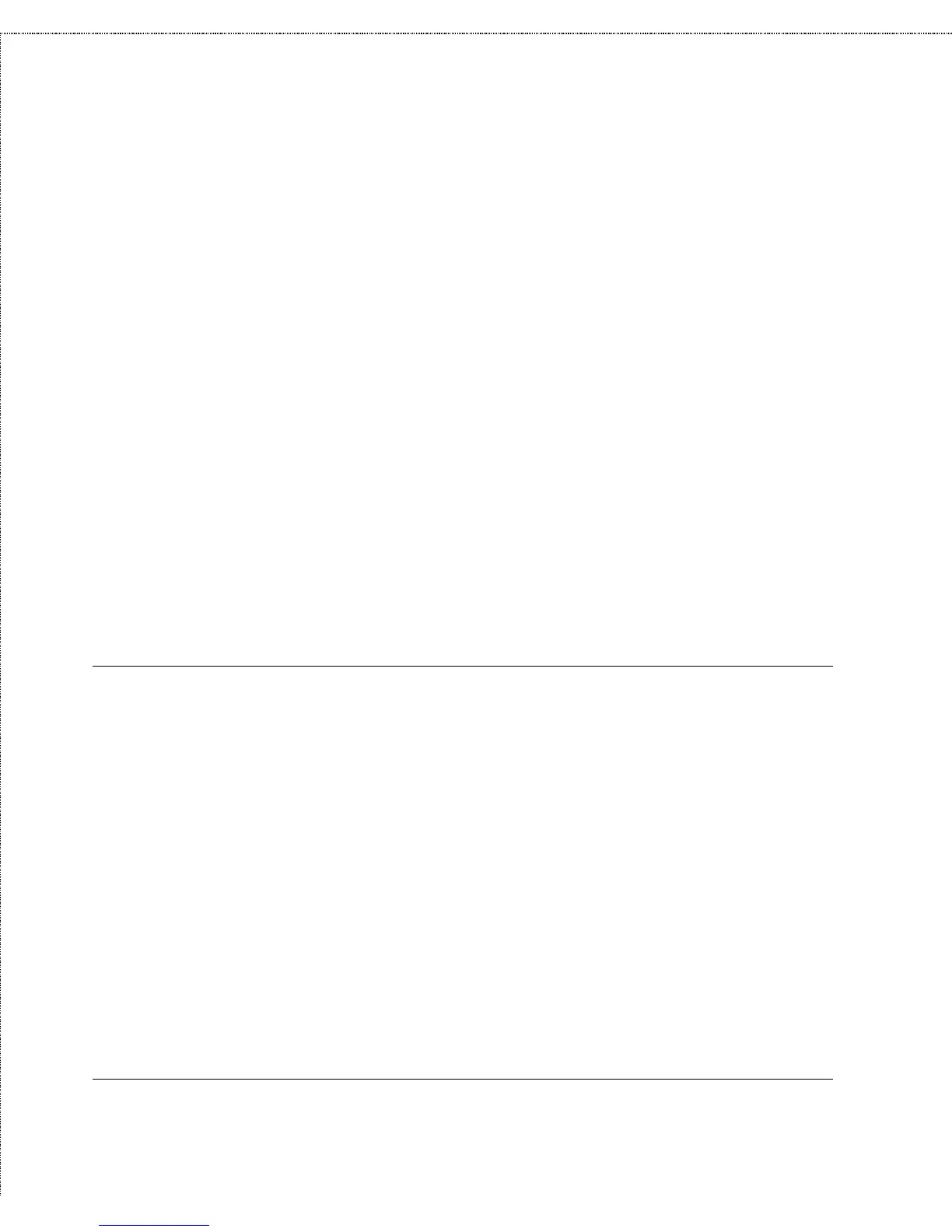Print Server Administration User’s Guide
68
Setting up Microsoft Network Printing
1.
Choose a free printer port (LPT1, LPT2, or LPT3) not being
used on the workstation. If you never connect a printer
directly to the workstation’s physical printer port, you should
probably choose LPT1.
2.
Type the command
NET USE
port
\\
computer name
\
printer name
where
port
is the name of the free printer port,
computer
name
is the name of the D-Link print server, and
printer
name
is the name of the print server’s port. For example, to
connect LPT1 to the printer on port PS-142634-P1 on the print
server PS-142634, use the command:
NET USE LPT1 \\PS-142634\PS-142634-P1
3.
You can add the above line to your AUTOEXEC.BAT file if
you always wish to be connected to the printer.
Keeping the Print Queue on a Windows NT Server
Because Microsoft Windows Networking is a peer-to-peer
network, it is possible for clients workstations to connect directly
to the D-Link network print server. However, because the print
server’s memory is limited, a client may have to wait for large print
jobs to complete instead of letting the print server queue the entire
job.
To reduce wait times for clients, you may wish to store the print
queue on a Windows NT 4.0 Server. To do this,
1.
Make the networked printer usable from the NT Server
machine, using the Add Printer Wizard, as described above.