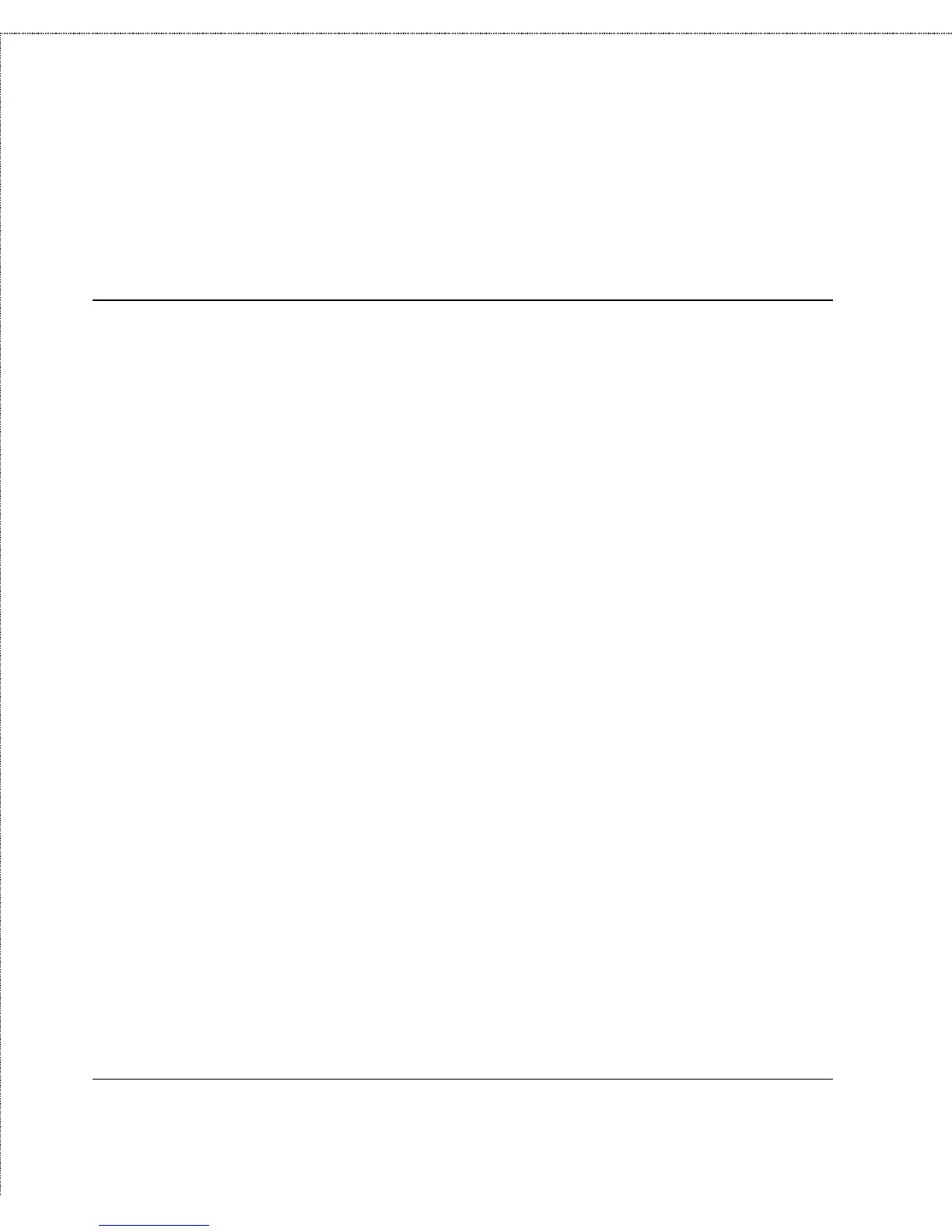Print Server Administration User’s Guide
Setting up Novell NetWare 4.x Printing
49
For more information about configuring print servers, printers, and
print queues, consult your NetWare documentation.
Setting up as a NetWare Remote Printer
Your network print server can also be set up as NetWare remote
printer. This allows slightly easier administration, but may increase
printing delays. To set up a printer port as a remote printer port,
1.
Make sure you are logged on to your NetWare server as
Admin, or that you have permissions equivalent to Admin.
2.
Make sure that the NetWare protocol is enabled in the server.
This setting is found in the Configuration - Server Device
window, accessible by selecting the print server and choosing
Server Device... from the Configuration window.
3.
Make sure you have a NetWare print server created and
running on your NetWare file server. Consult your NetWare
documentation for instruction on how to do this.
4.
Choose NetWare Protocol... from the PS Admin
Configuration menu, or click the Configure NetWare button
in the toolbar. Click on the Remote Printer tab.
5.
Click on the port number button corresponding to the port
you will be using for remote printer service.
6.
Click on the NDS Remote Printer selection. PS Admin will
display the tree structure of the NetWare NDS contexts
accessible from your network.
7.
Enter the name of the context you will be using, and enter the
name of the print server in that context.
