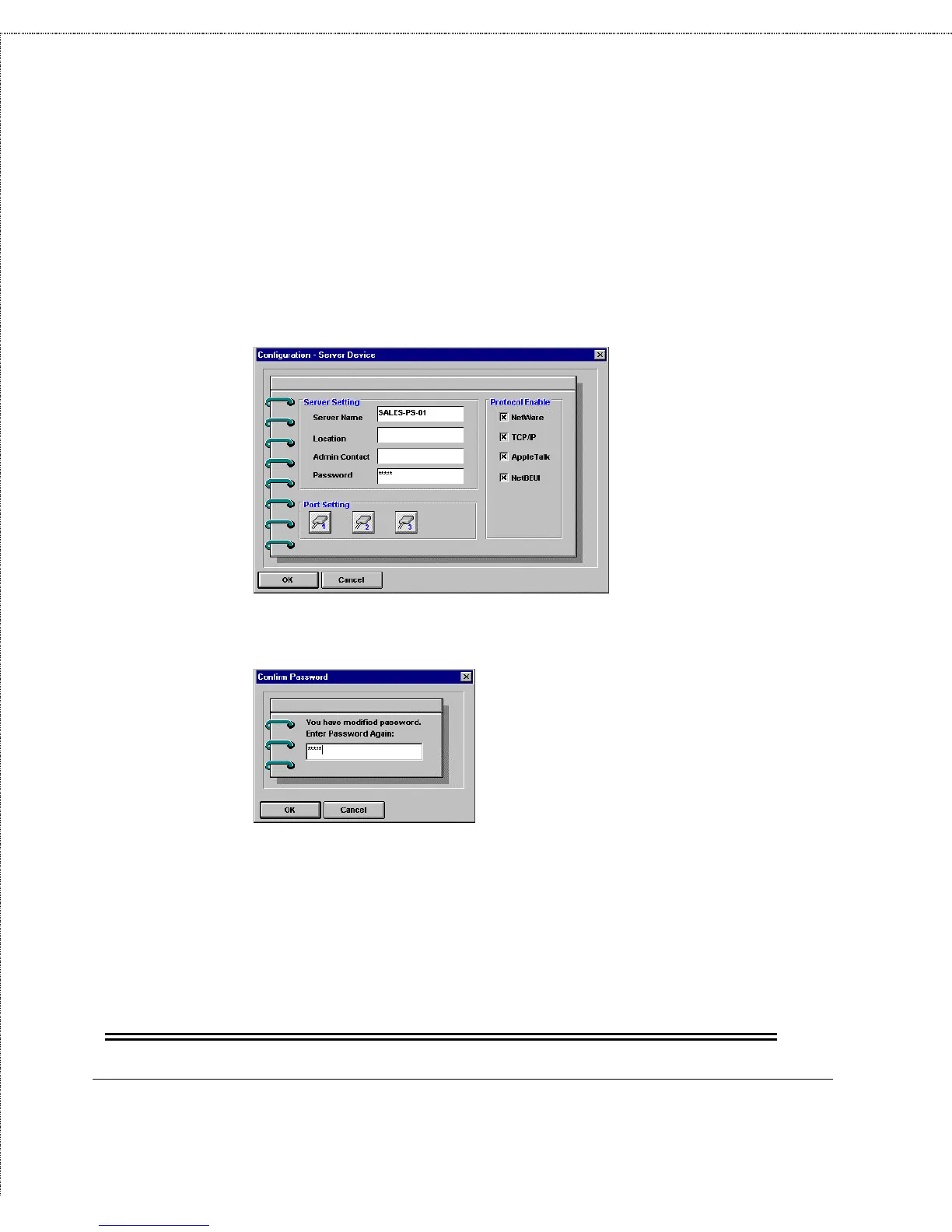Print Server Administration User’s Guide
16
Getting Started Setting up Your Print Server
have already assigned a password to the server, you will have
to enter it at this point.) PS Admin will display the
Configuration - Server Device window.
3.
In the Password field, enter the password you have chosen
for the server, and press OK.
4.
PS Admin will ask you to confirm your new password. Enter
the password a second time and press OK.
5.
Choose Save Configuration from the Configuration menu,
or press the Save Configuration button on the toolbar. This
will store the new settings into the print server and restart it.
WARNING:
Do not forget or lose your print server password. If you forget
it, you will have to contact your D-Link service representative
to change the password.