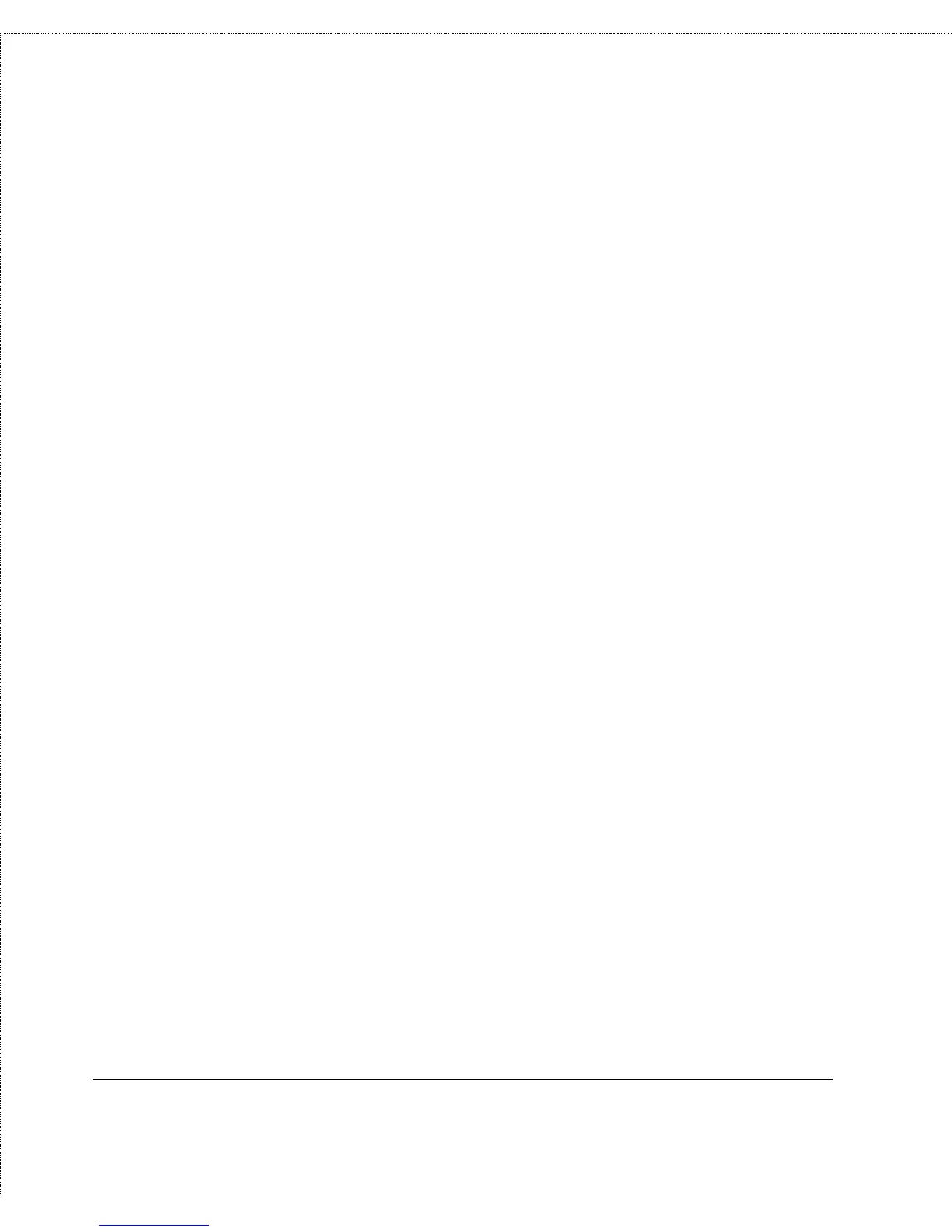Print Server Administration User’s Guide
14
Getting Started Setting up Your Print Server
You can choose any name you like for your print servers, provided
that:
♦ The server name is less than 15 characters long.
♦ The server does not have the same name as any Novell
NetWare fileserver on your network.
♦ The server does not have the same name as any of the print
servers configured for your Novell network.
♦ The server does not have the same name as any Microsoft
Networking client or server.
Uppercase and lowercase letters are not distinguished in print
server names.
D-Link recommends that you limit your print server name to 15
characters, chosen from the letters A to Z, the digits 0 to 9, and the
hyphen (“-”) character. Names that violate this recommendation
may not be usable with some networks.
To change your print server’s name,
1.
Select the print server in the PS Admin main window’s server
name display (or extended server display).
2.
Choose Server Device... from the Configuration menu, or
press the Configure Server button in the toolbar. (If you
have already assigned a password to the server, you will have
to enter it at this point.) PS Admin will display the
Configuration - Server Device window.
3.
In the Server Name field, enter the name you have chosen
for the server, and press OK.