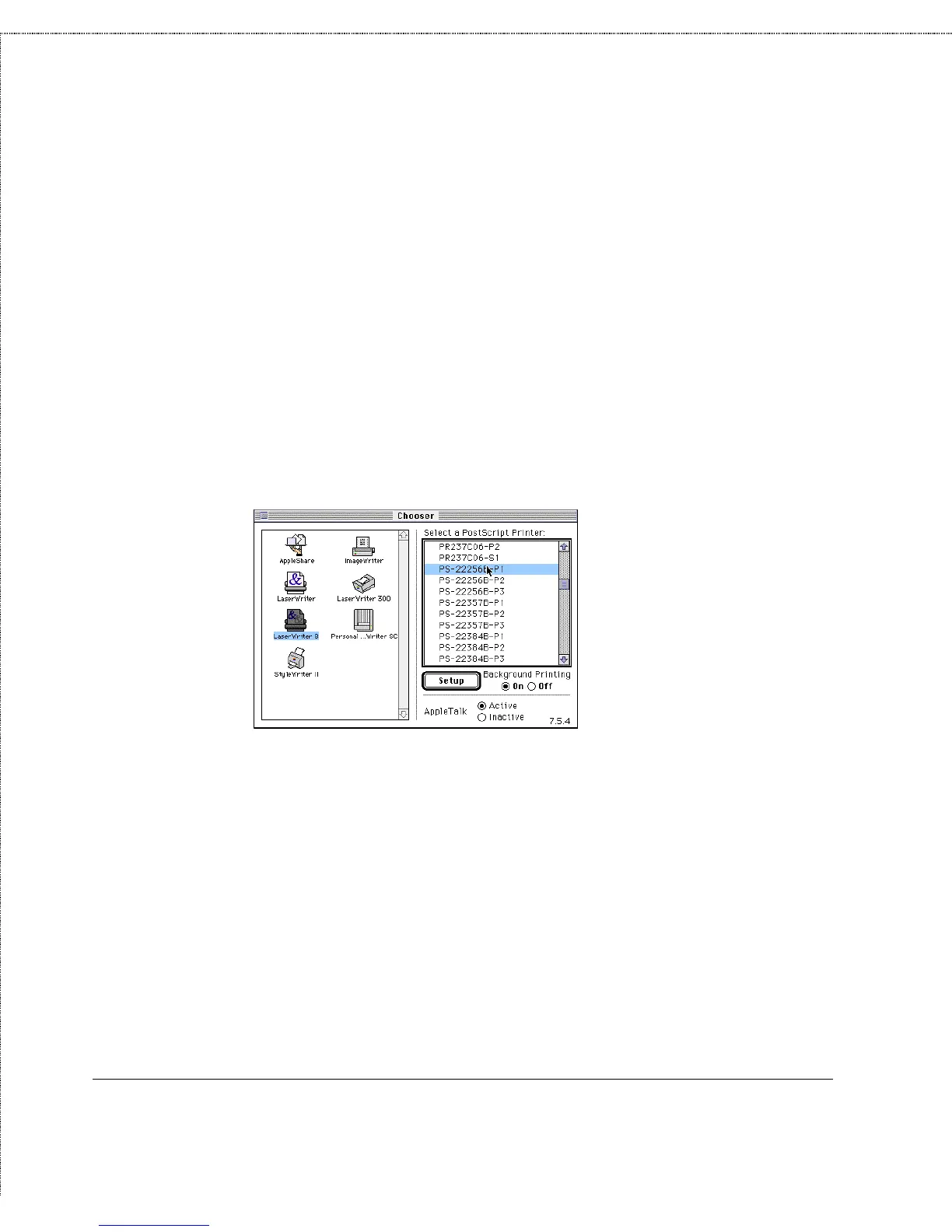Print Server Administration User’s Guide
Setting up AppleTalk Printing
73
below assumes you are using the LaserWriter 8 print driver,
included with recent versions of the MacOS operating system.
To choose a printer connected to your D-Link print server as your
MacOS workstation’s default printer,
1.
Open the Chooser by selecting Chooser from the Apple
menu.
2.
Select the LaserWriter 8 icon on the right. Make sure that
AppleTalk is set to Active.
3.
A list of all networked PostScript printers will be displayed:
Click on the name of the printer (port) you wish to use.
4.
If you previously have not set this printer as the default, your
computer will prompt you for a PostScript Printer
Description file. Choose the appropriate printer description
file for your printer and click Select. If your printer is not
listed, click Use Generic to use a generic printer description.