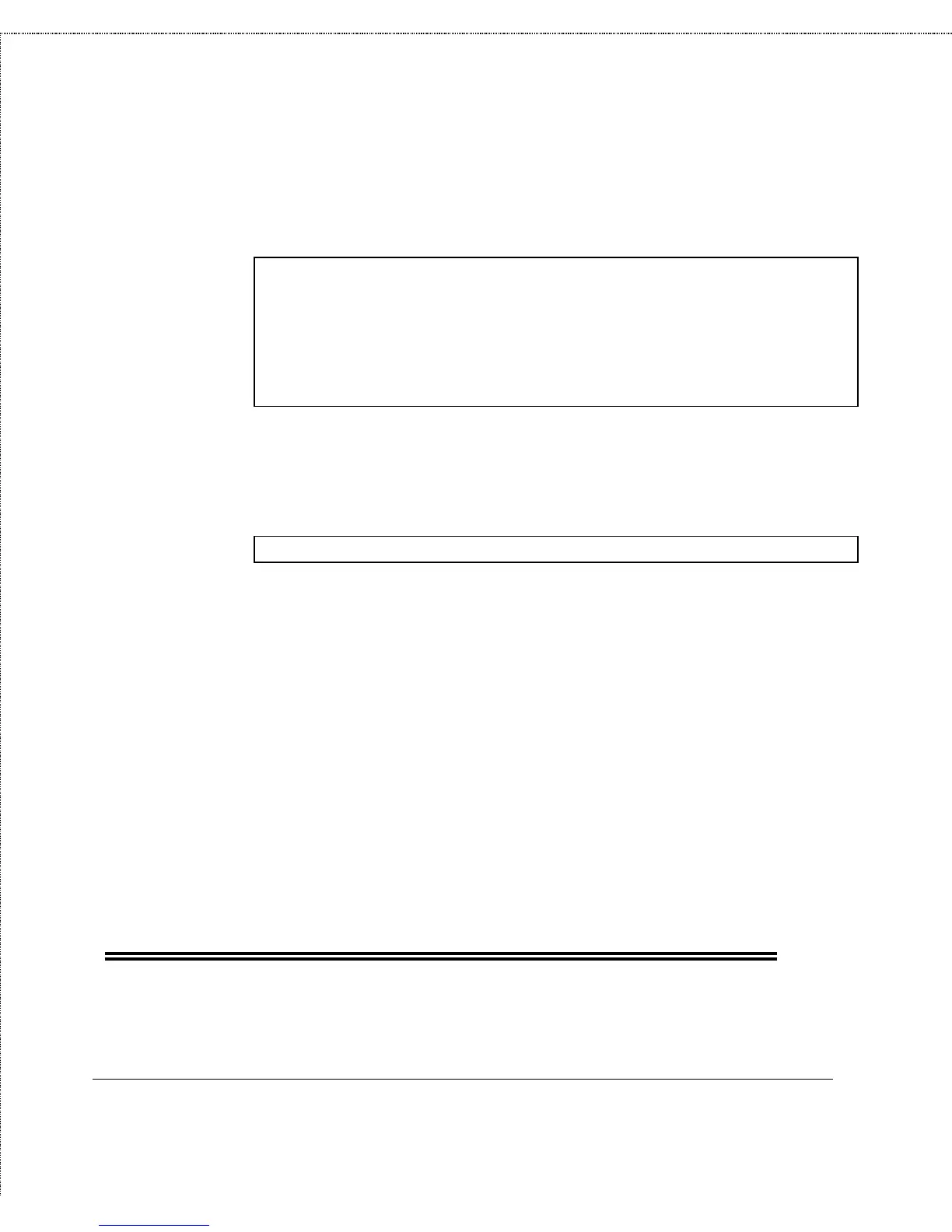Print Server Administration User’s Guide
Appendix: Telnet Interface Administration
127
4.
Choose Reload Firmware. The print server will display the
Reload Firmware menu.
[Reload Firmware]
1 - TFTP Server IP Address <0.0.0.0>
2 - Download
0 - Return to Tools Menu
Enter Selection:
5.
Choose the TFTP Server IP Address selection. Enter the IP
address of the system you have designated as the TFTP
server.
Input TFTP Server IP Address: 203.69.140.234
6.
Choose the Download selection. Provided all files are set up
correctly, the print server will download the .dwl file, reset
itself (closing the telnet connection), and begin
downloading the .bin file. When this is complete, the print
server will restart, using the updated version of the firmware.
WARNING:
When downloading the image file, be very careful not to
interrupt the transfer by powering down the print server or
disconnecting it from the network. The print server should be
able to recover from an interrupted transfer in most cases,
provided the TFTP server remains available. However, in
some situations it may be necessary to return your print server
for servicing in order to recover from an interrupted download.