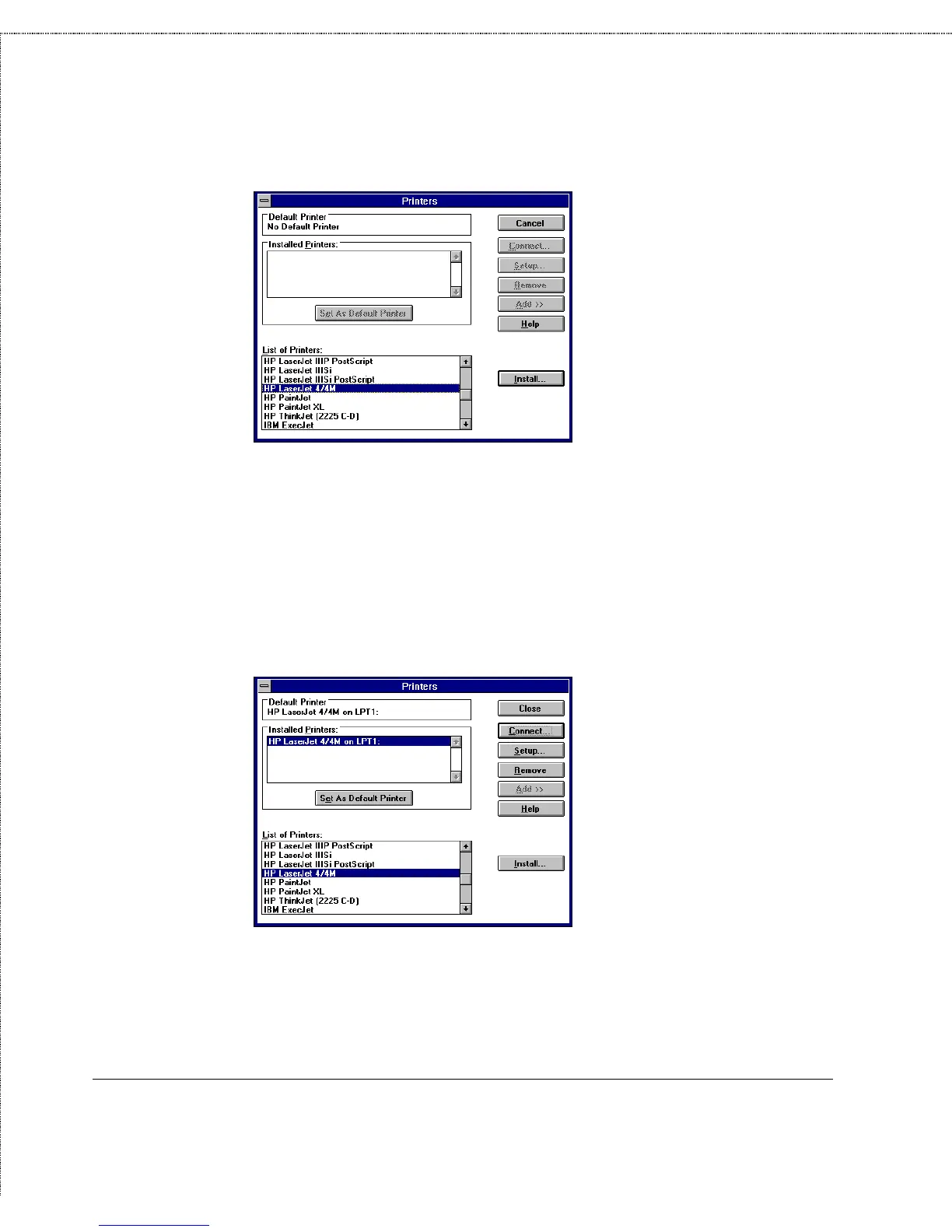Print Server Administration User’s Guide
Setting up Microsoft Network Printing
65
3.
From the List of Printers, choose the appropriate printer type
and click Install. If your printer type is not listed, you may
have to choose “Install Unlisted or Updated Printer” and use
a driver diskette provided by the printer manufacturer. The
Print Manager program will install the printer’s driver
program, prompting you to insert diskettes as necessary.
When driver installation is complete, the printer will show up
in the Installed Printers list.
4.
Select the printer in the Installed Printers list and click
Connect.
5.
From the Connect dialog window, click Network. The Connect
Network Printer window will be displayed.