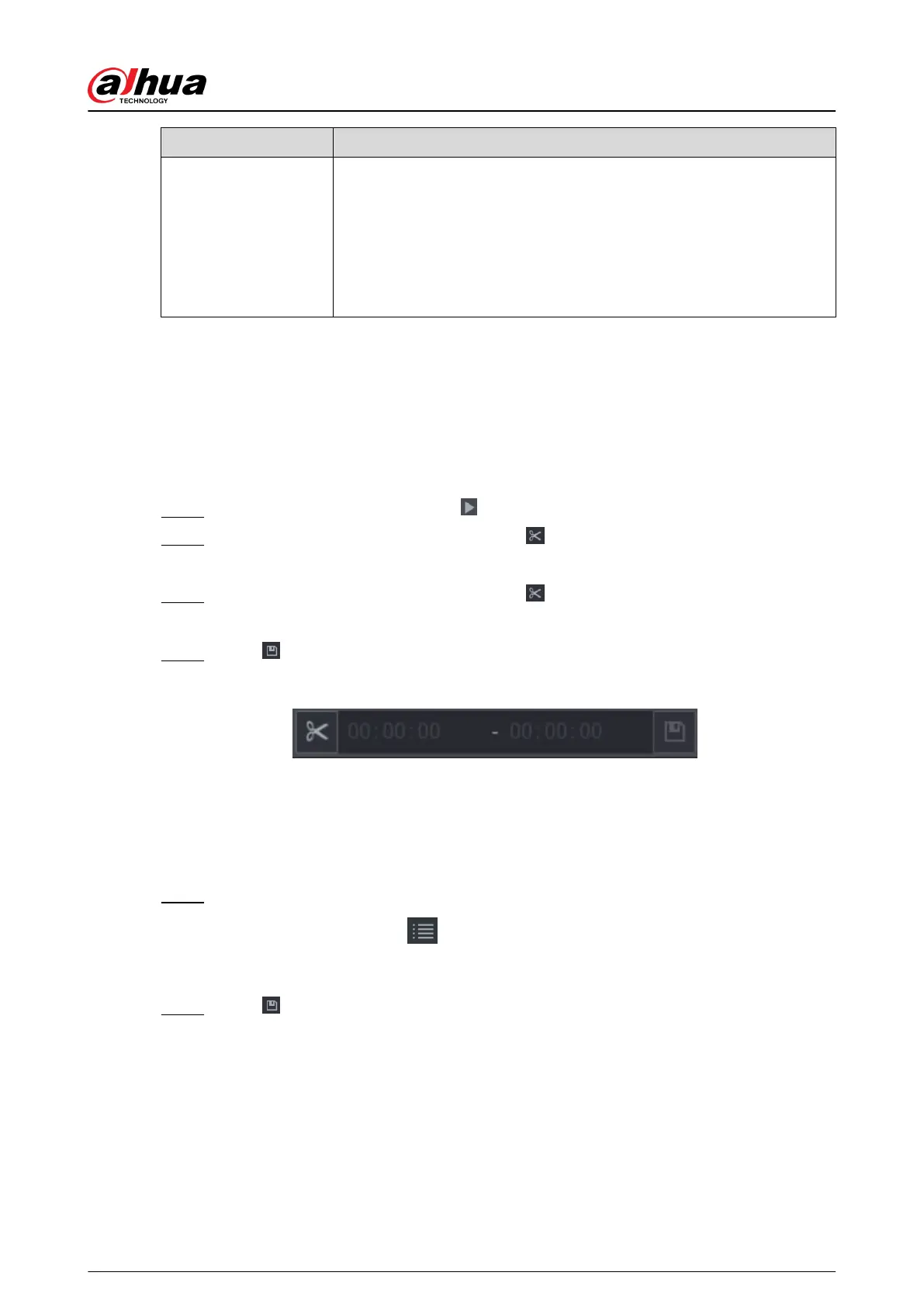Parameter Description
Tracking Duration
●
Custom: Select the tracking duration time manually. For example, if
you set from 30 s to 60 s, after tracking object A for 30 s, if object B
appears, the camera will start tracking object B; if no other object
appears in the process of tracking A, the camera will stop tracking
object A after 60 s.
●
Continue till object disappears: The camera will stop tracking when
the detected object disappears in the image.
Related Operations
When an intelligent event is triggered, the playback page will display the linkage track eect.
5.8.2.6 Clipping Videos
You can clip some footage from recorded videos to a new le and then save to the USB device.
Procedure
Step 1 Select a record rst, and then click to play back.
Step 2 Select a time on the time bar, and then click to start clip.
You can also enter a specic time to start clip.
Step 3 Select a time on the time bar, and then click to stop clip.
You can also enter a specic time to stop clip.
Step 4 Click , the system pops up dialogue box to save the clip le.
Figure 5-104 Clip
5.8.2.7 Backing Up
You can back up recorded videos, images, or video clips to a USB storage device.
Procedure
Step 1 Select the les that you want to back up.
●
Videos or images. Click at the lower-right corner of the search page, and then on
the le list, select the les for backup.
●
Video clips. See "5.8.2.6 Clipping Videos".
Step 2
Click .
User's Manual
226
