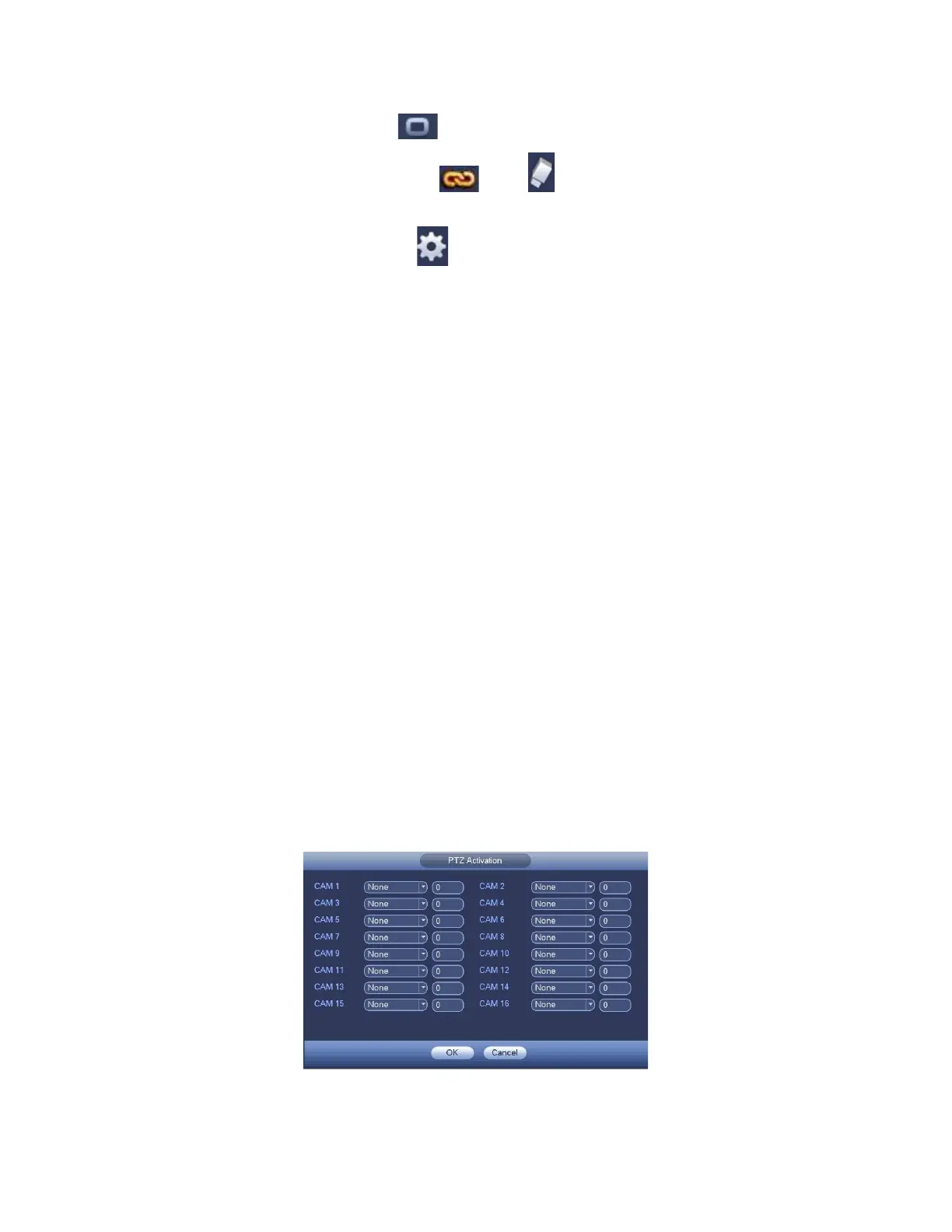In Figure 3-112, Select icon of several dates, all checked items can be edited
together. Now the icon is shown as . Click to delete a record type from one
period.
In Figure 3-112. Click button after one date or a holiday, you can see an
interface shown as in Figure 3-113.
Alarm output: when an alarm occurs, system enables peripheral alarm devices.
Latch: when tripwire complete, system auto delays detecting for a specified time. The
value ranges from 0-300(Unit: second). The default setup is 10 seconds. The o
second means there is no delaying time.
Show message: System can pop up a message to alarm you in the local host
screen if you enabled this function.
Alarm upload: System can upload the alarm signal to the network (including alarm
center) if you enabled current function.
Send email: System can send out email to alert you when an alarm occurs.
Record channel: System auto activates tripwire channel(s) to record once an
alarm occurs. Please make sure you have set intelligent record in Schedule
interface(Main Menu->Setting->Schedule) and schedule record in manual record
interface(Main Menu->Advanced->Manual Record)
PTZ activation: Here you can set PTZ movement when an alarm occurs. Such as
go to preset, tour &pattern when there is an alarm. Click “select” button, you can
see an interface is shown as in Figure 3-111.
Record Delay: System can delay the record for specified time after alarm ended.
The value ranges from 10s to 300s.
Tour: Here you can enable tour function when an alarm occurs. System
one-window tour.
Snapshot: You can enable this function to snapshot image when a motion detect
alarm occurs.
Buzzer: Highlight the icon to enable this function. The buzzer beeps when an
alarm occurs.
Figure 3-122