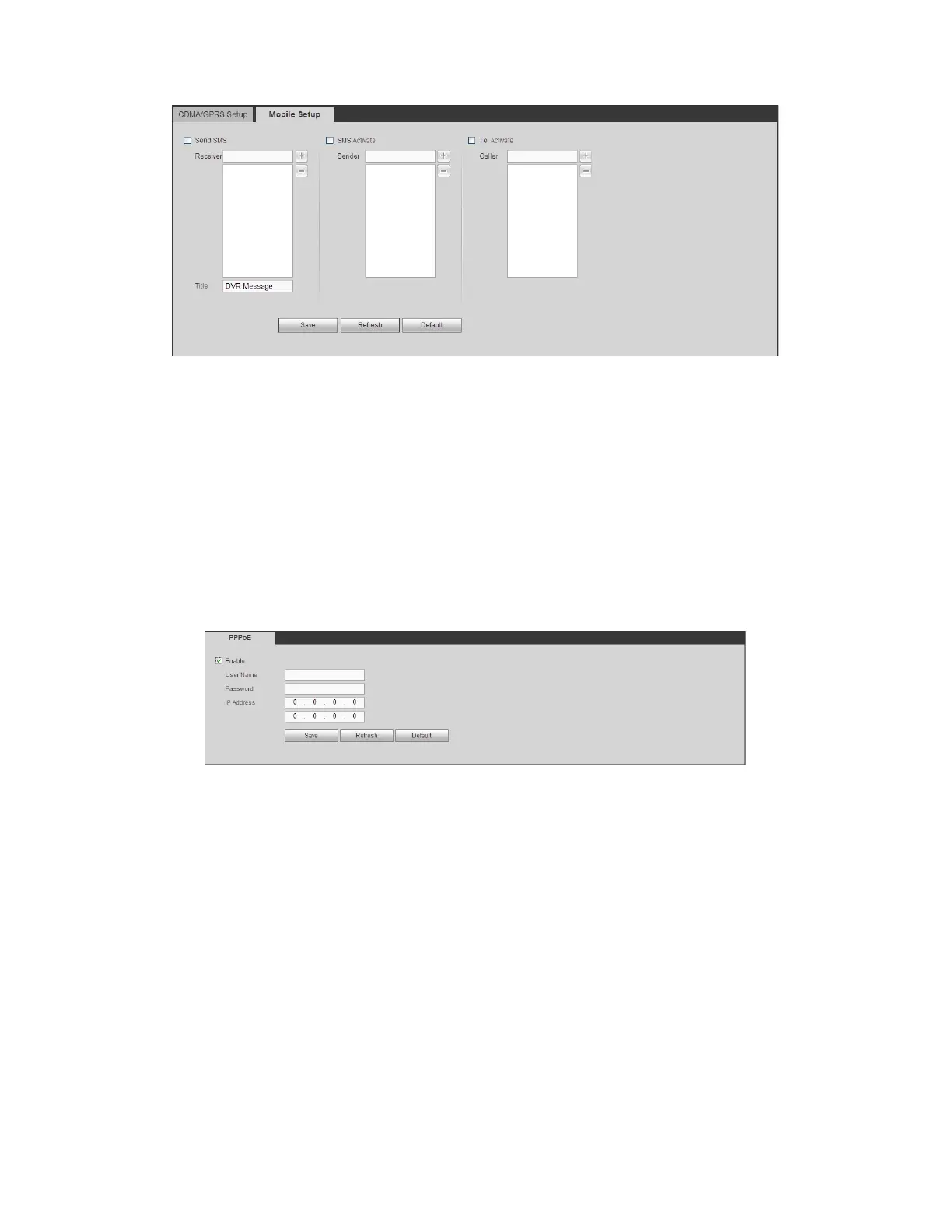Figure 4-35
4.8.2.5 PPPoE
The PPPoE interface is shown as in Figure 4-36.
Input the PPPoE user name and password you get from the IPS (internet service provider)
and enable PPPoE function. Please save current setup and then reboot the device to get
the setup activated.
Device connects to the internet via PPPoE after reboot. You can get the IP address in the
WAN from the IP address column.
Please note, you need to use previous IP address in the LAN to login the device.
Please go to the IP address item to via the device current device information. You
can access the client-end via this new address.
Figure 4-36
4.8.2.6 DDNS
The DDNS interface is shown as in Figure 4-37.
The DDNS is to set to connect the various servers so that you can access the system via
the server. Please go to the corresponding service website to apply a domain name and
then access the system via the domain. It works even your IP address has changed.
Please select DDNS from the dropdown list (Multiple choices). Before you use this
function, please make sure your purchased device support current function.