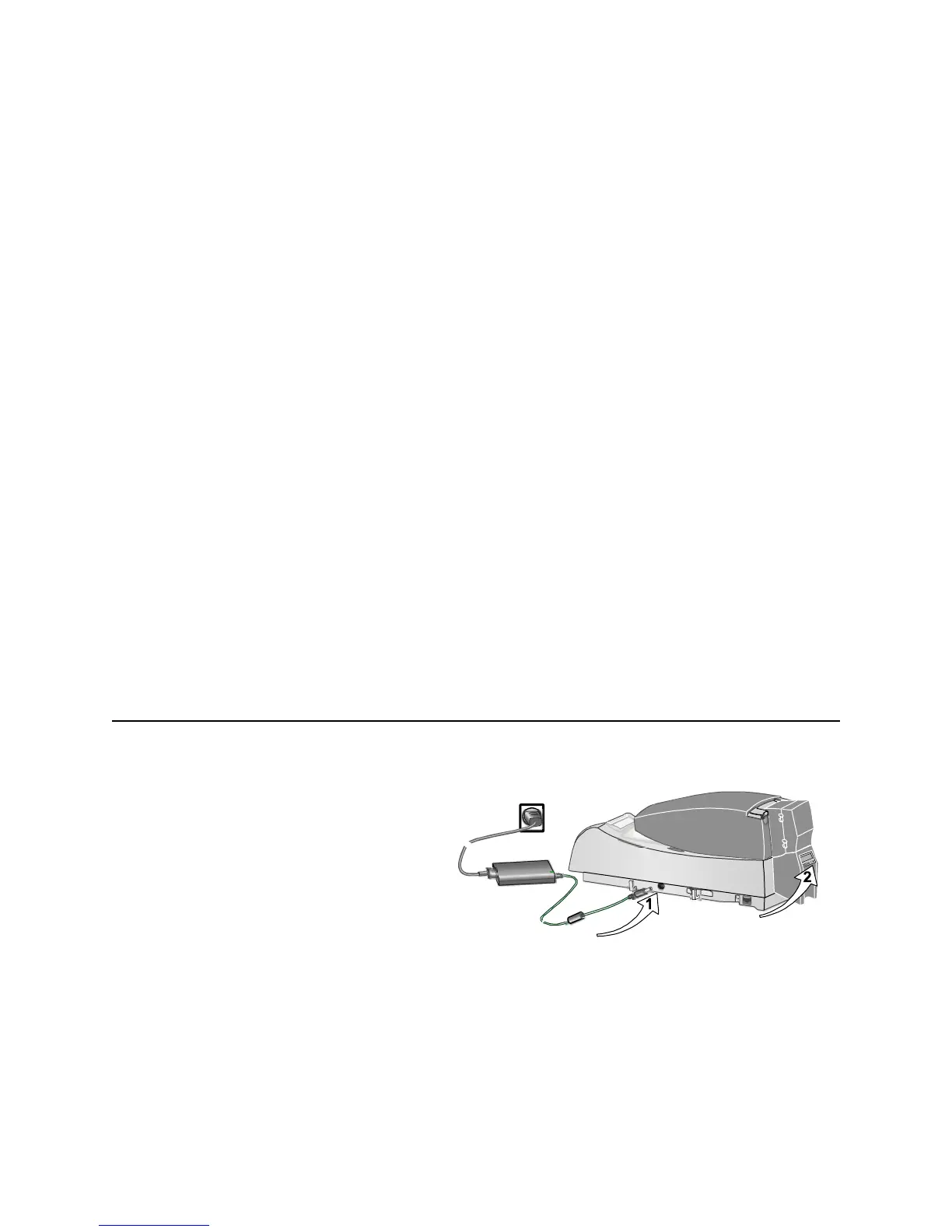Page 13
Make a printer test card
1 Power off the printer.
2 Confirm that cards and print ribbon are
loaded in the printer.
— If the printer has a magnetic stripe
module, the card for a printer test card
must have a magnetic stripe.
— If it is a three-track module, be sure to use
blank cards with the correct coercivity (the
default is high coercivity cards, which are
shipped in the Starter Kit.)
— If the printer has been installed previously and has used a
custom magnetic stripe format, you might need to set the printer
to use the default encoding format for the module. See Info
Central for information on Magnetic stripe setup.
3 Power on the printer (1). Within 5 seconds, press and hold the
Ready key (2), as shown in the illustration. Hold the Ready key
firmly until the printer sounds three tones and displays “Printer Test
Card” on the LCD panel, usually about
15 to 30 seconds.
4 Release the Ready key and observe the printer. You hear the
internal components initialize and the printer starts processing the
card.
